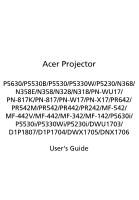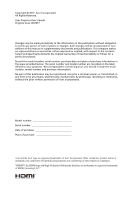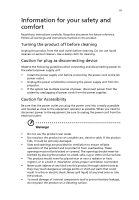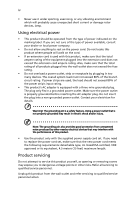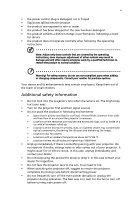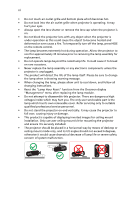Acer P5530i User Manual
Acer P5530i Manual
 |
View all Acer P5530i manuals
Add to My Manuals
Save this manual to your list of manuals |
Acer P5530i manual content summary:
- Acer P5530i | User Manual - Page 1
Acer Projector P5630/P5530B/P5530/P5330W/P5230/N368/ N358E/N358/N328/N318/PN-WU17/ PN-817K/PN-817/PN-W17/PN-X17/PR642/ PR542M/PR542/PR442/PR242/MF-542/ MF-442V/MF-442/MF-342/MF-142/P5630i/ P5530i/P5330Wi/P5230i/DWU1703/ D1P1807/D1P1704/DWX1705/DNX1706 User's Guide - Acer P5530i | User Manual - Page 2
. Acer Incorporated. All Rights Reserved. Acer Projector User's Guide Original Issue: 06/2017 Changes may be made periodically to the information in this publication without obligation to notify any person of such revisions or changes. Such changes will be incorporated in new editions of this manual - Acer P5530i | User Manual - Page 3
carefully. Keep this document for future reference. Follow all warnings and instructions marked on the product. Turning the product off before cleaning Unplug this product from the wall outlet before cleaning. Do not use liquid cleaners or - Acer P5530i | User Manual - Page 4
following requirements: detachable type, UL listed/CSA certified, VDE approved or its equivalent, 4.5 meters (15 feet) maximum length. Product servicing Do not attempt to service this product yourself, as opening or removing covers may expose you to dangerous voltage points or other risks. Refer all - Acer P5530i | User Manual - Page 5
• the product has been dropped or the case has been damaged • the product exhibits a distinct change in performance, indicating a need for service • the product does not operate normally after following the operating instructions Note: Adjust only those controls that are covered by the operating - Acer P5530i | User Manual - Page 6
the lamp, please allow unit to cool down, and follow all changing instructions. • Reset the "Lamp Hour Reset" function from the Onscreen display " The only user serviceable part is the lamp which has its own removable cover. Refer servicing only to suitable qualified professional service personnel. - Acer P5530i | User Manual - Page 7
Decrease the volume if you can't hear people speaking near you. Disposal instructions Do not throw this electronic device into the trash when discarding. To and Electronics Equipment (WEEE) regulations, visit http://www.acer-group.com/public/Sustainability/sustainability01.htm Mercury advisory For - Acer P5530i | User Manual - Page 8
. Precautions Follow all warnings, precautions and maintenance as recommended in this user's guide to maximize the life of your unit. Warning: • Do not the lamp, please allow unit to cool down, and follow all changing instructions. • This product will detect the life of the lamp itself. Please be - Acer P5530i | User Manual - Page 9
of Projected Image 13 How to optimize image size and distance 14 How to get a preferred image size by adjusting distance and zoom 18 User Controls 22 Installation menu 22 Onscreen Display (OSD) Menus 23 Color 24 Image 26 Setting 28 Management 31 Audio 32 3D 33 Language 33 - Acer P5530i | User Manual - Page 10
How to login in 34 Home 35 Control Panel 35 Network Setting 36 Alert Setting 36 Logout 37 Appendices 38 Troubleshooting 38 LED & Alarm Definition Listing 42 Replacing the Lamp 43 Ceiling Mount Installation 44 Specifications 47 Compatibility modes 50 Regulations and safety - Acer P5530i | User Manual - Page 11
(Bright, Presentation, Standard, Video, User) enable optimum performance in any situation • NTSC / PAL / SECAM compatible and HDTV (480i/p, 576i/p, 720p, 1080i/p) supported • Lower power consumption and economy (ECO) mode extend lamp life • Acer EcoProjeciton Technology delivers Intelligent power - Acer P5530i | User Manual - Page 12
VGA cable (option) Security card (option) User's guide (Projector) Quick start guide (Projector) AAA battery x2 (option) Carrying case option) Remote control WirelessHD-Kit (option) User's guide (Media/Wireless function) Quick start guide (Media/Wireless function) WirelessProjection-Kit ( - Acer P5530i | User Manual - Page 13
English 3 Projector Overview Projector Outlook Front / upper side 1 2 34 5 6 7 12 8 # Description 1 Air outlet 2 Focus ring 3 Zoom ring 4 Remote control receiver 5 Power button 6 Control panel 11 10 9 # Description 7 Lamp cover 8 Lens cap 9 Projection lens 10 Tilt adjusting - Acer P5530i | User Manual - Page 14
vary depending on model definition. How to Install Acer Wireless Projection Kit (UWA3/UWA4 ) If you had purchased Acer Wireless Projection Kit (UWA3/UWA4 ), please follow dongle (Illustration #d) a b WIRELESS DONGLE c WIRELESS DONGLE Note: UWA4 is for P5630i/P5530i/P5330Wi/P5230i/P5530B only. - Acer P5530i | User Manual - Page 15
5 Control Panel 1 2 3 English 4 7 8 5 9 6 10 # Icon Function 1 POWER POWER 2 LAMP LAMP 3 TEMP TEMP 4 POWER Description Power Indicator LED Lamp Indicator LED Temp Indicator LED See the contents in "Turning the Projector On/Off" section. 5 Four directional select Use to select items - Acer P5530i | User Manual - Page 16
MODE" to select the display mode from Bright, Presentation, Standard, Video and User. 10 KEYSTONE Adjusts the image to compensate for distortion caused by tilting the VGA connector. This 12 VGA connector supports analog RGB, YPbPr (480p/576p/720p/ 1080i), YCbCr (480i/576i) and RGBsync. - Acer P5530i | User Manual - Page 17
out. Press "LAN/WiFi" to display the image which is wire or 25 LAN/WiFi wirelessly transmitted from the PC to the projector via the "Acer LAN webpage management" utility. 26 Laser pointer Aim the remote at the viewing screen. 27 Laser button Aim the remote at the viewing screen, press - Acer P5530i | User Manual - Page 18
English 8 MHL (Mobile High-Definition Link) Control MHL Control Mode 1 Navigation Next Mode Exit MHL Control 2 3 MHL Control Mode Numeric Next Mode Exit MHL Control 5 4 8 MHL Control Mode 6 Multi-Media 9 7 Next Mode Exit MHL Control 10 11 12 # Icon Function Description 1 - Acer P5530i | User Manual - Page 19
English 9 # Icon Function Description 10 MEDIA Press "MEDIA" to return to the home page of media mode. 11 PgUp/PgDn Use the button to select the next or previous page. (only for Navigation mode) 12 KeyPad 0~9 Number buttons. (only for Numeric mode) Note: Functions vary depending on - Acer P5530i | User Manual - Page 20
the length is over 5 m. Note 4: Some smartphones require a converter (supplied by smartphone maker) to enable the MHL function. Note 5: USB DC 5V out connector support 5V/2.0A power output for power bank charging only when MHL source is not detected. Note 6: VGA OUT loops through for VGA IN 1 only. - Acer P5530i | User Manual - Page 21
English 11 Turning the Projector On/Off Turning on the Projector 1 Ensure that the power cord and signal cable are securely connected. The Power indicator LED will flash red. 2 Turn on the projector by pressing "Power" button on the control panel or remote control, and the Power indicator LED will - Acer P5530i | User Manual - Page 22
to operate for about 2 minutes to ensure that the system cools properly. (only supported under "Instant Resume" mode) 3 As long as the power cord remains plugged LED temp indicator will turn solid red. Contact your local dealer or service center. • "Fan failed. Lamp will automatically turn off soon." - Acer P5530i | User Manual - Page 23
English 13 Adjusting the Projected Image Adjusting the Height of Projected Image The projector is equipped with elevator feet for adjusting the height of image. To raise/lower the image: Use Tilt adjusting wheel to fine-tune the display angle. Tilt adjusting wheel - Acer P5530i | User Manual - Page 24
English 14 How to optimize image size and distance Consult the table below to find the optimal image sizes achievable when the projector is positioned at a desired distance from the screen. • XGA series If the projector is 2.0 m from the screen, good image quality is possible for image sizes - Acer P5530i | User Manual - Page 25
15 • WXGA series If the projector is 2 m from the screen, good image quality is possible for image sizes between 60" and 78". English Note: Remind as below figure, the space of 118 cm height is required when located at 2 m distance. Max screen size Min screen size 78" B 60" A 2 m Desired - Acer P5530i | User Manual - Page 26
English 16 • 1080p series If the projector is 2 m from the screen, good image quality is possible for image sizes between 61" and 80". Note: Remind as below figure, the space of 115 cm height is required when located at 2 m distance. Max screen size Min screen size B 80" 61" Height: 115 cm from - Acer P5530i | User Manual - Page 27
17 • WUXGA series If the projector is 2 m from the screen, good image quality is possible for image sizes between 63" and 82". English Note: Remind as below figure, the space of 115 cm height is required when located at 2 m distance. Max screen size Min screen size B 82" 63" Height: 115 cm from - Acer P5530i | User Manual - Page 28
English 18 How to get a preferred image size by adjusting distance and zoom The table below shows how to achieve a desired image size by adjusting either the position or the zoom ring. • XGA series To obtain an image size of 60" set the projector at a distance 1.8 m and 2.4 m from the screen. A 60 - Acer P5530i | User Manual - Page 29
19 • WXGA series To obtain an image size of 60" set the projector at a distance 1.5 m and 2.0 m from the screen. English A 60" Desired image size D Height: 91 cm from base to top of image 2.0 m C 1.5 m B Desired Distance Desired Image Size Diagonal (inch) W (cm) x H (cm) 30 40 50 60 70 - Acer P5530i | User Manual - Page 30
20 • 1080p series To obtain an image size of 60" set the projector at a distance 1.5 m and 2.0 m from the screen. English A 60" Desired image size D Height: 87 cm from base to top of image 2.0 m C 1.5 m B Desired Distance Desired Image Size Diagonal (inch) W (cm) x H (cm) 30 40 50 60 70 - Acer P5530i | User Manual - Page 31
21 • WUXGA series To obtain an image size of 60" set the projector at a distance 1.5 m and 1.9 m from the screen. English A 60" Desired image size D Height: 84 cm from base to top of image 1.9 m C 1.5 m B Desired Distance Desired Image Size Diagonal (inch) W (cm) x H (cm) 30 40 50 60 70 - Acer P5530i | User Manual - Page 32
User Enter 3 The background pattern acts as a guide to adjusting the calibration and alignment settings, such Mode •Projection Location •Auto Keystone settings •Manual Keystone settings •WirelessHD Dongle Pairing •Language Acer welcome screen. Note: Functions vary depending on model definition. - Acer P5530i | User Manual - Page 33
English 23 Onscreen Display (OSD) Menus The projector has multilingual OSD that allow you to make image adjustments and change a variety of settings. Using the OSD menus • To open the OSD menu, press "MENU" on the remote control or control panel. • When the OSD is displayed, use the keys to - Acer P5530i | User Manual - Page 34
brightness optimization. • Presentation: For meeting presentation. • Standard: For common environment. • Video: For playing video in a bright environment. • User: Memorize user's settings. Use this function to choose a proper color according to the wall. There are several choices, including white - Acer P5530i | User Manual - Page 35
Gamma Advanced 25 Mode Use this function to choose CT1, CT2, CT3, User mode. R Gain Adjusts the red gain for color temperature optimization. G Gain source. Note 1: "Saturation" and "Tint" functions are not supported under computer or HDMI mode. Note 2: Functions vary depending on model definition. - Acer P5530i | User Manual - Page 36
image distortion horizontally and makes a squarer image. V. Keystone Press the or button to adjust image distortion vertically and makes a squarer image. Manually adjusts the shape and size of an image that is unevenly rectangular on all sides. Press "MODE" repeatedly to select the corner - Acer P5530i | User Manual - Page 37
from player. • Underscan: Always no overscan on HDMI image. • Overscan: Always keep overscan on HDMI image. Note 1: "H. Position", "V. Position", "Frequency" and "Tracking" functions are not supported under HDMI or Video mode. Note 2: "HDMI Color Range" and "HDMI Scan Info" functions are only - Acer P5530i | User Manual - Page 38
default startup screen of your Acer projector. • User: Use memorize picture from "Screen Capture" function. Use this function to customize the startup screen. To capture the image that you want to use as the startup screen, follow the instructions below. Notice: Before proceeding with the following - Acer P5530i | User Manual - Page 39
The range is from 10 minute to 990 minutes. • When the time is up, the projector will prompt the user to enter the password again. • The factory default setting of "Timeout(Min.)" is "Off". • Once the If losing this security card and number, please contact with an Acer service center. English - Acer P5530i | User Manual - Page 40
PC/Mobile by users for this function. DHCP • On: Projector will obtain an IP address automatically from your network. • Off: Assign an IP address manually. Version and QR code on the screen. Scan QR code linking to Acer projector portal via mobile. Reset Press the "ENTER" button and choose - Acer P5530i | User Manual - Page 41
input after the allocated time. (default is 15 minutes) Choose the OSD menu display time. (Default is 15 seconds). Select "Manual" to turn off main menu/one direct-key menu manually by user. Choose "On" to power on projector while AC power plug in. Off Default is set to "Off". Child Lock • Enable - Acer P5530i | User Manual - Page 42
English 32 Audio Volume • Press to decrease the volume. • Press to increase the volume. Mute Power On/Off Volume Alarm Volume • Choose "On" to mute the volume. • Choose "Off" to restore the volume. Select this function to adjust the notification volume when turning the projector on/off. - Acer P5530i | User Manual - Page 43
graphic card 3D application program for correct 3D display. Note 2: The SW players, such as Stereoscopic Player and DDD TriDef Media Player can support 3D format files. You can download these three players on web page below, - Stereoscopic Player (Trial): http://www.3dtv.at/Downloads/Index_en.aspx - Acer P5530i | User Manual - Page 44
Open browser and enter the Server IP address by 192.168.100.10 to find below homepage of acer LAN webpage management. A password is needed to login in before using. Select a user. Administrator is with high authority that can process more operations such as network setting and alert setting. Default - Acer P5530i | User Manual - Page 45
English 35 Home Home page shows connection status and you can find three main functions listed, Control Panel, Network Setting and Alert Setting. Note: Control Panel and Network Setting are only for Administrator account. Control Panel Enduser can control and adjust projector setting value via this - Acer P5530i | User Manual - Page 46
: Group Name and projector Name must be less then 32 characters. Alert Setting Enduser can send mail with error message right away if projector has problem. - Acer P5530i | User Manual - Page 47
English 37 Logout After tap Logout, you will return to login page within 5 seconds. Note: Functions vary depending on model definition. - Acer P5530i | User Manual - Page 48
38 Appendices English Troubleshooting If you experience a problem with your Acer projector, refer to the following troubleshooting guide. If the problem persists, please contact your local reseller or service center. Image Problems and Solutions # Problem Solution 1 No image appears • - Acer P5530i | User Manual - Page 49
screens when a second display device is in use. displaying your Each has a different way to be reactivated. Refer to presentation your computer's manual for detailed information. • If you are using an Apple® Mac® OS based notebook: In System Preferences, open Display and select Video Mirroring - Acer P5530i | User Manual - Page 50
40 English 9 Image is too small • Adjust the zoom ring on the projector. or too large • Move the projector closer to or further from the screen. • Press "MENU" on the remote control. Go to "Image -> Aspect Ratio" and try different settings or press "RATIO" on the remote control to adjust - Acer P5530i | User Manual - Page 51
its maximum lifetime. Prepare to replace it soon. Lamp is approaching the end of its useful life in full power Replacement suggested! Problems with the Projector # Condition Solution 1 The projector stops responding If possible, turn off the projector, then to all controls unplug the power - Acer P5530i | User Manual - Page 52
42 LED & Alarm Definition Listing LED Messages English Message Input power plug Standby Power button ON Lamp retry Lamp_LED Red Flash ON to OFF 100ms ---- Power off (Cooling state) -- Power button OFF -- (cooling completed; standby mode) Error (thermal failure) -- Error (fan lock) -- - Acer P5530i | User Manual - Page 53
English 43 Replacing the Lamp Use a screwdriver to remove the screw(s) from the cover, and then pull out the lamp. The projector will detect the lamp life. You will be shown a warning message "Lamp is approaching the end of its useful life in full power operation. Replacement suggested!" When you - Acer P5530i | User Manual - Page 54
English 44 Ceiling Mount Installation If you wish to install the projector using a ceiling mount, please refer to the steps below: 1 Drill four holes into a solid, structural ceiling member, and secure the ceiling mount base to the ceiling. 2 Choose the length combination based on actual - Acer P5530i | User Manual - Page 55
to mount the projector to the ceiling mount bracket. Type 2 and Type 3: Alternatively, for the larger size, use the sliding extensions for more supports. Type 1: Type 2: Type 3: Note: It is recommended that you keep a reasonable space between the bracket and the projector to allow for proper - Acer P5530i | User Manual - Page 56
English 46 5 Adjust the angle and positioning as necessary. 360° Screw Type B Diameter (mm) Length (mm) 4 25 SCREW SPEC. M4 x 25 mm Large V Washer Type Small V 82.30 mm 83.84 mm 55.00 mm 55.00 mm - Acer P5530i | User Manual - Page 57
refer to Acer's published marketing Manual Zoom & Focus • P5230/N318/PN-X17/PR242/MF-142/P5230i/DNX1706 series: 25" ~ 300" (65cm ~ 762cm) • P5330W/N328/PN-W17/PR442/MF-342/P5330Wi/ DWX1705 series: 30" ~ 300" (76cm ~ 762cm) • P5530B/P5530/N358E/N358/PN-817K/PN-817/ PR542M/PR542/MF-442V/MF-442/P5530i - Acer P5530i | User Manual - Page 58
: 1.0m ~ 7.7m (3.3' ~ 25.2') • P5530B/P5530/N358E/N358/PN-817K/PN-817/ PR542M/PR542/MF-442V/MF-442/P5530i/D1P1807/ D1P1704 series: 1.0m ~ 7.5m (3.3' ~ 24 • User's guide (Projector) (CD-ROM) x1 • User's guide (Media/Wireless function) (CD-ROM) x1 • Quick start guide (Projector) x1 • Quick start guide - Acer P5530i | User Manual - Page 59
English HDMI 1 HDMI 2/MHL RS232 3.5 mm audio jack input 3.5 mm audio jack output RJ45 LAN input 49 V V V V V V Note: Design and specifications are subject to change without notice. - Acer P5530i | User Manual - Page 60
50 English Compatibility modes A. VGA Analog 1 VGA Analog - PC Signal Modes VGA SVGA XGA SXGA QuadVGA SXGA+ UXGA Resolution 640x480 640x480 640x480 640x480 640x480 800x600 800x600 800x600 800x600 800x600 800x600 1024x768 1024x768 1024x768 1024x768 1024x768 1152x864 1152x864 1152x864 1280x1024 - Acer P5530i | User Manual - Page 61
English 51 2 VGA Analog - Extended Wide timing Modes WXGA WSXGA+ WUXGA Resolution 1280x768 1280x768 1280x768 1280x720 1280x720 1280x800 1280x800 1920x1200 1440x900 1680x1050 1920x1080 (1080P) 1366x768 1920x1200-RB V.Frequency [Hz] 60 75 85 60 120 60 119.909 60 60 60 60 60 59.94 H.Frequency [ - Acer P5530i | User Manual - Page 62
52 English 640x480 120 61.9 SVGA 800x600 56 35.1 800x600 60 37.9 800x600 72 48.1 800x600 75 46.9 800x600 85 53.7 800x600 120 77.4 XGA 1024x768 60 48.4 1024x768 70 56.5 1024x768 75 60.0 1024x768 85 68.7 1024x768 120 99.0 SXGA 1152x864 70 63.8 1152x864 75 - Acer P5530i | User Manual - Page 63
English 53 3 HDMI - Video Signal Modes 480i 576i 480p 576p 720p 720p 1080i 1080i 1080p 1080p 1080p 1080p Resolution 720x480 (1440x480) 720x576 (1440x576) 720x480 720x576 1280x720 1280x720 1920x1080 1920x1080 1920x1080 1920x1080 1920x1080 1920x1200-RB V.Frequency [Hz] 59.94 (29.97) 50 (25) 59.94 - Acer P5530i | User Manual - Page 64
.8 15k-50 kHz 24-60 Hz Digital: 75 MHz Note 1: Functions vary depending on model definition. Note 2: MHL 1080p 3D 24p frame packing is not supported. Note 3: The video signals are supported but won't guarantee the image quality. - Acer P5530i | User Manual - Page 65
notice This device has been tested and found to comply with the not installed and used in accordance with the instructions, may cause harmful interference to radio communications. can be determined by turning the device off and on, the user is encouraged to try to correct the interference by one or - Acer P5530i | User Manual - Page 66
including interference that may cause undesired operation of the device. b Operation in 2.4 GHz band To prevent radio interference to the licensed service, this device is intended to be operated indoors and installation outdoors is subject to licensing. List of applicable countries This device must - Acer P5530i | User Manual - Page 67
Lepetit, 40, 20020 Lainate (MI) Italy Tel: +39-02-939-921 ,Fax: +39-02 9399-2913 www.acer.it Product: Trade Name: Model Number: Marketing name: DLP Projector Acer DWU1703/D1P1807/D1P1704/DWX1705/DNX1706 P5630/P5530/P5330W/P5230/N368/N358E/N358/N328/N318/ PN-WU17/PN-817K/PN-817/PN-W17/PN-X17 - Acer P5530i | User Manual - Page 68
Tel: +39-02-939-921 ,Fax: +39-02 9399-2913 www.acer.it Product: DLP Projector Trade Name: Acer Model Number: D1P1807 Marketing name: P5630i/P5530i/P5530B/P5230i/N358E/PN-817K/PR542M/MF-442V We, Acer Incorporated, hereby declare under our sole responsibility that the product described above is - Acer P5530i | User Manual - Page 69
Projector DWU1703/D1P1807/D1P1704/DWX1705/DNX1706 Machine Type: P5630/P5530B/P5530/P5330W/P5230/N368/N358E/ N358/N328/N318/PN-WU17/PN 542/MF-442V/MF-442/MF-342/MF-142/ P5630i/P5530i/P5330Wi/P5230i Name of Responsible Party: Acer America Corporation Address of Responsible Party: 333 West San
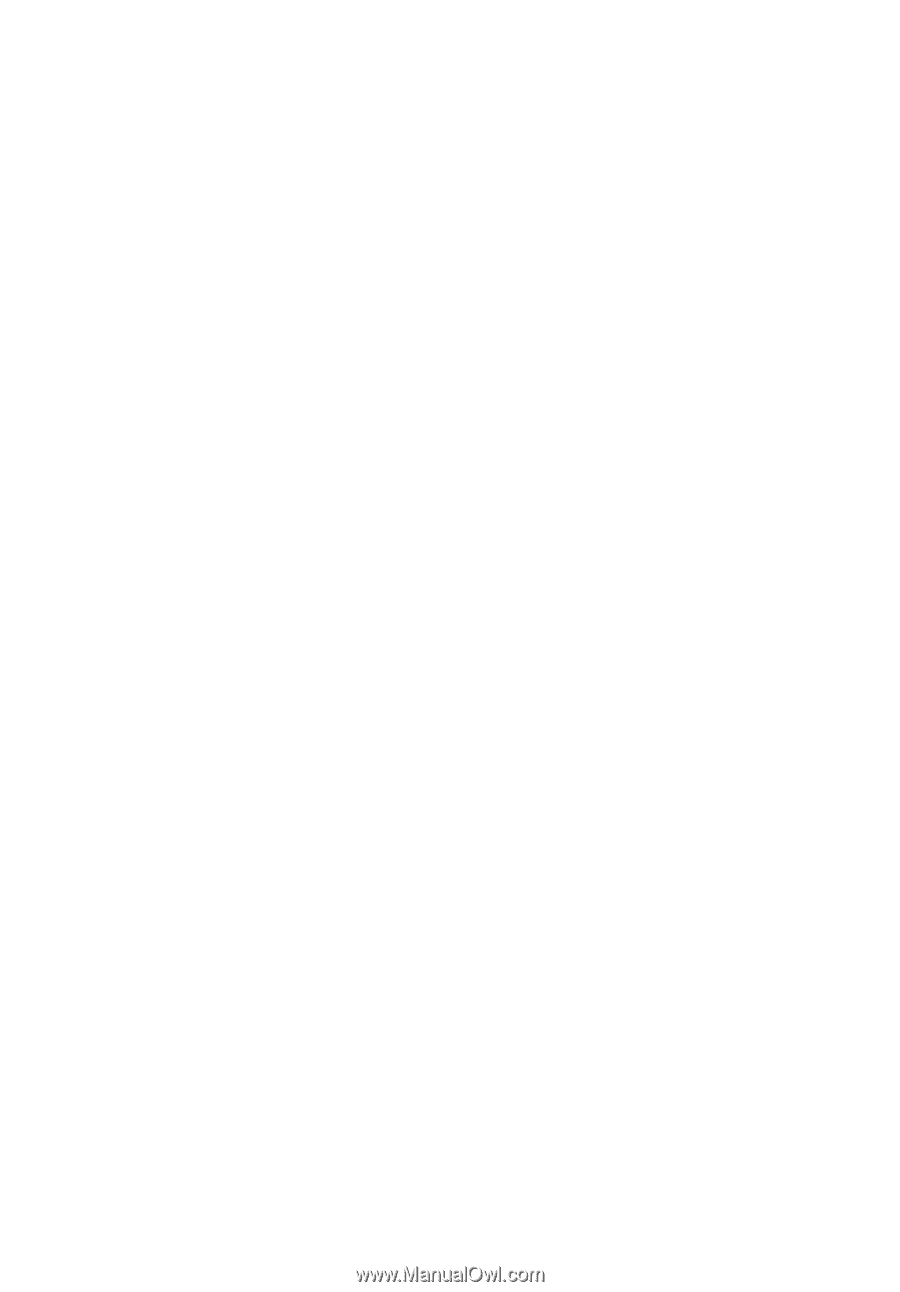
Acer Projector
P5630/P5530B/P5530/P5330W/P5230/N368/
N358E/N358/N328/N318/PN-WU17/
PN-817K/PN-817/PN-W17/PN-X17/PR642/
PR542M/PR542/PR442/PR242/MF-542/
MF-442V/MF-442/MF-342/MF-142/P5630i/
P5530i/P5330Wi/P5230i/DWU1703/
D1P1807/D1P1704/DWX1705/DNX1706
User's Guide