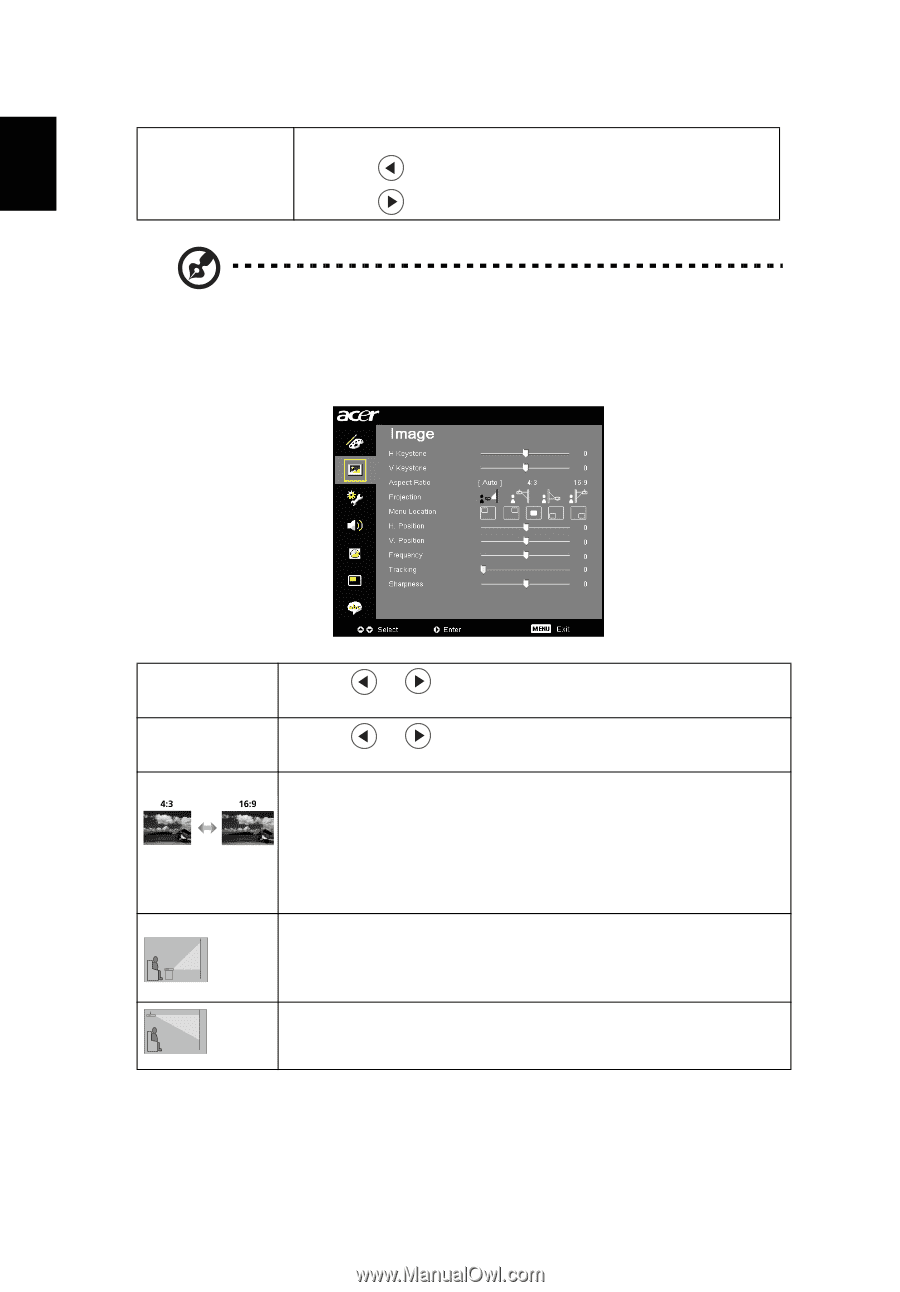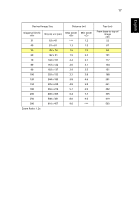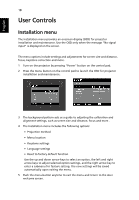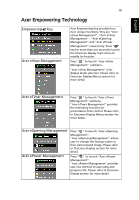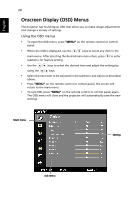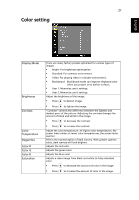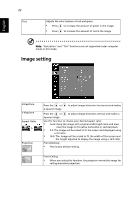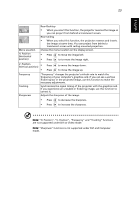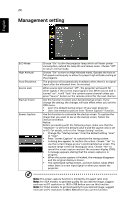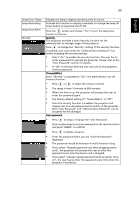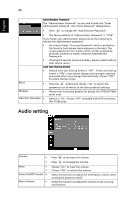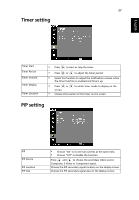Acer P7290 User Manual - Page 34
Image setting
 |
View all Acer P7290 manuals
Add to My Manuals
Save this manual to your list of manuals |
Page 34 highlights
English 22 Tint Adjusts the color balance of red and green. • Press to increase the amount of green in the image. • Press to increase the amount of red in the image. Note: "Saturation" and "Tint" functions are not supported under computer mode or DVI mode. Image setting H Keystone V Keystone Aspect Ratio Projection Press the or a squarer image. to adjust image distortion horizontal and makes Press the or to adjust image distortion vertical and makes a squarer image. Use this function to choose your desired aspect ratio. • Auto: Keep the image with original width-higth ratio and maxi mize the image to fit native horizontal or vertical pixels. • 4:3: The image will be scaled to fit the screen and displayed using a 4:3 ratio. • 16:9: The image will be scaled to fit the width of the screen and the height adjusted to display the image using a 16:9 ratio. Front-Desktop • The factory default setting. Front-Ceiling • When you select this function, the projector inverts the image for ceiling-mounted projection.