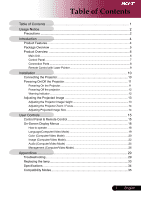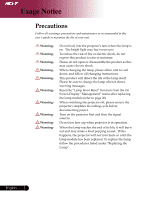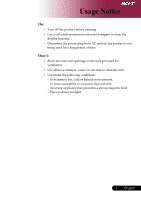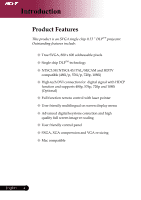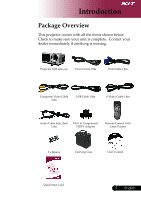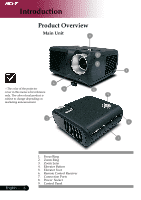Acer PD100 PD100 User's Guide
Acer PD100 Manual
 |
View all Acer PD100 manuals
Add to My Manuals
Save this manual to your list of manuals |
Acer PD100 manual content summary:
- Acer PD100 | PD100 User's Guide - Page 1
Control Panel & Remote Control 15 On-Screen Display Menus 18 How to operate ...18 Language(Computer/Video Mode 19 Color (Computer/Video Mode 20 Image (Computer/Video Mode 22 Audio (Computer/Video Mode 25 Management (Computer/Video Mode 26 Appendices 29 Troubleshooting 29 Replacing the lamp - Acer PD100 | PD100 User's Guide - Page 2
instructions. This product will detect the life of the lamp itself. Please be sure to change the lamp when it shows warning messages. Reset the "Lamp Hour Reset" function from the On Screen Display "Management" menu after replacing the lamp module (refer to page 26) When switching the projector - Acer PD100 | PD100 User's Guide - Page 3
Usage Notice Do: Turn off the product before cleaning. Use a soft cloth moistened with mild detergent to clean the display housing. Disconnect the power plug from AC outlet if the product is not being used for a long period of time. Don't: Block the slots and openings on the unit - Acer PD100 | PD100 User's Guide - Page 4
Product Features This product is an SVGA single chip 0.55" DLPTM projector. Outstanding features include: True SVGA, 800 x 600 addressable and supports 480p, 576p, 720p and 1080i (Optional) Full function remote control with laser pointer User friendly multilingual on screen display menu - Acer PD100 | PD100 User's Guide - Page 5
anything is missing. Projector with lens cap Power Cord 1.8m VGA Cable 1.8m Composite Video Cable 2.0m USB Cable 1.8m S-Video Cable 1.8m Audio Cable Jack /Jack VGA to Component/ 1.8m HDTV Adapter Remote Control with Laser Pointer 2 x Battery Carrying Case User's Guide Quick Start Card - Acer PD100 | PD100 User's Guide - Page 6
of the projector 5 cover in this menu is for reference only. The color of real product is subject to change depending on marketing announcement. 2 1 3 8 4 9 6 7 English ... 6 1. Focus Ring 2. Zoom Ring 3. Zoom Lens 4. Elevator Button 5. Elevator Foot 6. Remote Control Receiver 7. Connection - Acer PD100 | PD100 User's Guide - Page 7
Introduction Control Panel 4 5 7 3 12 6 1. Lamp Indicator LED 2. Temp Indicator LED 3. Power/Standby and Indicator LED (Power LED) 4. Source 5. Resync 6. Four Directional Select Keys 7. Menu 7 ... English - Acer PD100 | PD100 User's Guide - Page 8
3. Audio Input Connector 4. S-Video Input Connector 5. Monitor Loop-through Output Connector (VGA-Out) 6. USB Connector 7. Remote Control IR Receiver 8. Composite Video Input Connector 9. KensingtonTM Lock Port 10. 5V DC Output Jack (for attached dongle device) (for PD100 only) English ... 8 - Acer PD100 | PD100 User's Guide - Page 9
Introduction Remote Control with Laser Pointer 16 1 2 3 5 4 8 6 10 7 11 9 12 14 13 15 1. Transmit Indicator Light 2. Power 3. Empowering Key 4. Menu 5. Four Directional Select Keys 6. Laser Button 7. Digital Zoom 8. Keystone + 9. Keystone 10. Page Up 11. Page Down 12. Resync 13. - Acer PD100 | PD100 User's Guide - Page 10
English ... 10 1...Power Cord 2...VGA Cable 3 Composite Video Cable 4...USB Cable 5 VGA to Component/HDTV Adapter 6...S-Video Cable 7 Audio Cable Jack/Jack 8 DVI Cable (Optional Accessory) 9 5V DC Output Jack for attached Dongle Device (PD100 only) To ensure the projector works well with - Acer PD100 | PD100 User's Guide - Page 11
On/Off the Projector Powering On the Projector 1. Remove the lens cap. 2. Ensure that the power cord and signal cable are securely connected. The Power LED will flash red. 3. Turn on the lamp by pressing "Power/Standby" button on the control panel.And the Power LED will turn blue. 4. Turn on - Acer PD100 | PD100 User's Guide - Page 12
normal conditions, the projector can be switched on again after it has cooled down. If the problem persists, you should contact your local dealer or our service center. When the "TEMP" indicator flashs red for about 30 seconds, you will see a message "Fan fail. Lamp will automatically turn off - Acer PD100 | PD100 User's Guide - Page 13
Installation Adjusting the Projected Image Adjusting the Projector Image Height The projector is equipped with an elevator foot for adjusting the image height. To raise the image: 1. Press the elevator button . 2. Raise the image to the desired - Acer PD100 | PD100 User's Guide - Page 14
in or out. To focus the image, rotate the focus ring until the image is clear. The projector will focus at distances from 4.9 to 39.4 feet (1.5 to 12.0 meters). Zoom Ring Foctus Ring Adjusting 9.8'(3.0m) 16.4'(5.0m) 23.0'(7.0m) 26.3'(8.0m) 39.4'(12.0m) This graph is for user's reference only. - Acer PD100 | PD100 User's Guide - Page 15
User Controls Control Panel & Remote Control There are two ways for you to control the functions: Remote Control and Control Panel. Control Panel Remote Control Using the Control Panel Power Refer to 11-12. the "Power On/Off the Projector" section on pages Source Press "Source" - Acer PD100 | PD100 User's Guide - Page 16
User Controls English ... 16 Using the Remote Control Power Refer to 11-12. the "Power On/Off the Projector" section on pages Empowering Key Press "e" key to launch e mnu on screen display screen and use to select items. Acer eView Management Psurebsms enu.to launch "Acer eView - Acer PD100 | PD100 User's Guide - Page 17
User Controls Keystone + / - Adjusts image degrees). distortion caused by tilting the projector (±16 Page Up (Computer mode only) Use this button to page up. This function is only available when the projector is connected to a computer via an USB cable. Page Down (Computer mode - Acer PD100 | PD100 User's Guide - Page 18
User Controls On Screen Display Menus The Projector has multilingual On Screen Display menus that allow you to make image adjustments and change a variety of settings. The projector will automatically detect the source. How to operate 1. To open the OSD menu, press "Menu" on the Remote Control or - Acer PD100 | PD100 User's Guide - Page 19
User Controls Language (Computer / Video Mode) Language Choose the multilingual OSD menu . Use the select your prefered language. or key to Press "Menu" on the Remote Control or Control Panel to finalize the selection. 19 ... English - Acer PD100 | PD100 User's Guide - Page 20
For true-color optimization. User : Memorize user's settings. Brightness Adjust the brightness of the image. Press the to darken image. Press the to lighten the image. Contrast The contrast controls the degree of difference between the lightest and darkest parts of the picture. Adjusting the - Acer PD100 | PD100 User's Guide - Page 21
User Controls Color (Computer / Video Mode) White Segment Use the white Segment control to set the white peaking level of DMD scenery. With greater gamma value, dark scenery will look brighter. "Saturation" and "Tint" functions are not supported under computer mode or DVI mode. Saturation - Acer PD100 | PD100 User's Guide - Page 22
User Controls English ... 22 Image (Computer / Video Mode) Keystone Adjust image distortion the projector will search for other signals if the current input signal is lost. When source lock is turned on, it will "Lock" the current source channel before you press "Source" button on remote control - Acer PD100 | PD100 User's Guide - Page 23
User Controls Image (Computer / Video Mode) Rear-Ceiling When you select this function, the projector reverses and turns the image upside down at same time. You can project from behind a translucent screen with ceiling mounted projection. Menu Location Choose the Menu location on the - Acer PD100 | PD100 User's Guide - Page 24
User Controls Image (Computer / Video Mode) Tracking "Tracking" synchronizes the signal timing of the display with the graphic card. If you experience an unstable or flickering image, use this function to correct it. English ... 24 - Acer PD100 | PD100 User's Guide - Page 25
User Controls Audio (Computer / Video Mode) Volume Press the Press the to decrease the volume. to increase the volume. Mute Choose the "On" to turn mute on. Choose the "Off" to turn mute off. Power On/Off Volume Choose this function to adjust volume when power on/off. Alarm Volume - Acer PD100 | PD100 User's Guide - Page 26
User Controls Management (Computer / Video Mode) English ... 26 ECO Mode Choose "On" to dim the projector lamp which will lower power consumption, extend the lamp life and reduce noise. Choose "Off" to return normal mode. Auto Shutdown(Minutes) The projector will auto shutdown while there is no - Acer PD100 | PD100 User's Guide - Page 27
to another, when you exit the OSD menu, the new setting will take effect. Acer : The default start-up screen of Acer projector. User : The user customized start-up screen, which is down loaded from PC to projector via the USB cable and Acer eOpening Management utility (refer to the description - Acer PD100 | PD100 User's Guide - Page 28
Mode". 1. If the projector was turned on, press power button twice to turn off the projector. 2. Unplug the AC power cord from the projector. 3. Press and hold "Menu" and " " buttons simultaneously then plug the AC power cord to the projector. 4. When Temp and Lamp LEDs are turned light, release - Acer PD100 | PD100 User's Guide - Page 29
Appendices Troubleshooting If you experience trouble with the projector, refer to the following information. If the problem persists, please contact your local reseller or service center. Problem: No image appears on screen. Ensure all the cables and power connections are correctly and securely - Acer PD100 | PD100 User's Guide - Page 30
resolutions or your monitor freezes, restart all the equipment and the projector. Problem: The screen of the Notebook or PowerBook computer is not using an Apple PowerBook: In Control Panels, open the PowerBook Display to select Video Mirroring "On". Problem: Image is unstable or flickering - Acer PD100 | PD100 User's Guide - Page 31
, the out and may projector will not turn on until the lamp module has been replaced. To replace the lamp, follow the procedures in the "Replacing the Lamp". See page 33. Problem: LED lighting message Message Standby State (Input power cord) Lamp lighting Power on Power off (Cooling) Error - Acer PD100 | PD100 User's Guide - Page 32
life in full power opera- tion. Replacement Suggested!" will be shown about 10 seconds when lamp life is going to deplete. "Projector Overheated. Lamp will automatically turn off soon." will be shown when the system temperature is over heat. "Fan fail. Lamp will automatically turn off soon - Acer PD100 | PD100 User's Guide - Page 33
Appendices Replacing the lamp The projector will detect the lamp life itself. It will show you a warning message "Lamp is approaching the end of its useful life in full power operation. Replacement Suggested!" When you see this message, changing the lamp as soon as possible. Make sure the projector - Acer PD100 | PD100 User's Guide - Page 34
change without notice. Regarding the final specs, please refer to Acer accounced marketing specs. Light Valve - Single Chip DLPTM Technology by Texas Instruments Lamp Number of Pixels Displayable Color Contrast Ratio Uniformity - 200W User Replaceable Lamp - 800 pixels(H) X 600 lines(V) - 16.7M - Acer PD100 | PD100 User's Guide - Page 35
Appendices Compatibility Modes Mode VESA VGA VESA VGA VESA VGA VESA VGA VESA VGA VESA VGA VESA VGA VESA VGA VESA VGA VESA SVGA VESA SVGA VESA SVGA VESA SVGA VESA SVGA VESA XGA VESA XGA VESA XGA VESA XGA VESA SXGA VESA SXGA VESA SXGA MAC
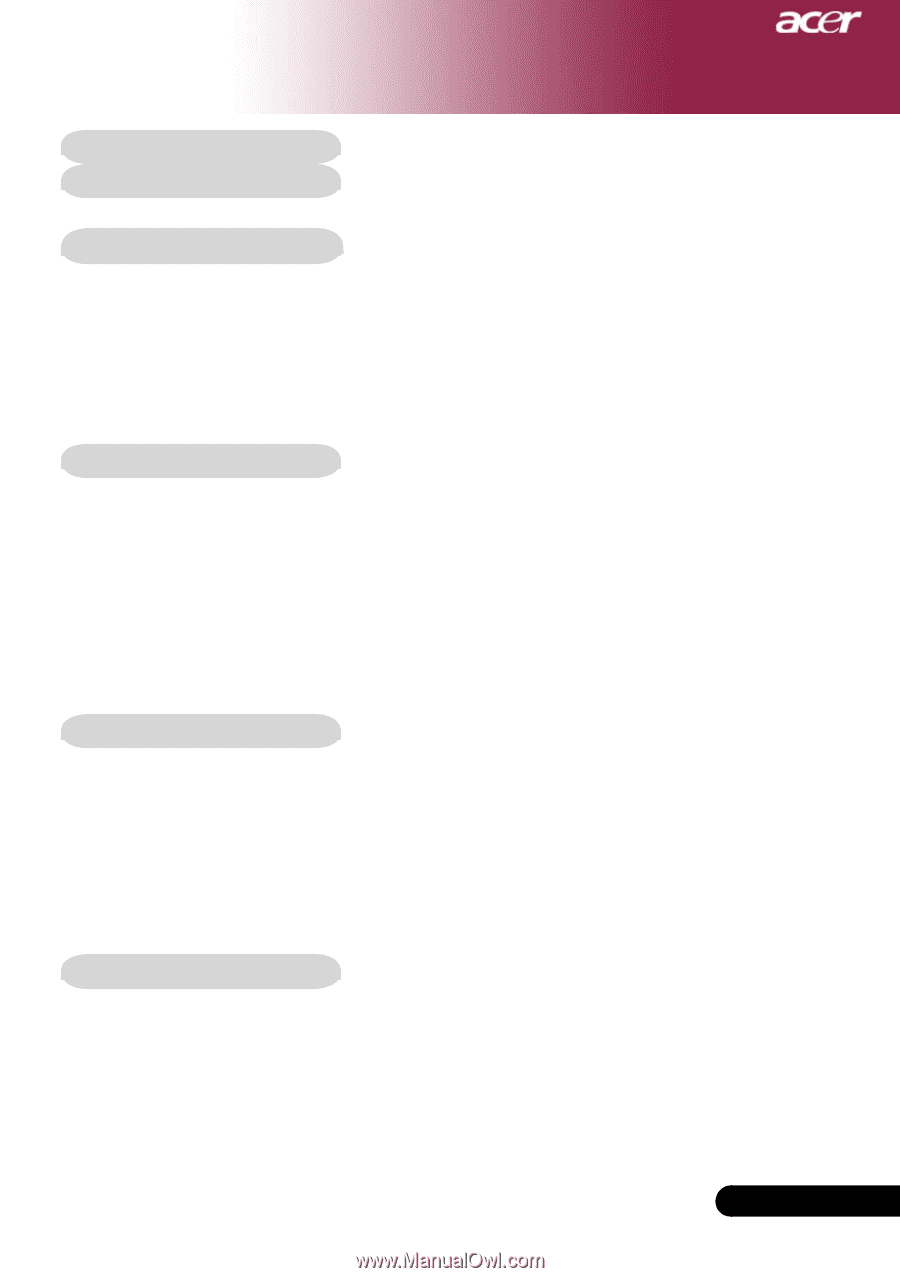
1
... English
Table of Contents
Table of Contents
.........................................................................................
1
Usage Notice
................................................................................................
2
Precautions
..........................................................................................................
2
Introduction
..................................................................................................
4
Product Features
..................................................................................................
4
Package Overview
...............................................................................................
5
Product Overview
................................................................................................
6
Main Unit
........................................................................................................................
6
Control Panel
.................................................................................................................
7
Connection Ports
...........................................................................................................
8
Remote Control with Laser Pointer
................................................................................
9
Installation
..................................................................................................
10
Connecting the Projector
....................................................................................
10
Powering On/Off the Projector
............................................................................
11
Powering On the Projector
...........................................................................................
11
Powering Off the projector
...........................................................................................
12
Warning Indicator
.........................................................................................................
12
Adjusting the Projected Image
...........................................................................
13
Adjusting the Projector Image Height
..........................................................................
13
Adjusting the Projector Zoom / Focus
..........................................................................
14
Adjusting Projected Image Size
...................................................................................
14
User Controls
.............................................................................................
15
Control Panel & Remote Control
........................................................................
15
On-Screen Display Menus
.................................................................................
18
How to operate
............................................................................................................
18
Language(Computer/Video Mode)
..............................................................................
19
Color (Computer/Video Mode)
....................................................................................
20
Image (Computer/Video Mode)
....................................................................................
22
Audio (Computer/Video Mode)
...................................................................................
25
Management (Computer/Video Mode)
........................................................................
26
Appendices
................................................................................................
29
Troubleshooting
..................................................................................................
29
Replacing the lamp
.............................................................................................
33
Specifications
.....................................................................................................
34
Compatibility Modes
...........................................................................................
35