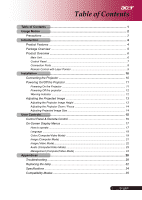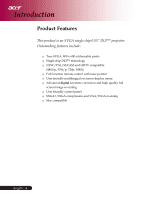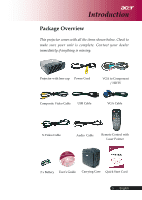Acer PD113P PD113P User's Guide EN
Acer PD113P Manual
 |
View all Acer PD113P manuals
Add to My Manuals
Save this manual to your list of manuals |
Acer PD113P manual content summary:
- Acer PD113P | PD113P User's Guide EN - Page 1
Control Panel & Remote Control 15 On-Screen Display Menus 17 How to operate ...17 Language ...18 Color (Computer/Video Mode 19 Image (Computer Mode 21 Image (Video Mode 22 Audio (Computer/Video Mode 23 Management (Computer/Video Mode 24 Appendices ...28 Troubleshooting 28 Replacing the lamp - Acer PD113P | PD113P User's Guide EN - Page 2
instructions. This product will detect the life of the lamp itself. Please be sure to change the lamp when it shows warning messages. Reset the "Lamp Hour Reset" function from the On Screen Display "Management" menu after replacing the lamp module (refer to page 25). When switching the projector - Acer PD113P | PD113P User's Guide EN - Page 3
Usage Notice Do: Turn off the product before cleaning. Use a soft cloth moistened with mild detergent to clean the display housing. Disconnect the power plug from AC outlet if the product is not being used for a long period of time. Don't: Block the slots and openings on the unit provided for - Acer PD113P | PD113P User's Guide EN - Page 4
is an SVGA single chip 0.55" DLPTM projector. Outstanding features include: True SVGA, 800 x 600 addressable pixels Single chip DLPTM technology NTSC/PAL/SECAM and HDTV compatible (480i/p, 576i/p, 720p, 1080i) Full function remote control with laser pointer User friendly multilingual on screen - Acer PD113P | PD113P User's Guide EN - Page 5
. Contact your dealer immediately if anything is missing. Projector with lens cap Power Cord VGA to Component / HDTV Composite Video Cable USB Cable VGA Cable S-Video Cable Audio Cable Remote Control with Laser Pointer 2 x Battery User's Guide Carrying Case Quick Start Card 5 ... English - Acer PD113P | PD113P User's Guide EN - Page 6
Introduction Product Overview Main Unit 1 2 3 4 9 5 8 6 7 English...6 1. Control Panel 2. Zoom Ring 3. Focus Ring 4. Zoom Lens 5. Elevator Button 6. Elevator Foot 7. Connection Ports 8. Power Socket 9. Remote Control Receiver - Acer PD113P | PD113P User's Guide EN - Page 7
Control Panel 1 2 Introduction 3 4 7 6 5 1. Menu 2. Temp Indicator LED 3. Lamp Indicator LED 4. Source 5. Re-Sync 6. Power and Indicator LED (Power LED) 7. Four Directional Select Keys 7 ... English - Acer PD113P | PD113P User's Guide EN - Page 8
Introduction Connection Ports 1 2 3 4 5 6 1. USB Connector 2. Audio Input Connector 3. PC Analog Signal/HDTV/Component Video Input Connector 4. S-Video Input Connector 5. Composite Video Input Connector 6. Power Socket English...8 - Acer PD113P | PD113P User's Guide EN - Page 9
Introduction Remote Control with Laser Pointer 1 2 16 3 15 4 14 13 5 12 6 7 11 8 10 9 1. Laser Pointer 2. Transmit Indicator Light 3. Empowering Key 4. Menu 5. Page Up 6. Page Down 7. Keystone 8. Source 9. Freeze - Acer PD113P | PD113P User's Guide EN - Page 10
10 Video Output 1 Power Cord 2...USB Cable 3 Audio Cable 4...VGA Cable 5 S-Video Cable 6 VGA to Component / HDTV 7 Composite Video Cable To ensure the projector works well with your computer, please set the display mode of your graphic card less than or equal to 800 x 600 resolution. Make sure - Acer PD113P | PD113P User's Guide EN - Page 11
lamp by pressing " " button on the control panel. 1 And the Power LED will turn steady blue. 4. Turn on your source (computer, notebook, video player ,etc.). The projector "Source" button on the remote control or control panel to switch. NOTE Turn on the projector first and then the signal sources. - Acer PD113P | PD113P User's Guide EN - Page 12
will automatically shut itself down. Under normal conditions, the projector can be switched on again after it has cooled down. If the problem persists, you should contact your local dealer or our service center. When the "TEMP" indicator solid red for about 10 seconds, Please contact your local - Acer PD113P | PD113P User's Guide EN - Page 13
Installation Adjusting the Projected Image Adjusting the Projector Image Height The projector is equipped with an elevator foot for adjusting the image height. To raise the image: 1. Press the elevator button 1 . 2. Raise the image to the desired - Acer PD113P | PD113P User's Guide EN - Page 14
You may turn the zoom ring to zoom in or out. To focus the image, rotate the focus ring until the image is clear. The projector will focus at distances from 3.9 to 32.8 feet (1.2 to 10.0 meters). Zoom Ring Focus Ring Adjusting Projection Image Size 275.00 229.17 220.00 - Acer PD113P | PD113P User's Guide EN - Page 15
User Controls Control Panel & Remote Control There are two ways for you to control the functions: Remote Control and Control Panel. Control Panel Remote Control Using the Control Panel Refer to the "Power On/Off the Projector" section on pages 11-12. Source Press "Source" to choose RGB, - Acer PD113P | PD113P User's Guide EN - Page 16
English...16 Using the Remote Control Power Refer to the "Power On/Off the Projector" section on pages 11-12. Empowering Key turns off the audio. Keystone + / - Adjusts image distortion caused by tilting the projector ( 15 degrees). Page Up (Computer mode only) Use this button to page up. - Acer PD113P | PD113P User's Guide EN - Page 17
that allow you to make image adjustments and change a variety of settings. The projector will automatically detect the source. How to operate 1. To open the OSD menu, press "Menu" on the Remote Control or press "Menu"on the Control Panel. 2. When OSD is displayed, use keys to select any item in - Acer PD113P | PD113P User's Guide EN - Page 18
User Controls Language Language Choose the multilingual OSD menu . Use the or key to select your prefered language. Press "Menu" on the Remote Control or press "Menu"on the Control Panel to finalize the selection. English...18 - Acer PD113P | PD113P User's Guide EN - Page 19
user's settings. Brightness Adjust the brightness of the image. Press the to darken image. Press the to lighten the image. Contrast The contrast controls the degree of difference between the lightest and darkest parts of the picture. Adjusting the contrast changes the amount of black and white in - Acer PD113P | PD113P User's Guide EN - Page 20
User Controls Color (Computer / Video Mode) NOTE "Saturation" and"Tint" functions are not supported under computer mode. English...20 chip. 0 stands for minimal segment, and 10 stands for maximum segment. If you prefer a stronger image, adjust towards the maximum - Acer PD113P | PD113P User's Guide EN - Page 21
User Controls Image (Computer Mode) Keystone Adjust image distortion caused by tilting projection. ( 15 degrees) Aspect Ratio Use this function to choose your desired aspect ratio. 4:3 : The - Acer PD113P | PD113P User's Guide EN - Page 22
User Controls Image (Video Mode) Keystone Adjust image distortion caused by tilting projection. ( 15 degrees) Aspect Ratio Use this function to choose your desired aspect ratio. 4:3 : The - Acer PD113P | PD113P User's Guide EN - Page 23
User Controls Audio (Computer / Video Mode) Volume Press the to decrease the volume. Press the to increase the volume. Mute Choose the "On" to turn mute on. Choose the "Off" to turn mute off. 23 ... English - Acer PD113P | PD113P User's Guide EN - Page 24
User Controls Management (Computer / Video Mode) English...24 ECO Mode Choose "On" to dim the projector lamp which will lower power consumption, extend the lamp life and reduce noise. Choose "Off" to return normal mode. Menu Location Choose the Menu location on the display screen. Projection - Acer PD113P | PD113P User's Guide EN - Page 25
channel before you press "Source" button on remote control for next channel. Lamp Hour Elapse Displays Hour the lamp's elapsed operating time (in hours). Lamp Hour Reset Press the button and then choose "Yes" to turn the lamp hour counter to 0 hours. Lamp Reminding Choose this function to show or to - Acer PD113P | PD113P User's Guide EN - Page 26
to another, when you exit the OSD menu, the new setting will take effect immediately. Acer: The default start-up screen of Acer projector. User: The user customized start-up screen, which is downloaded from PC to projector via the USB cable and My Start-up Screen utility (refer to the description of - Acer PD113P | PD113P User's Guide EN - Page 27
hold "Menu/Enter" button then press " " button. 5. When "Temp" and "Lamp" LEDs turn on again, release both buttons, projector enters download mode. 6. Please make sure the USB cable has been plugged and connected to your projector. Reset Press the button and then choose "Yes" to return the display - Acer PD113P | PD113P User's Guide EN - Page 28
Please refer to the "Replacing the lamp" section. Make sure you have removed the lens cap and the projector is switched on. Ensure that the "Hide" feature is not enabled. Problem: Partial, scrolling or incorrectly displayed image. Press the "Re-Sync" button on the Remote Control. If you use a PC: If - Acer PD113P | PD113P User's Guide EN - Page 29
resolutions or your monitor freezes, restart all the equipment and the projector. Problem: The screen of the Notebook or PowerBook computer is not are using an Apple PowerBook: In Control Panels, open the PowerBook Display to select Video Mirroring "On". Problem: Image is unstable or flickering - Acer PD113P | PD113P User's Guide EN - Page 30
, it will burn out and may make a loud popping sound. If this happens, the projector will not turn on until the lamp module has been replaced. To replace the lamp, follow the procedures in the "Replacing the Lamp". See page 32. Problem: LED lighting message Message Standby State (Input power cord - Acer PD113P | PD113P User's Guide EN - Page 31
Appendices Problem: Message Reminders "Lamp is approaching the end of its useful life in full power operation. Replacement Suggested!" will be shown about 10 seconds when lamp life is going to deplete. 31 ... English - Acer PD113P | PD113P User's Guide EN - Page 32
full power operation. Replacement Suggested!" When you see this message, changing the lamp as soon as possible. Make sure the projector has been cooled down for at least 30 minutes before changing the lamp. Do not operate the lamp longer than rated lifetime. Otherwise it could be high possibility of - Acer PD113P | PD113P User's Guide EN - Page 33
the risk of personal injury, do not drop the lamp module or touch the lamp bulb. The bulb may shatter and cause injury if it is dropped. Lamp Changing Procedure: 1. Turn the power off the projector by pressing the button. 2. Allow the projector to cool down at least 30 minutes. 3. Disconnect the - Acer PD113P | PD113P User's Guide EN - Page 34
Specifications The specs specified below are subject to change without notice. Regarding the final specs, please refer to Acer accounced marketing specs. Light Valve - Single Chip DLPTM Technology by Texas Instruments Lamp - 200W User Replaceable Lamp 1.2x Manual zoom remote computer control - Acer PD113P | PD113P User's Guide EN - Page 35
Appendices Compatibility Modes NOTE Note : "*" means compressed. Mode VGA SVGA XGA* Resolution Vertical Frequency (Hz) Horizontal Frequency (kHz) 640 x 480 800 x 600 1024 x 768 60 Hz 72 Hz 75 Hz 85 Hz 56 Hz 60 Hz 72 Hz 75 Hz 85 Hz 60 Hz 70 Hz 75 Hz 80 Hz 85 Hz 31.5 kHz 37.7 kHz 37.5 kHz 43.3

... English
1
Table of Contents
Table of Contents
..................................................................................................
1
Usage Notice
.........................................................................................................
2
Precautions
.........................................................................................................
2
Introduction
...........................................................................................................
4
Product Features
................................................................................................
4
Package Overview
.............................................................................................
5
Product Overview
...............................................................................................
6
Main Unit
..................................................................................................................
6
Control Panel
...........................................................................................................
7
Connection Ports
.....................................................................................................
8
Remote Control with Laser Pointer
...........................................................................
9
Installation
...........................................................................................................
10
Connecting the Projector
..................................................................................
10
Powering On/Off the Projector
..........................................................................
11
Powering On the Projector
......................................................................................
11
Powering Off the projector
......................................................................................
12
Warning Indicator
.....................................................................................................
12
Adjusting the Projected Image
.........................................................................
13
Adjusting the Projector Image Height
......................................................................
13
Adjusting the Projector Zoom / Focus
....................................................................
14
Adjusting Projected Image Size
...............................................................................
14
User Controls
.......................................................................................................
15
Control Panel & Remote Control
.....................................................................
15
On-Screen Display Menus
...............................................................................
17
How to operate
........................................................................................................
17
Language
.................................................................................................................
18
Color (Computer/Video Mode)
.................................................................................
19
Image (Computer Mode)
..........................................................................................
21
Image (Video Mode)
..................................................................................................
22
Audio (Computer/Video Mode)
.................................................................................
23
Management (Computer/Video Mode)
.....................................................................
24
Appendices
..........................................................................................................
28
Troubleshooting
...............................................................................................
28
Replacing the lamp
..........................................................................................
32
Specifications
...................................................................................................
34
Compatibility Modes
........................................................................................
35