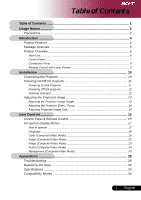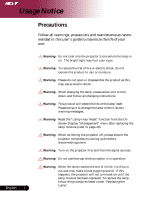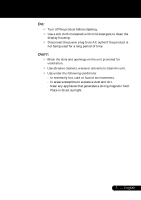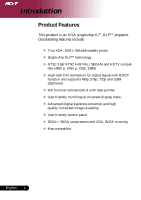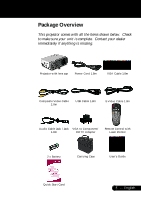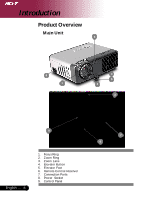Acer PD525 PD525 User's Guide
Acer PD525 Manual
 |
View all Acer PD525 manuals
Add to My Manuals
Save this manual to your list of manuals |
Acer PD525 manual content summary:
- Acer PD525 | PD525 User's Guide - Page 1
...17 Language ...18 Color (Computer/Video Mode 19 Image (Computer/Video Mode 22 Image (Computer/Video Mode 23 Audio (Computer/Video Mode 24 Management (Computer/Video Mode 25 Appendices 28 Troubleshooting 28 Replacing the lamp 32 Specifications 33 Compatibility Modes 34 1 ... English - Acer PD525 | PD525 User's Guide - Page 2
Notice Precautions Follow all warnings, precautions and maintenance as recommended in this user's guide to maximize the life of your unit. English ... 2 Warning- Do not look into the projector's lens when the lamp is on. The bright light may hurt your eyes. Warning- To reduce the risk of fire or - Acer PD525 | PD525 User's Guide - Page 3
hot, cold or humid environments. - In areas susceptible to excessive dust and dirt. - Near any appliance that generates a strong magnetic field. - Place in direct sunlight. 3 ... English - Acer PD525 | PD525 User's Guide - Page 4
Product Features This product is an XGA single chip 0.7" DLPTM projector. Outstanding features include: ‹ True XGA, 1024 x 768 addressable with HDCP function and supports 480p, 576p, 720p and 1080i (Optional) ‹ Full function remote control with laser pointer ‹ User friendly multilingual on screen - Acer PD525 | PD525 User's Guide - Page 5
. Projector with lens cap Power Cord 1.8m VGA Cable 1.8m Composite Video Cable 2.0m USB Cable 1.8m S-Video Cable 1.8m Audio Cable Jack /Jack VGA to Component/ 1.8m HDTV Adapter Remote Control with Laser Pointer 2 x Battery Carrying Case User's Guide Quick Start Card 5 ... English - Acer PD525 | PD525 User's Guide - Page 6
Introduction Product Overview Main Unit 6 8 1 4 5 3 2 9 English ... 6 1. Focus Ring 2. Zoom Ring 3. Zoom Lens 4. Elevator Button 5. Elevator Foot 6. Remote Control Receiver 7. Connection Ports 8. Power Socket 9. Control Panel 7 6 - Acer PD525 | PD525 User's Guide - Page 7
Control Panel Introduction 12 3 6 7 4 5 1. Lamp Indicator LED 2. Temp Indicator LED 3. Power/Standby and Indicator LED (Power LED) 4. Source 5. Re-Sync 6. Four Directional Select Keys 7. Menu /Enter 7 ... English - Acer PD525 | PD525 User's Guide - Page 8
Signal/HDTV/Component Video Input Connector 3. Monitor Loop-through Output Connector 4. USB Connector 5. RS232 Connector 6. S-Video Input Connector 7. Composite Video Input Connector 8. Audio Input Connector 9. Remote Control Receiver 10. KensingtonTM Lock Port English ... 8 - Acer PD525 | PD525 User's Guide - Page 9
Introduction Remote Control with Laser Pointer 16 1 2 3 5 4 8 6 10 7 11 9 12 14 13 15 1. Transmit Indicator Light 2. Power 3. Empowering Key 4. Menu 5. Four Directional Select Keys 6. Laser Button 7. Zoom 8. Keystone + 9. Keystone 10. Page Up 11. Page Down 12. Re-Sync 13. Hide 14. - Acer PD525 | PD525 User's Guide - Page 10
Installation Connecting the Projector 1 RS232 USB RGB DVI 8 4 29 DVD Player, Settop Box, HDTV receiver 7 Video Output 3 6 5 S-Video Output English ... 10 1...Power Cord 2...VGA Cable 3 Composite Video Cable 4...USB Cable 5 VGA to Component/HDTV Adapter 6...S-Video Cable 7 Audio Cable - Acer PD525 | PD525 User's Guide - Page 11
lamp by pressing "Power/Standby" button on the control panel.n And the Power LED will turn green. 4. Turn on your source (computer, notebook, video player ,etc.). The projector " button on the remote control or control panel to switch. ™Turn on the projector first and then the signal sources. 1 Power - Acer PD525 | PD525 User's Guide - Page 12
immediately following a power off procedure. Warning Indicator ™ When the "LAMP" indicator lights solid red, the projector will automatically shut itself down. Please contact your local reseller or service center. ™ When the "TEMP" indicator lights solid red for about 20 seconds, it indicates the - Acer PD525 | PD525 User's Guide - Page 13
Installation Adjusting the Projected Image Adjusting the Projector Image Height The projector is equipped with an elevator foot for adjusting the image height. To raise the image: 1. . 3. Use p to fine-tune the display angle. 1 Elevator Button 2 Elevator Foot 3 Tilt Adjusting Wheel 13 ... English - Acer PD525 | PD525 User's Guide - Page 14
image, rotate the focus ring until the image is clear. The projector will focus at distances from 3.9 to 32.8 feet (1.2 to 10 73.8"(187.5cm) 61.5" (156.3cm) 29.5" (75.0cm) 24.6" (62.5cm) English ... 14 3.94'(1.2m) 9.84'(3.0m) 16.40'(5.0m) 22.97'(7.0m) 26.25'(8.0m is for user's reference only. - Acer PD525 | PD525 User's Guide - Page 15
User Controls Control Panel & Remote Control There are two ways for you to control the functions: Remote Control and Control Panel. Control Panel Remote Control Using the Control Panel Power/Standby 4 Refer to the "Power On/Off the Projector select items or make adjustments to 15 ... English - Acer PD525 | PD525 User's Guide - Page 16
User Controls English ... 16 Using the Remote Control Power 4 Refer to the "Power On/Off the Projector" section on pages 11-12. Empowering Key 4 Display the "Display Mode" submenu of the onscreen display menu to select display mode from PC, Video, Theatre and User directly. Menu 4 Press " - Acer PD525 | PD525 User's Guide - Page 17
"on the Control Panel, the screen will return to the main menu. 6. To exit OSD, press "Menu" on the Remote Control or press "Menu/Enter"on the Control Panel again. The OSD menu will close and the projector will automatically save the new settings. Main Menu Sub Menu Settings 17 ... English - Acer PD525 | PD525 User's Guide - Page 18
User Controls Language (Computer / Video Mode) Language Choose the multilingual OSD menu . Use the select your prefered language. or key to Press "Menu" on the Remote Control or press "Menu/Enter"on the Control Panel to finalize the selection. English ... 18 - Acer PD525 | PD525 User's Guide - Page 19
usage in a dark room. 4 User : Memorize user's settings. Brightness Adjust the brightness of the image. 4 Press the 4 Press the Contrast to darken image. to lighten the image. The contrast controls the degree of difference between the lightest and darkest parts of the picture. Adjusting the - Acer PD525 | PD525 User's Guide - Page 20
User Controls Color (Computer / Video Mode) ™"Saturation" and "Tint" functions are not supported under computer mode or DVI mode. White Segment Use the white Segment control to set the white peaking level of DMD chip. 0 stands for minimal segment, and 10 stands for maximum segment. If you prefer - Acer PD525 | PD525 User's Guide - Page 21
User Controls Color (Computer / Video Mode) Tint Adjusts the color balance of red and green. 4Press the 4Press the to increase the amount of green in the image. to increase the amount of red in the image. Color R Adjusts the red color. Color G Adjusts the green color. Color B Adjusts the blue - Acer PD525 | PD525 User's Guide - Page 22
User Controls Image (Computer/Video Mode) Keystone Adjust image distortion caused by tilting projection. (±16 degrees) Aspect Ratio Use this function to frequency of your computer's graphic card. If you experience a vertical flickering bar, use this function to make an adjustment. English ... 22 - Acer PD525 | PD525 User's Guide - Page 23
User Controls Image (Computer/Video Mode) ™ "Sharpness" functions is not supported under DVI and Computer mode. Tracking "Tracking" synchronizes the signal timing of the display with the of the image. 4 Press the 4 Press the to decrease the sharpness. to increase the sharpness. 23 ... English - Acer PD525 | PD525 User's Guide - Page 24
User Controls Audio (Computer / Video Mode) Volume 4 Press the 4 Press the Mute to decrease the volume. to increase the volume. 4 Choose the "On" to turn mute on. 4 Choose the "Off" to turn mute off. English ... 24 - Acer PD525 | PD525 User's Guide - Page 25
User Controls Management (Computer / Video Mode) ECO Mode Choose "On" to dim the projector lamp which will lower power consumption, extend the lamp life and reduce noise. Choose "Off" to return normal mode. Menu Location Choose the Menu location on the display screen. Projection 4 Front- - Acer PD525 | PD525 User's Guide - Page 26
channel before you press "Source" button on remote control for next channel. Lamp Hour Elapse Displays the lamp's elapsed operating time (in hours). Lamp Hour Reset Press the button after choosing "Yes "to turn the lamp hour counter to 0 hours. Lamp Reminding Choose this function to show or to - Acer PD525 | PD525 User's Guide - Page 27
User Controls Management (Computer / Video Mode) My Start Screen Acer My Start-up Screen is a PC utility for user to change the default start-up screen of Acer projector to their desired image. You can install My Start-up Screen from the bundled CD. Connect the projector to your PC with the bundled - Acer PD525 | PD525 User's Guide - Page 28
Appendices English ... 28 Troubleshooting If you experience trouble with the projector, refer to the following information. If the problem persists, please contact your local reseller or service center. Problem: No image appears on screen. 4 Ensure all the cables and power connections are - Acer PD525 | PD525 User's Guide - Page 29
the equipment and the projector. Problem: The screen of the Control Panels, open the PowerBook Display to select Video Mirroring "On". Problem 4 Change the monitor color setting from your computer. Problem: Image has vertical Problem: Image is out of focus 4 Adjusts the Focus Ring on the projector - Acer PD525 | PD525 User's Guide - Page 30
reaches its end of life, it will burn out and may make a loud popping sound. If this happens, the projector will not turn on until the lamp module has been replaced. To replace the lamp, follow the procedures in the "Replacing the Lamp". See page 32. Problem: LED lighting message Message Power - Acer PD525 | PD525 User's Guide - Page 31
Appendices Problem: Message Reminders 4 "Lamp is approaching the end of its useful life in full power operation. Replacement Suggested!" will be shown about 10 seconds when lamp life is going to deplete. 4 "Projector Overheated. Lamp will automatically turn off soon." will be shown when the system - Acer PD525 | PD525 User's Guide - Page 32
Appendices Replacing the lamp The projector will detect the lamp life itself. It will show you a warning message "Lamp is approaching the end of its useful life in full power operation. Replacement Suggested!" When you see this message, changing the lamp as soon as possible. Make sure the projector - Acer PD525 | PD525 User's Guide - Page 33
Appendices Specifications The specs specified below are subject to change without notice. Regarding the final specs, please refer to Acer accounced marketing specs. Light Valve Lamp Number of Pixels Displayable Color Contrast Ratio Uniformity Noise Level Projection Lens Projection Screen Size ( - Acer PD525 | PD525 User's Guide - Page 34
- - 1152 x 870 75.06 68.68 - - 640 x 480 60 31.35 - - 1024 x 768 75 60 - - 1152 x 870 75 68.49 - - 1280 x 960 75 75 - - 34 ... English
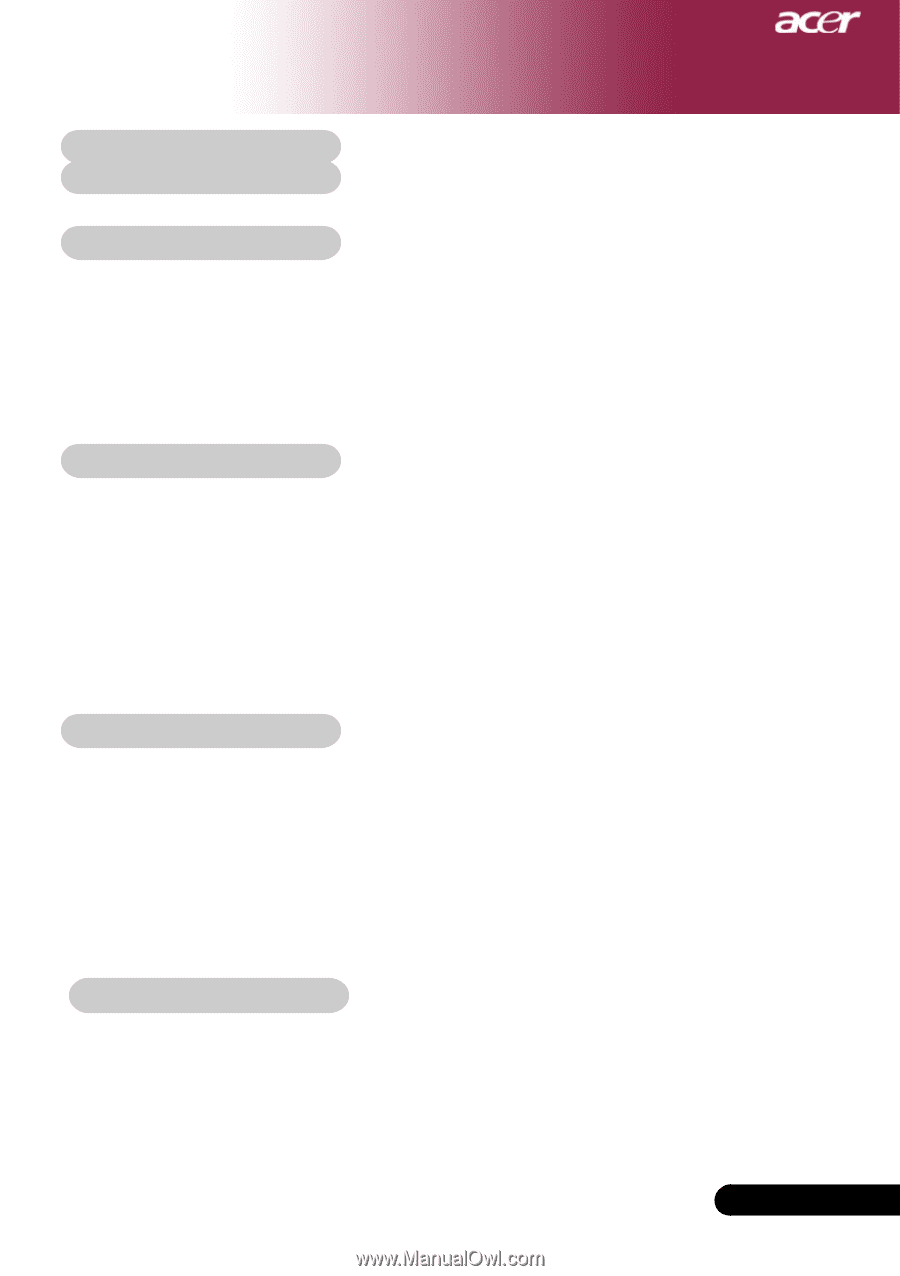
1
... English
Table of Contents
Table of Contents
.......................................................................................
1
Usage Notice
..............................................................................................
2
Precautions
.........................................................................................................
2
Introduction
................................................................................................
4
Product Features
................................................................................................
4
Package Overview
.............................................................................................
5
Product Overview
................................................................................................
6
Main Unit
........................................................................................................................
6
Control Panel
.................................................................................................................
7
Connection Ports
..........................................................................................................
8
Remote Control with Laser Pointer
..............................................................................
9
Installation
...............................................................................................
10
Connecting the Projector
..................................................................................
10
Powering On/Off the Projector
..........................................................................
11
Powering On the Projector
.........................................................................................
11
Powering Off the projector
..........................................................................................
12
Warning Indicator
.......................................................................................................
12
Adjusting the Projected Image
.........................................................................
13
Adjusting the Projector Image Height
........................................................................
13
Adjusting the Projector Zoom / Focus
.......................................................................
14
Adjusting Projected Image Size
.................................................................................
14
User Controls
............................................................................................
15
Control Panel & Remote Control
......................................................................
15
On-Screen Display Menus
...............................................................................
17
How to operate
............................................................................................................
17
Language
.....................................................................................................................
18
Color (Computer/Video Mode)
...................................................................................
19
Image (Computer/Video Mode)
..................................................................................
22
Image (Computer/Video Mode)
..................................................................................
23
Audio (Computer/Video Mode)
...................................................................................
24
Management (Computer/Video Mode)
.......................................................................
25
Appendices
..............................................................................................
28
Troubleshooting
...............................................................................................
28
Replacing the lamp
..........................................................................................
32
Specifications
...................................................................................................
33
Compatibility Modes
........................................................................................
34