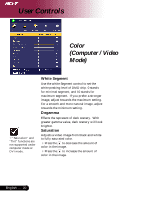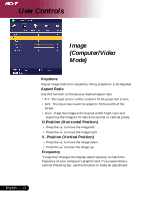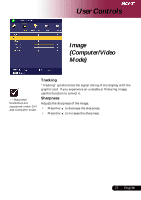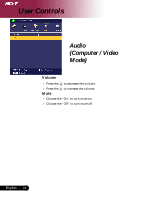Acer PD525 PD525 User's Guide - Page 25
Management, Computer / Video - ceiling mount
 |
View all Acer PD525 manuals
Add to My Manuals
Save this manual to your list of manuals |
Page 25 highlights
User Controls Management (Computer / Video Mode) ECO Mode Choose "On" to dim the projector lamp which will lower power consumption, extend the lamp life and reduce noise. Choose "Off" to return normal mode. Menu Location Choose the Menu location on the display screen. Projection 4 Front-Desktop The factory default setting. 4 Rear-Desktop When you select this function, the projector reverses the image so you can project behind a translucent screen. 4 Front-Ceiling When you select this function, the projector turns the image upside down for ceiling-mounted projection. 4 Rear-Ceiling When you select this function, the projector reverses and turns the image upside down at same time. You can project from behind a translucent screen with ceiling mounted projection. 25 ... English