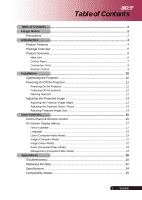Acer PH110 User Guide
Acer PH110 Manual
 |
View all Acer PH110 manuals
Add to My Manuals
Save this manual to your list of manuals |
Acer PH110 manual content summary:
- Acer PH110 | User Guide - Page 1
17 How to operate ...17 Language ...18 Color (Computer/Video Mode 19 Image (Computer Mode 21 Image (Video Mode 22 Audio (Computer/Video Mode 23 Management (Computer/Video Mode 24 Appendices ...28 Troubleshooting 28 Replacing the lamp 32 Specifications 34 Compatibility Modes 35 1 ... English - Acer PH110 | User Guide - Page 2
instructions. This product will detect the life of the lamp itself. Please be sure to change the lamp when it shows warning messages. Reset the "Lamp Hour Reset" function from the On Screen Display "Management" menu after replacing the lamp module (refer to page 25). When switching the projector - Acer PH110 | User Guide - Page 3
Usage Notice Do: Turn off the product before cleaning. Use a soft cloth moistened with mild detergent to clean the display housing. Disconnect the power plug from AC outlet if the product is not being used for a long period of time. Don't: Block the slots and openings on the unit provided for - Acer PH110 | User Guide - Page 4
is an SVGA single chip 0.55" DLPTM projector. Outstanding features include: True SVGA, 854 x 480 addressable pixels Single chip DLPTM technology NTSC/PAL/SECAM and HDTV compatible (480i/p, 576i/p, 720p, 1080i) Full function remote control User friendly multilingual on screen display menu Advanced - Acer PH110 | User Guide - Page 5
your unit is complete. Contact your dealer immediately if anything is missing. Projector with lens cap Power Cord VGA to Component / HDTV Composite Video Cable USB Cable VGA Cable S-Video Cable Audio Cable Remote Control 2 x Battery User's Guide Carrying Case Quick Start Card 5 ... English - Acer PH110 | User Guide - Page 6
Introduction Product Overview Main Unit English...6 1. Control Panel 2. Zoom Ring 3. Focus Ring 4. Zoom Lens 5. Elevator Button 6. Elevator Foot 7. Connection Ports 8. Power Socket 9. Remote Control Receiver - Acer PH110 | User Guide - Page 7
Control Panel 1 2 Introduction 3 4 7 6 5 1. Menu 2. Temp Indicator LED 3. Lamp Indicator LED 4. Source 5. Re-Sync 6. Power and Indicator LED (Power LED) 7. Four Directional Select Keys 7 ... English - Acer PH110 | User Guide - Page 8
Introduction Connection Ports 12 3 45 6 1. USB Connector 2. Audio Input Connector 3. PC Analog Signal/HDTV/Component Video Input Connector 4. S-Video Input Connector 5. Composite Video Input Connector 6. Power Socket English...8 - Acer PH110 | User Guide - Page 9
Remote Control Introduction 1. LED light 2. Transmit Indicator Light 3. Empowering Key 4. Menu 5. Page Up 6. Page Down 7. Keystone 8. Source 9. Freeze 10. Hide 11. Re-Sync 12. Mute 13. Light 14. Keystone + 15. Four Directional Select Keys 16. Power 9 ... English - Acer PH110 | User Guide - Page 10
Installation Connecting the Projector USB RGB S-Video Output DVD Player, Settop Box, HDTV receiver Video Output 1 Power Cord 2...USB Cable 3 Audio Cable 4...VGA Cable 5 S-Video Cable 6 VGA to Component / HDTV 7 Composite Video Cable English...10 - Acer PH110 | User Guide - Page 11
connected. The Power LED will flash blue. 3. Turn on the lamp by pressing " " button on the control panel. 1 And the Power LED will turn steady blue. 4. Turn on your source (computer, notebook, video player ,etc.). The projector will detect your source automatically. the screen displays "No Signal - Acer PH110 | User Guide - Page 12
1. Press the " " button to turn off the projector lamp, you will see a message "Please press power button again to complete the shutdown process. Warning: DO NOT unplug while the projector fan is still running." displayed on the projector's screen. Press the " " button again to confirm, otherwise - Acer PH110 | User Guide - Page 13
Installation Adjusting the Projected Image Adjusting the Projector Image Height The projector is equipped with an elevator foot for adjusting the image height. To raise the image: 1. Press the elevator button 1 . 2. Raise the image to the desired - Acer PH110 | User Guide - Page 14
to zoom in or out. To focus the image, rotate the focus ring until the image is clear. The projector will focus at distances from 3.94 to 39.4 feet (1.2 to 12.0 meters). Zoom Ring Focus Ring Adjusting .5 90 112.5 135 157.5 180 202.5 225 270 This graph is for user's reference only. English...14 - Acer PH110 | User Guide - Page 15
. Control Panel Remote Control Using the Control Panel Refer to the "Power On/Off the Projector" section on pages 11-12. Source Press "Source" to choose RGB, Component-p, Component-i, S-Video, Composite Video and HDTV sources. Menu Press "Menu" to launch the on screen display (OSD) menu. To - Acer PH110 | User Guide - Page 16
this button to page down. This function is only available when the projector is connected to a computer via an USB cable. Re-Sync Automatically synchronizes the projector to the input source. Hide Momentarily turns off the video. Press "Hide" to hide image, press again to restore display of - Acer PH110 | User Guide - Page 17
User Controls On-Screen Display Menus The Projector has multilingual On Screen Display menus that allow you to make image adjustments and change a variety of settings. The projector will automatically detect the source. How to operate 1. To open the OSD menu, press "Menu" on the Remote Control or - Acer PH110 | User Guide - Page 18
User Controls Language Language Choose the multilingual OSD menu . Use the or key to select your prefered language. Press "Menu" on the Remote Control or press "Menu"on the Control Panel to finalize the selection. English...18 - Acer PH110 | User Guide - Page 19
games. Photo: Viewing images. Info: Viewing presentations. User: Memorize user's settings. For Video Mode: Movie: Enjoying home theather. Game: Enjoying video games. Sport: Watching sport. Concert: Watching concert. User: Memorize user's settings. Environment Select the suitable room environment - Acer PH110 | User Guide - Page 20
User Controls Color (Computer / Video Mode) NOTE "Saturation" and"Tint" functions are not supported under computer mode. English...20 . With greater gamma value, dark scenery will look brighter. Saturation Adjusts a video image from black and white to fully saturated color. Press the to decrease - Acer PH110 | User Guide - Page 21
User Controls Image (Computer Mode) Keystone Adjust image distortion caused by tilting move the image down. Press the to move the image up. Frequency "Frequency"changes the display data frequency to match the frequency of your computer's graphic card. If you experience a vertical flickering bar - Acer PH110 | User Guide - Page 22
User Controls Image (Video Mode) Keystone Adjust image distortion caused by tilting projection. ( 15 degrees) Aspect Ratio Use this function to choose your desired aspect ratio. 16:9 : The input - Acer PH110 | User Guide - Page 23
User Controls Audio (Computer / Video Mode) Volume Press the to decrease the volume. Press the to increase the volume. Mute Choose the "On" to turn mute on. Choose the "Off" to turn mute off. 23 ... English - Acer PH110 | User Guide - Page 24
User Controls Management (Computer / Video Mode) Menu Location Choose the Menu location on the display screen. Projection Front-Desktop The factory default setting. Rear-Desktop When you select this function, the projector reverses the image so you can project behind a translucent screen. Front- - Acer PH110 | User Guide - Page 25
(Computer / Video Mode) Source Lock When source lock is turned off, the projector will search for other signals if the current input signal is lost. When source lock is turned on, it will "Lock" the current source channel before you press "Source" button on remote control for next channel. Lamp Hour - Acer PH110 | User Guide - Page 26
(Computer / Video Mode) Start-up Screen Use this function to select your desired start-up screen. If you change the setting from one to another, when you exit the OSD menu, the new setting will take effect immediately. Acer: The default start-up screen of Acer projector. User: The user customized - Acer PH110 | User Guide - Page 27
Management (Computer / Video Mode) Acer My Start-up Screen is a PC utility for user to change the default start-up screen of Acer projector to their desired image. You can install My Start-up Screen from the bundled CD. Connect the projector to your PC with the bundled USB cable then execute - Acer PH110 | User Guide - Page 28
Appendices English...28 Troubleshooting If you experience trouble with the projector, refer to the following information. If the problem persists, please contact your local reseller or service center. Problem: No image appears on screen. Ensure all the cables and power connections are correctly - Acer PH110 | User Guide - Page 29
or your monitor freezes, restart all the equipment and the projector. Problem: The screen of the Notebook or PowerBook computer is not PowerBook: In Control Panels, open the PowerBook Display to select Video Mirroring "On". Problem: Image is unstable or flickering. Use "Tracking" to correct - Acer PH110 | User Guide - Page 30
, it will burn out and may make a loud popping sound. If this happens, the projector will not turn on until the lamp module has been replaced. To replace the lamp, follow the procedures in the "Replacing the Lamp". See page 32. Problem: LED lighting message. Message Standby State (Input power cord - Acer PH110 | User Guide - Page 31
its useful life in full power operation. Replacement Suggested!" will be shown about 10 seconds when lamp life is going to deplete. Problem: Projector automatically turns to standby state. The environment temperature is too high. Please leave the projector for at least 30 minutes with the suitable - Acer PH110 | User Guide - Page 32
of its useful life in full power operation. Replacement Suggested!" When you see this message, changing the lamp as soon as possible. Make sure the projector has been cooled down for at least 30 minutes before changing the lamp. Do not operate the lamp longer than rated lifetime. Otherwise it could - Acer PH110 | User Guide - Page 33
the risk of personal injury, do not drop the lamp module or touch the lamp bulb. The bulb may shatter and cause injury if it is dropped. Lamp Changing Procedure: 1. Turn the power off the projector by pressing the " " button. 2. Allow the projector to cool down at least 30 minutes. 3. Disconnect - Acer PH110 | User Guide - Page 34
Appendices Specifications The specs specified below are subject to change without notice. Regarding the final specs, please refer to Acer accounced marketing specs. Light Valve - Single Chip DLPTM Technology by Texas Instruments Lamp - 200W User Replaceable Lamp Number of Pixels - 854 pixels - Acer PH110 | User Guide - Page 35
Appendices Note : "*" means compressed. NOTE Compatibility Modes Mode VGA SVGA XGA* Resolution Vertical Frequency (Hz) Horizontal Frequency (kHz) 640 x 480 800 x 600 1024 x 768 60 Hz 72 Hz 75 Hz 85 Hz 56 Hz 60 Hz 72 Hz 75 Hz 85 Hz 60 Hz 70 Hz 75 Hz 80 Hz 85 Hz 31.5 kHz 37.7 kHz 37.5 kHz 43.3

... English
1
Table of Contents
Table of Contents
..................................................................................................
1
Usage Notice
.........................................................................................................
2
Precautions
.........................................................................................................
2
Introduction
...........................................................................................................
4
Product Features
................................................................................................
4
Package Overview
.............................................................................................
5
Product Overview
...............................................................................................
6
Main Unit
..................................................................................................................
6
Control Panel
...........................................................................................................
7
Connection Ports
.....................................................................................................
8
Remote Control
......................................................................................................
9
Installation
...........................................................................................................
10
Connecting the Projector
..................................................................................
10
Powering On/Off the Projector
..........................................................................
11
Powering On the Projector
......................................................................................
11
Powering Off the projector
......................................................................................
12
Warning Indicator
.....................................................................................................
12
Adjusting the Projected Image
.........................................................................
13
Adjusting the Projector Image Height
......................................................................
13
Adjusting the Projector Zoom / Focus
....................................................................
14
Adjusting Projected Image Size
...............................................................................
14
User Controls
.......................................................................................................
15
Control Panel & Remote Control
.....................................................................
15
On-Screen Display Menus
...............................................................................
17
How to operate
........................................................................................................
17
Language
.................................................................................................................
18
Color (Computer/Video Mode)
.................................................................................
19
Image (Computer Mode)
..........................................................................................
21
Image (Video Mode)
..................................................................................................
22
Audio (Computer/Video Mode)
.................................................................................
23
Management (Computer/Video Mode)
.....................................................................
24
Appendices
..........................................................................................................
28
Troubleshooting
...............................................................................................
28
Replacing the lamp
..........................................................................................
32
Specifications
...................................................................................................
34
Compatibility Modes
........................................................................................
35