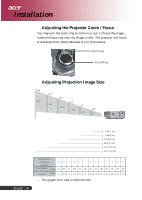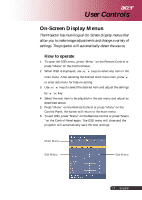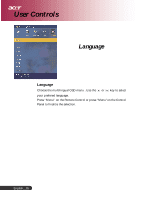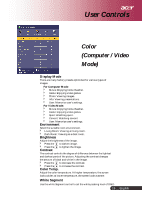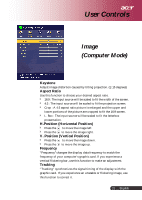Acer PH110 User Guide - Page 17
On-Screen Display Menus
 |
View all Acer PH110 manuals
Add to My Manuals
Save this manual to your list of manuals |
Page 17 highlights
User Controls On-Screen Display Menus The Projector has multilingual On Screen Display menus that allow you to make image adjustments and change a variety of settings. The projector will automatically detect the source. How to operate 1. To open the OSD menu, press "Menu" on the Remote Control or press "Menu"on the Control Panel. 2. When OSD is displayed, use keys to select any item in the main menu. After selecting the desired main menu item, press to enter sub menu for feature setting. 3. Use keys to select the desired item and adjust the settings by key. 4. Select the next item to be adjusted in the sub menu and adjust as described above. 5. Press "Menu" on the Remote Control or press "Menu"on the Control Panel, the screen will return to the main menu. 6. To exit OSD, press "Menu" on the Remote Control or press "Menu "on the Control Panel again. The OSD menu will close and the projector will automatically save the new settings. Main Menu Sub Menu Sub Menu 17 ... English