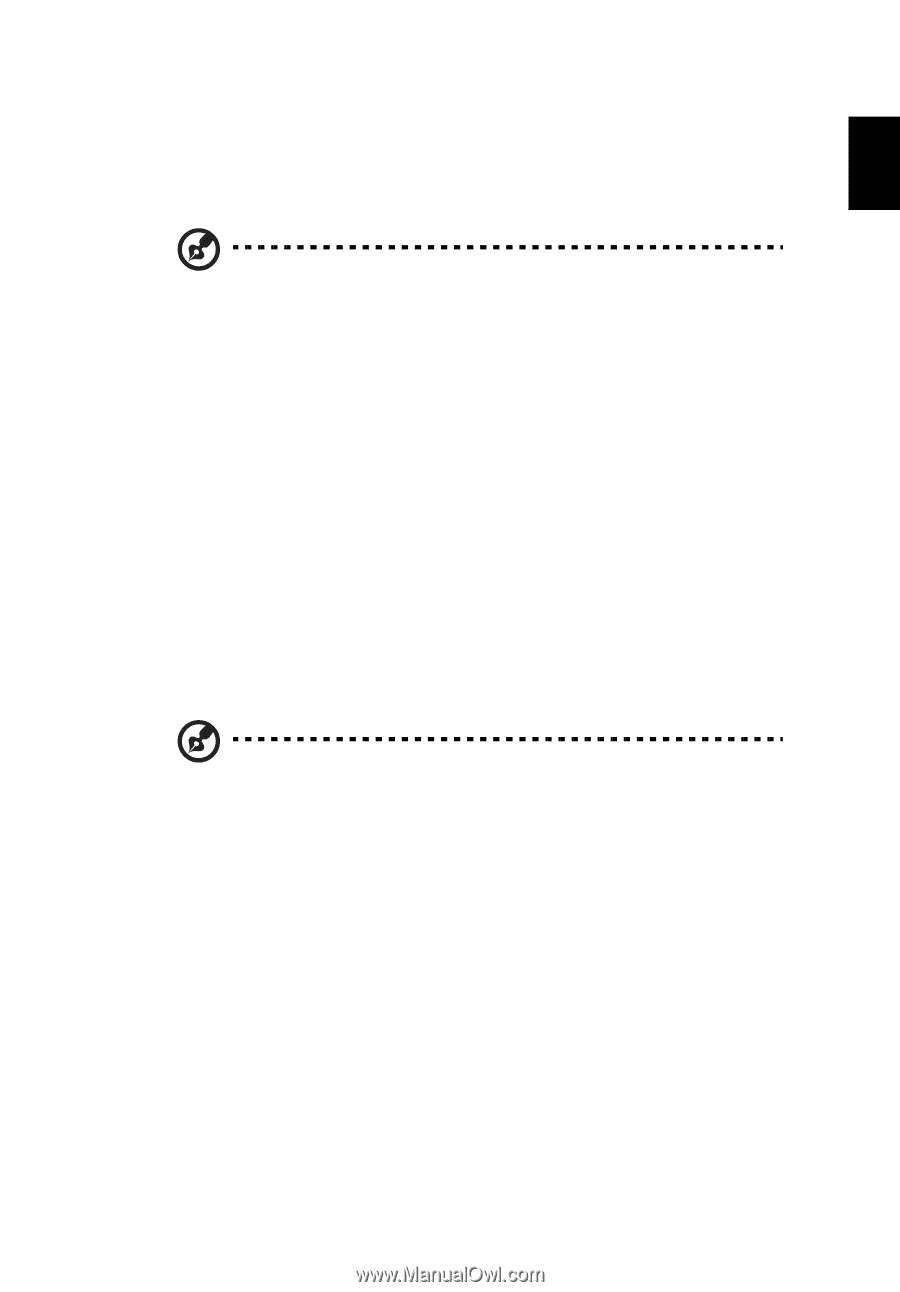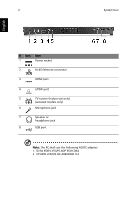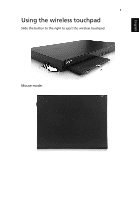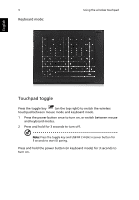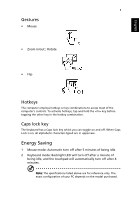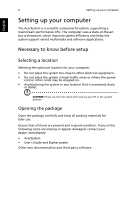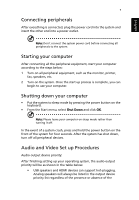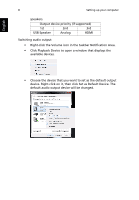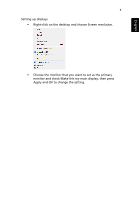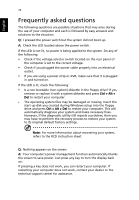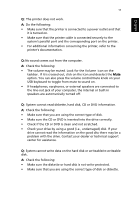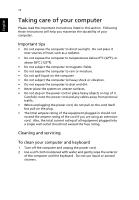Acer PT.SES02.029 User Manual - Page 17
Connecting peripherals, Starting your computer, Audio and Video Set up Procedures
 |
View all Acer PT.SES02.029 manuals
Add to My Manuals
Save this manual to your list of manuals |
Page 17 highlights
English 7 Connecting peripherals After everything is connected, plug the power cord into the system and insert the other end into a power outlet. Note: Don't connect the system power cord before connecting all peripherals to the system. Starting your computer After connecting all the peripheral equipment, start your computer according to the steps below: 1 Turn on all peripheral equipment, such as the monitor, printer, fax, speakers, etc. 2 Turn on the system. Once the start up process is complete, you can begin to use your computer. Shutting down your computer • Put the system to sleep mode by pressing the power button on the keyboard. • From the Start menu, select Shut Down and click OK. Note: Please leave your computer on sleep mode rather than turning it off. In the event of a system crash, press and hold the power button on the front of the system for four seconds. After the system has shut down, turn off all peripheral devices. Audio and Video Set up Procedures Audio output device priority: After finishing setting up your operating system, the audio output priority will be as shown in the table below. • USB speakers and HDMI devices can support hot-plugging. Analog speakers will always be listed in the output device priority list regardless of the presence or absence of the