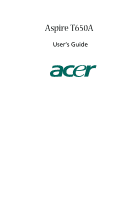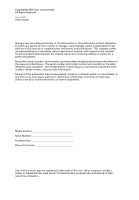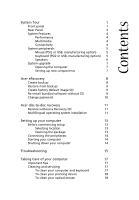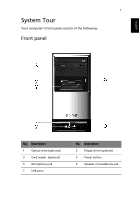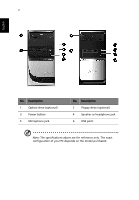Acer Power F5 Aspire T650 User's Guide EN
Acer Power F5 Manual
 |
View all Acer Power F5 manuals
Add to My Manuals
Save this manual to your list of manuals |
Acer Power F5 manual content summary:
- Acer Power F5 | Aspire T650 User's Guide EN - Page 1
Aspire T650A User's Guide - Acer Power F5 | Aspire T650 User's Guide EN - Page 2
Copyright© 2005 Acer Incorporated All Rights Reserved Aspire T650A User's Guide Changes may be made periodically to the information in this publication without obligation to notify any person of such revision or changes. Such changes will be incorporated in new editions of this manual or - Acer Power F5 | Aspire T650 User's Guide EN - Page 3
6 System upgrade 7 Opening the computer 7 Setting up new components 7 Acer eRecovery 8 Create backup 8 Restore from backup 9 Create factory default image CD 9 Re-install bundled software without CD 9 Change password 10 Acer disc-to-disc recovery 11 Restore without a Recovery CD - Acer Power F5 | Aspire T650 User's Guide EN - Page 4
your monitor 18 When to contact a service technician 18 Asking for technical assistance 18 Energy Star Guidelines Compliance 19 Declaration of Conformity for EU countries 19 Modem notices 19 TBR 21 19 Important safety instructions 19 Lithium battery statement 21 Laser compliance - Acer Power F5 | Aspire T650 User's Guide EN - Page 5
English 1 System Tour Your computer's front panel consists of the following: Front panel No. Description 1 Optical drive (optional) 3 Card reader (optional) 5 Microphone jack 7 USB ports No. Description 2 Floppy drive (optional) 4 Power button 6 Speaker or headphone jack - Acer Power F5 | Aspire T650 User's Guide EN - Page 6
No. Description 1 Optical drive (optional) 3 Power button 5 Microphone jack No. Description 2 Floppy drive (optional) 4 Speaker or headphone jack 6 USB ports Note: The specifications above are for reference only. The exact configuration of your PC depends on the model purchased. - Acer Power F5 | Aspire T650 User's Guide EN - Page 7
3 Rear Panel English No. Description 1 Power cord socket 3 Fan aperture 5 PS/2 mouse connector 7 Printer connector 9 USB 2.0 ports 11 Microphone jack 13 Line-in jack No. Description 2 Voltage selector switch 4 PS/2 keyboard connector 6 Serial port 8 Monitor connector 10 RJ-45 - Acer Power F5 | Aspire T650 User's Guide EN - Page 8
to 4GB • Power management functions • 3.5 inch floppy drive / card reader (optional) • CD-ROM, DVD-ROM, CD-RW (52X/24X), DVD/CD-RW combo or DVD writer (optional) • High-capacity, Enhanced-IDE drive / SATA • Support for USB 2.0 high performance peripherals Multimedia • 3D quality audio system via - Acer Power F5 | Aspire T650 User's Guide EN - Page 9
and system peripherals, like a mouse, a keyboard and a set of speakers (optional). This section provides a brief description of the basic system peripherals. Mouse (PS/2 or USB, manufacturing option) The included mouse is a standard two-button wheel mouse. Connect the mouse to the PS/2 mouse port or - Acer Power F5 | Aspire T650 User's Guide EN - Page 10
For systems bundled with speakers, before powering on the system, connect the speaker cable to the audio out (external speaker) port on the back panel of the system. For more detailed information about the speakers, please refer to the included operating instructions. Note: speakers are optional and - Acer Power F5 | Aspire T650 User's Guide EN - Page 11
authorized Acer dealer whether the part is compatible with your Aspire T650A system. In order to ensure proper setup and installation, please consult the instructions provided with your new components. Possible upgrades include: - Upgrade to High Capacity HDD - Expand high-level memory - Upgrade - Acer Power F5 | Aspire T650 User's Guide EN - Page 12
drive, CD, or DVD. 1 Boot to Windows XP 2 Press + to open the Acer eRecovery utility. 3 Enter the password to proceed. The default password is six zeros. 4 In the Acer eRecovery window, select Recovery settings and click Next. 5 In the Recovery settings window, select Backup snapshot image - Acer Power F5 | Aspire T650 User's Guide EN - Page 13
DVD. 1 Boot to Windows XP. 2 Press + to open the Acer eRecovery utility. 3 Enter the password to proceed. The default password is six zeros. 4 In the Acer eRecovery window, select Recovery actions and click Next. 5 Select the desired restore action and follow the onscreen instructions to - Acer Power F5 | Aspire T650 User's Guide EN - Page 14
Next. 5 In the Recovery settings window, select Password: Change Acer eRecovery password and click Next. 6 Follow the instructions on screen to complete the process. Note: If the system crashes, and will not boot to Windows, you can run Acer disc-to-disc recovery to restore the factory default image - Acer Power F5 | Aspire T650 User's Guide EN - Page 15
Enter six zeros and continue. 5 The Acer Recovery main page appears. 6 Use the arrow partition on your hard drive. Multilingual operating system installation Follow the instructions to choose the operating system and language you prefer when you first power-on the system. 1 Turn on the system. 2 Acer - Acer Power F5 | Aspire T650 User's Guide EN - Page 16
English 12 - Acer Power F5 | Aspire T650 User's Guide EN - Page 17
Support for an ethernet LAN is included as standard. In addition your system can also support an optional high-speed fax/data modem. Furthermore, the system is compatible with Windows® XP 't place the system in high traffic areas or where the power cord or other cords may be stepped on. • Avoid - Acer Power F5 | Aspire T650 User's Guide EN - Page 18
T650A Series • PS/2 or USB keyboard (manufacturing option) • PS/2 or USB mouse (manufacturing option) • Speakers ( for selected models only) • User's Guide and Starter poster Other user documentation and third party software. Connecting the peripherals Note: Don't connect the system power cord - Acer Power F5 | Aspire T650 User's Guide EN - Page 19
15 Troubleshooting The following questions are possible situations that may arise during the use of your computer and each is followed by simple answers and solutions to the situation. Q: I pressed the power switch but the system did not boot up. A: Check the LED located above the power switch - Acer Power F5 | Aspire T650 User's Guide EN - Page 20
can not read the information on the good diskette, CD or DVD there may be a problem with the drive. Contact your dealer or technical support center for assistance. Q: System cannot write to diskette, hard disk or disc. A: Check the following: • Make sure the media is not write-protected. • Make sure - Acer Power F5 | Aspire T650 User's Guide EN - Page 21
of your computer Please read the important instructions listed in this section. Following these instructions will help you maximize the durability of screen more comfortable. Cleaning and servicing To clean your computer and keyboard 1 Turn off the computer and unplug the power cord. 2 Use a soft - Acer Power F5 | Aspire T650 User's Guide EN - Page 22
keep your screen clean. For cleaning instructions, refer to the documentation that came with your monitor. When to contact a service technician • If you dropped and also access the acer web site (www.acersupport.com) for information on how and where to contact the service centers available in your - Acer Power F5 | Aspire T650 User's Guide EN - Page 23
for energy efficiency. Declaration of Conformity for EU countries Hereby, Acer, declares that this personal computer is in compliance with the event of problems, you should contact your equipment supplier in the first instance. Important safety instructions Read these instructions carefully. Save - Acer Power F5 | Aspire T650 User's Guide EN - Page 24
servicing to qualified service personnel under the following conditions: a When the power cord or plug is damaged or frayed. b If liquid has been spilled into the product. c If the product has been exposed to rain or water. d If the product does not operate normally when the operating instructions - Acer Power F5 | Aspire T650 User's Guide EN - Page 25
English 21 Lithium battery statement CAUTION Danger of explosion if battery is incorrectly replaced. Replace only with the same or equivalent type recommended by the manufacturer. Dispose of used batteries according to local regulations. Recycle if at all possible. ADVARSEL! Lithiumbatteri - - Acer Power F5 | Aspire T650 User's Guide EN - Page 26
English Name of manufacturer: Address of manufacturer: Declares that product: Model: Acer Inc. 8F, 88, Sec. 1, Hsin Tai Wu Rd., Hsichih, Conductive Disturbance Pass A EN61000-4-8: 1993/A1: 2001 AS/NZS 61000.4.8: 2002 Power Frequency Magnetic Field Pass A EN61000-4-11: 1994/A1: 2001 AS/NZS - Acer Power F5 | Aspire T650 User's Guide EN - Page 27
has been approved to Council Decision 98/482/EC (CTR21) for pan- European single terminal connection to the Public Switched Telephone Network (PSTN). We, Acer Inc., hereby declare that the equipment bearing the trade name and model number specified above was tested conforming to the applicable Rules - Acer Power F5 | Aspire T650 User's Guide EN - Page 28
responsible for this declaration: Product name: Model: Name of responsible party: Address of responsible party: Contact person: Phone no.: Fax no.: Personal computer Aspire T650A Acer America Corporation 2641 Orchard Parkway, San Jose, CA 95134, U.S.A. Mr. Young Kim 408-922-2909 408-922-2606 - Acer Power F5 | Aspire T650 User's Guide EN - Page 29
entering landfills, please reuse and recycle. Refer to www.acer.com for further information regarding Acer's environmental protection practices. Environmental Labels:. Do not throw this ELECTRONIC INDUSTRIES ALLIANCE AT WWW.EIAE.ORG. FOR LAMP-SPECIFIC DISPOSAL INFORMATION, CHECK WWW.LAMPRECYCLE.ORG.
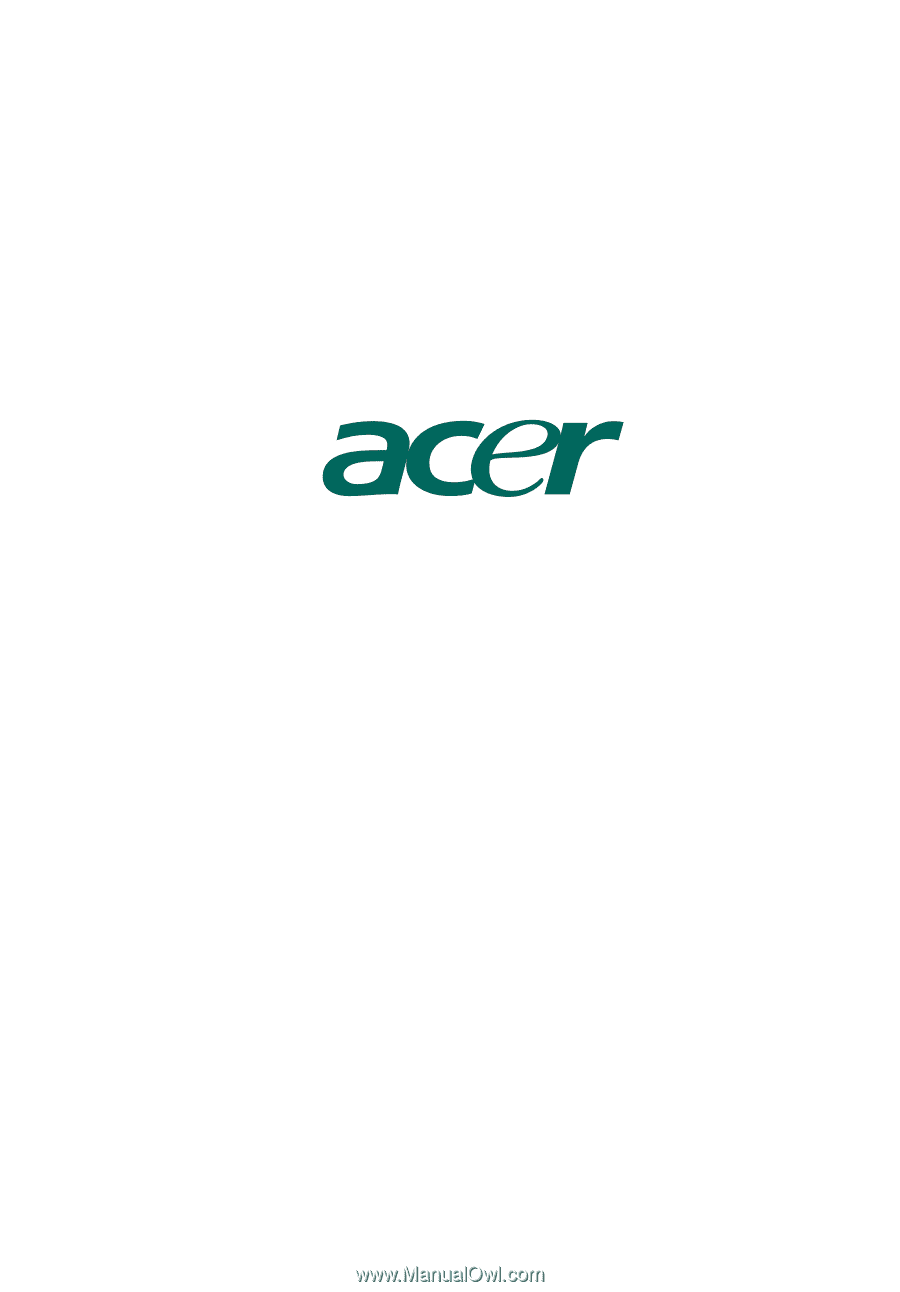
Aspire
T650A
User’s Guide