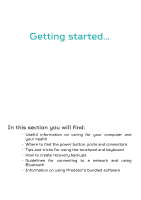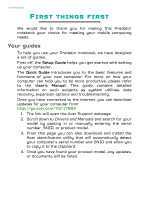Acer Predator PH517-51 User Manual - Page 10
Keyboard view, Description
 |
View all Acer Predator PH517-51 manuals
Add to My Manuals
Save this manual to your list of manuals |
Page 10 highlights
10 - Your Predator notebook tour Keyboard view 7 6 1 5 2 3 4 # Icon Item Description Keys that allow you to change computer settings to suit your 1 Programmable current game. keys You can define settings for each key in the PredatorSense application. For entering data into your 2 Backlit keyboard computer. See "Using the keyboard" on page 16. 3 Touchpad Touch-sensitive pointing device. 4 Click buttons (left and right) The left and right buttons function like the left and right mouse buttons. Allows the computer to stay 5 Ventilation cool. Do not cover or obstruct the openings.

10 - Your Predator notebook tour
Keyboard view
#
Icon
Item
Description
1
Programmable
keys
Keys that allow you to change
computer settings to suit your
current game.
You can define settings for each
key in the PredatorSense
application.
2
Backlit
keyboard
For entering data into your
computer.
See "Using the keyboard" on
page 16.
3
Touchpad
Touch-sensitive pointing device.
4
Click buttons
(left and right)
The left and right buttons
function like the left and right
mouse buttons.
5
Ventilation
Allows the computer to stay
cool.
Do not cover or obstruct the
openings.
3
4
2
1
6
7
5