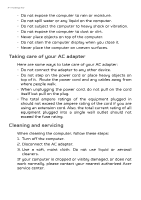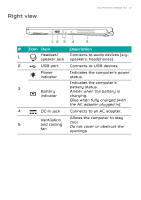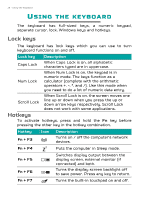Acer Predator PT315-51 User Manual - Page 11
Right view
 |
View all Acer Predator PT315-51 manuals
Add to My Manuals
Save this manual to your list of manuals |
Page 11 highlights
Right view Your Predator notebook tour - 11 12 3 4 5 # Icon Item Description 1 Headset/ Connects to audio devices (e.g., speaker jack speakers, headphones) 2 USB port Connects to USB devices. Power indicator Indicates the computer's power status. Indicates the computer's 3 battery status. Battery Amber when the battery is indicator charging. Blue when fully charged (with the AC adapter plugged in). 4 DC-in jack Connects to an AC adapter. 5 Ventilation and cooling fan Allows the computer to stay cool. Do not cover or obstruct the openings.

Your Predator notebook tour - 11
Right view
1
2
4
5
3
#
Icon
Item
Description
1
Headset/
speaker jack
Connects to audio devices (e.g.,
speakers, headphones)
2
USB port
Connects to USB devices.
3
Power
indicator
Indicates the computer’s power
status.
Battery
indicator
Indicates the computer’s
battery status.
Amber when the battery is
charging.
Blue when fully charged (with
the AC adapter plugged in).
4
DC-in jack
Connects to an AC adapter.
5
Ventilation
and cooling
fan
Allows the computer to stay
cool.
Do not cover or obstruct the
openings.