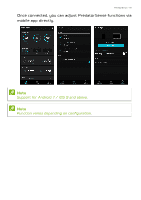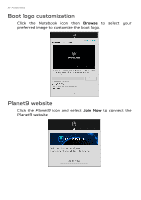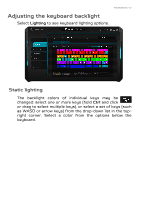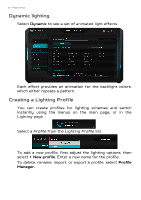Acer Predator PT515-52 User Manual - Page 54
Fan control, Monitoring, CoolBoost™, CPU/GPU, System
 |
View all Acer Predator PT515-52 manuals
Add to My Manuals
Save this manual to your list of manuals |
Page 54 highlights
54 - PredatorSense Fan control Use the fan control to adjust the fan activity for the CPU and GPU. Activate CoolBoost™ to increase fan speed beyond the normal maximum, enhancing cooling power when the system is under heavy use. Monitoring From Monitoring page, click CPU/GPU or System tab to check processor and system temperature and loading. Data is shown for the last 60 minutes, so you can track your CPU, GPU and system's status after performing different tasks.

54 - PredatorSense
Fan control
Use the fan control to adjust the fan activity for the CPU
and GPU.
Activate
CoolBoost™
to increase fan speed beyond the
normal maximum, enhancing cooling power when the system
is under heavy use.
Monitoring
From
Monitoring
page, click
CPU/GPU
or
System
tab to
check processor and system temperature and loading. Data
is shown for the last 60 minutes, so you can track your
CPU, GPU and system’s status after performing different
tasks.