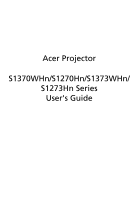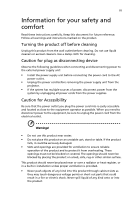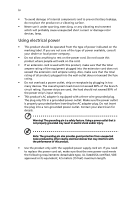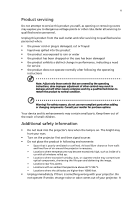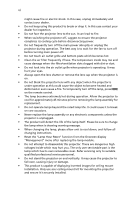Acer S1370WHn User Manual
Acer S1370WHn Manual
 |
View all Acer S1370WHn manuals
Add to My Manuals
Save this manual to your list of manuals |
Acer S1370WHn manual content summary:
- Acer S1370WHn | User Manual - Page 1
Acer Projector S1370WHn/S1270Hn/S1373WHn/ S1273Hn Series User's Guide - Acer S1370WHn | User Manual - Page 2
Acer Projector S1370WHn/S1270Hn/S1373WHn/S1273Hn Series User's Guide Original Issue: 06/2012 Changes may be made periodically to the information in this publication without obligation to notify any person of such revisions or changes. Such changes will be incorporated in new editions of this manual - Acer S1370WHn | User Manual - Page 3
Follow all warnings and instructions marked on the product. the power cord before removing the power supply unit from the projector. • If the system has multiple sources of power, disconnect as they may touch dangerous voltage points or short-out parts that could result in a fire or electric shock. - Acer S1370WHn | User Manual - Page 4
product on a vibrating surface. • Never use it under sporting, exercising, or any vibrating environment which will probably cause unexpected short current or damage rotor devices, lamp. Using electrical power • This product should be operated from the type of power indicated on the marking label. If - Acer S1370WHn | User Manual - Page 5
performance, indicating a need for service • the product does not operate normally after following the operating instructions Note: Adjust only those • Do not look into the projector's lens when the lamp is on. The bright may hurt your eyes. • Turn on the projector first and then signal sources • - Acer S1370WHn | User Manual - Page 6
and follow all changing instructions. • Reset the "Lamp Hour Reset" function from the Onscreen display "Management" menu after replacing the lamp module. • Do not attempt to disassemble this projector. There are dangerous high voltages inside which may hurt you. The only user serviceable part is the - Acer S1370WHn | User Manual - Page 7
people speaking near you. Disposal instructions Do not throw this electronic device into the acer-group.com/public/ Sustainability/sustainability01.htm Mercury advisory For projectors or electronic products containing an LCD/CRT monitor or display: "Lamp(s) contain Mercury, Dispose Properly." Lamp - Acer S1370WHn | User Manual - Page 8
. • Place In direct sunlight. Precautions Follow all warnings, precautions and maintenance as recommended in this user's guide to maximize the life of your unit. Warning: • Do not look into the projector's lens when the lamp is on. The bright light may hurt your eyes. • To reduce the risk of fire or - Acer S1370WHn | User Manual - Page 9
On/Off 10 Turning on the Projector 10 Turning the projector off 11 Adjusting the Projected Image 12 Adjusting the Height of Projected Image 12 How to optimize image size and distance 13 User Controls 15 Installation menu 15 Acer Empowering Technology 16 Onscreen Display (OSD - Acer S1370WHn | User Manual - Page 10
Panel 29 Network Setting 30 Alert Setting 30 Logout 31 Appendices 32 Troubleshooting 32 LED & Alarm Definition Listing 37 Cleaning and replacing the dust filters 38 Replacing the Lamp 39 Ceiling Mount Installation 41 Specifications 44 Compatibility modes 46 Regulations and - Acer S1370WHn | User Manual - Page 11
DLP® projector. Outstanding features include: • DLP® technology • Native 1280 x 800 WXGA resolution 4:3 / 16:9 / L.Box aspect ratio supported • Acer supported • Top-loading lamp design allows easy lamp replacement • Lower power consumption and economy (ECO) mode extends lamp life • Acer - Acer S1370WHn | User Manual - Page 12
any thing is missing. MENU LAMP SOURC SYNC TEMP POWER Projector Acer Projector Security Card Security card Power cord VGA cable 2 x Batteries Carrying case (Option) S1370WHn/S1270Hn/ S1373WHn/S1273Hn Series P/NMC.JFV11.001 Quick Start Guide User's Guide (CD-ROM) Remote control Dust - Acer S1370WHn | User Manual - Page 13
English 3 Projector Overview Projector Outlook Front / upper side 3 21 54 MENU LAMP SOURC SYNC TEMP POWER 6 # Description 1 Power button 2 Control panel 3 Focus rings 4 Zoom lens 7 # Description 5 Remote control receiver 6 Tilt adjusting wheels 7 Security bar - Acer S1370WHn | User Manual - Page 14
video input connector 10 PC analog signal/HDTV/component video input connector (VGA IN 2) 4 S-Video input connector 11 Audio output connector 5 Monitor loop-through output connector 12 Dust filter inlets (VGA-Out) 6 PC analog signal/HDTV/component video 13 Power socket input connector (VGA IN - Acer S1370WHn | User Manual - Page 15
6 POWER Description Power Indicator LED Lamp Indicator LED Temp Indicator LED Automatically synchronizes the projector to the input source. Changes the active source. See the contents in "Turning the Projector On/Off" section. 7 Empowering key Unique Acer functions: e3D, eView, eTimer, ePower - Acer S1370WHn | User Manual - Page 16
to the input source. 8 MUTE To turn on/off the volume. 9 ZOOM Zooms the projector display in or out. 10 Empowering Unique Acer functions: e3D, eView, eTimer, ePower key Management. 11 MENU • Press "MENU" to launch the Onscreen display (OSD) menu, back to the previous step for the - Acer S1370WHn | User Manual - Page 17
page. This function is only available when USB Ctrl connector(USB type B) is connected to a computer via a USB cable. 20 VGA Press "VGA" to change source to the VGA connector. This connector supports analog RGB, YPbPr (480p/576p/720p/ 1080i), YCbCr (480i/576i) and RGBsync. 21 S-VIDEO To - Acer S1370WHn | User Manual - Page 18
English HDMI USB RS232 8 Getting Started Connecting the Projector S-Video Output RS232 5 Video Output 4 DVD player 3 USB 2 HDMI RS232 Y D-Sub DVD player, Set-up Box, HDTV receiver D-Sub 7 6 6 D-Sub D-Sub WR 8 Y HDTV adapter 1 9 10 8 - Acer S1370WHn | User Manual - Page 19
English 9 Note: To ensure the projector works well with your computer, please make sure the timing of the display mode is compatible with the projector. Note: Connector interface is subject to model's specifications. - Acer S1370WHn | User Manual - Page 20
Turn on your source (computer, notebook, video player ,etc.). The projector will detect your source automatically. • If the screen displays "Lock" and "Source" icons, it means the projector is locked onto a specific control to switch between inputs. Power button MENU LAMP SOURC SYNC TEMP POWER - Acer S1370WHn | User Manual - Page 21
to turn the projector immediately back on anytime during the 2minute shutdown process. (only supported under "Instant service center. • "Fan failed. Lamp will automatically turn off soon." This onscreen message indicates that the fan has failed. The lamp will automatically turn off, the projector - Acer S1370WHn | User Manual - Page 22
English 12 Adjusting the Projected Image Adjusting the Height of Projected Image The projector is equipped with tilt adjusting wheels for adjusting the height of image. To raise/lower the image: Use Tilt adjusting wheels to fine-tune the display angle. Tilt adjusting wheels - Acer S1370WHn | User Manual - Page 23
to optimize image size and distance Consult the table below to find the optimal image sizes achievable when the projector is positioned at a desired distance from the screen. Example: If the projector is 1.0 m from the screen, good image quality is possible for image sizes 89". Note: Remind as below - Acer S1370WHn | User Manual - Page 24
14 English Desired Distance (m) Screen size (Min zoom) Diagonal (inch) W (cm) x H (cm) 0.5 45 1 89 1.5 134 2 178 2.5 223 3 267 3.5 312 4 356 4.5 401 5 446 5.5 490 6 535 6.5 579 7 624 7.5 668 8 713 8.5 757 9 802 9.5 847 10 891 Zoom Ratio: 1.1x 96 - Acer S1370WHn | User Manual - Page 25
" button on the control pad. 2 Press the menu button on the control pad to launch the OSD for projector installation and maintenance. 3 The background pattern acts as a guide to adjusting the calibration and alignment settings, such as screen size and distance, focus and more . 4 The Installation - Acer S1370WHn | User Manual - Page 26
to Onscreen Display Menus section for more detail. Acer ePower Management "Acer ePower Management" provides user one shortcut to save the projector life. Please refer to Onscreen Display section for more detail. Acer e3D Management "Acer e3D Management" provides the 3D functions. Please refer - Acer S1370WHn | User Manual - Page 27
English 17 Onscreen Display (OSD) Menus The projector has multilingual OSD that allow you to make image adjustments and change a variety of the remote control or control panel again. The OSD menu will close and the projector will automatically save the new settings. Main menu Setting Sub menu - Acer S1370WHn | User Manual - Page 28
18 Color English Display Mode Wall color Brightness Contrast Saturation Tint There are many factory presets optimized for various types of images. • Bright: For brightness optimization. • Presentation: For meeting presentation. • Standard: For common environment. • Video: For playing video in a - Acer S1370WHn | User Manual - Page 29
shown in incredible detail. Effects the representation of dark scenery. With greater gamma value, dark scenery looks brighter. Note: "Saturation" and "Tint" functions are not supported under computer or HDMI mode. - Acer S1370WHn | User Manual - Page 30
Automatically adjusts vertical image. Adjust image distortion caused by tilting projection. (±40 degrees) Sharpeness H. Position (Horizontal position) The Manual Keystone function is unavailable under Auto Keystone setting to "On". Adjusts the sharpness of the image. • Press to decrease - Acer S1370WHn | User Manual - Page 31
the image up. Frequency "Frequency" changes the projector's refresh rate to match the frequency of your computer's graphics card. If you can see a " functions are not supported under HDMI, DVI or Video mode. Note: "Sharpness" functions is not supported under HDMI (RGB) or Computer mode. Note: - Acer S1370WHn | User Manual - Page 32
default startup screen of your Acer projector. • User: Use memorize picture from "Screen Capture" function. Use this function to customize the startup screen. To capture the image that you want to use as the startup screen, follow the instructions below. Notice: Before proceeding with the following - Acer S1370WHn | User Manual - Page 33
range is from 10 minute to 990 minutes. • When the time is up, the projector will prompt the user to enter the password again. • The factory default setting of to 800 x 600 before you use this function. Note: For WXGA models, to get best quality for you desired image, suggest end-user set PC - Acer S1370WHn | User Manual - Page 34
in the box). This unique password is the number which will be accepted by projector anytime no matter what the Administrator Password is. • If losing this security card and number, please contact with an Acer service center. Default is "Off". Choose "On" to enable VGA OUT connection. LAN Default - Acer S1370WHn | User Manual - Page 35
25 Management English ECO Mode High Altitude Turn Off Mode Auto Shutdown Lamp Hour Elapse Lamp Reminding Lamp Hour Reset Choose "On" to dim the projector lamp which will lower power consumption, extend the lamp life and reduce noise. Choose "Off" to return normal mode. Choose "On" to turn on High - Acer S1370WHn | User Manual - Page 36
to adjust the notification volume when turning the projector on/off. Alarm Volume Select this function to see a discrete or overlapping image while wearing DLP 3D glasses, you may need to execute "Invert" to Media Player can support 3D format files. You can download these three players on web - Acer S1370WHn | User Manual - Page 37
27 Language English Language Choose the multilingual OSD menu. Use the or key to select your preferred menu language. • Press to confirm the selection. - Acer S1370WHn | User Manual - Page 38
LAN webpage management How to login in Open browser and enter the Server IP address by 192.168.100.10 to find below homepage of acer LAN webpage management. A password is needed to login in before using. Select a user. Administrator is with high authority that can process more operations such as - Acer S1370WHn | User Manual - Page 39
, Control Panel, Networking Setting and Alert Setting. Note: Control Panel and Network Setting are only for Administrator account. Control Panel Enduser can control and adjust projector setting value via this page. - Acer S1370WHn | User Manual - Page 40
Enduser can set IP address, group name and password as wish. After change network configurations or password, projector will reboot automatically after press "Apply". Note: Group Name and projector Name must be less then 32 characters. Alert Setting Enduser can send mail with error message right - Acer S1370WHn | User Manual - Page 41
31 Logout After tap Logout, you will return to login page within 5 seconds. English - Acer S1370WHn | User Manual - Page 42
32 Appendices English Troubleshooting If you experience a problem with your Acer projector, refer to the following troubleshooting guide. If the problem persists, please contact your local reseller or service center. Image Problems and Solutions # Problem Solution 1 No image appears • - Acer S1370WHn | User Manual - Page 43
monitor freezes, restart all equipment including the projector. 4 The screen of the • If you are using a Microsoft® Windows® based notebook computer Each has a different way to be reactivated. Refer to your computer's manual for detailed information. • If you are using an Apple® Mac - Acer S1370WHn | User Manual - Page 44
too small • or too large • • 10 Image has slanted • sides • • 11 Image is reversed • Adjust the zoom lever on the top of the projector. Move the projector closer to or further from the screen. Press "MENU" on the remote control. Go to "Image -> Aspect Ratio" and try different settings or press - Acer S1370WHn | User Manual - Page 45
Message Reminder Fan Fail - the system fan is not working. Projector Overheated - the projector has exceeded its recommended operating temperature and must be allowed to cool down before it may be used. Replace the lamp - the lamp is about to reach its maximum lifetime. Prepare to replace it - Acer S1370WHn | User Manual - Page 46
36 Problems with the Projector English # Condition Solution 1 The projector stops responding If possible, turn off the projector, then to all controls unplug the power cord and wait at least 30 seconds before reconnecting power. 2 Lamp burns out or makes a popping sound When the lamp - Acer S1370WHn | User Manual - Page 47
LED Red -- --- Turning off -- (cooling state) Turning off -- (cooling completed) Error (thermal failure) -- Error (fan lock failure) -- Error (lamp breakdown) Error (color Wheel fail) V Quick flashing Temp LED Red -- --- -- -- V Quick flashing --- Power LED Red Blue V -- --- Quick - Acer S1370WHn | User Manual - Page 48
projector. 1 RESYNC MENU POWER LAMP TEMP SOURCE 2 RESYNC MENU POWER LAMP TEMP SOURCE Follow these steps: 1 Turn the projector designed for computers and other office equipment. 5 If the dirt is difficult to remove or the filter is broken, please contact your local dealer or service center - Acer S1370WHn | User Manual - Page 49
Use a screwdriver to remove the screw(s) from the cover, and then pull out the lamp. The projector will detect the lamp life. You will be shown a warning message "Lamp is approaching the end of its useful life in full power operation. Replacement Suggested!" When you see this message, change the - Acer S1370WHn | User Manual - Page 50
the right side of the projector. (Illustration #1) 5 Remove the screw on the right side of the projector. (Illustration #2) 6 Push and slide the top cover (Illustration #3) and then open the top cover.(Illustration #4) 7 Remove the two screws that secure the lamp module (Illustration #5) and pull up - Acer S1370WHn | User Manual - Page 51
41 Ceiling Mount Installation If you wish to install the projector using a ceiling mount, please refer to the steps below of ceiling. 2 Secure the ceiling rod using the appropriate type of four-cylinder screws. Short Rod Ceiling Mount Base - Attach to ceiling Long Rod Screw Type A 50 mm length - Acer S1370WHn | User Manual - Page 52
- For heat dissipation Note: It is recommended that you keep a reasonable space between the bracket and the projector to allow for proper heat distribution. Use two washers for extra support, if deemed necessary. 4 Attach the ceiling bracket to the ceiling rod. Screw Type A 50 mm length/ 8 mm - Acer S1370WHn | User Manual - Page 53
appropriate type of screw and washer for each model is listed in the table below. 3 mm diameter screws are enclosed in the screw pack. Models S1370WHn/S1270Hn/ S1373WHn/S1273Hn Screw Type B Diameter (mm) Length (mm) 3 20 Washer Type Large Small V V 55.00 mm 55.00 mm 82.30 mm 75.28 - Acer S1370WHn | User Manual - Page 54
refer to Acer's published marketing specifications. Projection system Resolution Computer compatibility Video compatibility Aspect ratio Displayable colors Projection lens Projection screen size (diagonal) Projection distance Throw ratio Horizontal scan rate Vertical refresh scan rate Lamp type - Acer S1370WHn | User Manual - Page 55
45 English Standard package contents • AC power cord x1 • VGA cable x1 • Remote control x1 • Batteries x 2 (for remote control) • User's Guide (CD-ROM) x1 • Quick start guide x1 • Security card x 1 * Design and specifications are subject to change without notice. - Acer S1370WHn | User Manual - Page 56
46 English Compatibility modes A. VGA Analog 1 VGA Analog - PC Signal Modes VGA SVGA XGA SXGA QuadVGA SXGA+ UXGA Power Mac G4 i Mac DV (G3) Resolution 640x480 640x480 640x480 640x480 640x480 800x600 800x600 800x600 800x600 800x600 800x600 1024x768 1024x768 1024x768 1024x768 1024x768 1152x864 - Acer S1370WHn | User Manual - Page 57
English 47 2 VGA Analog - Extended Wide timing Modes WXGA Resolution 1280x768 1280x768 1280x768 1280x720 1280x800 1440x900 1680x1050 1366x768 1920x1080-RB 1024x600 V.Frequency [Hz] 60 75 85 60 60 60 60 60 60 60 H.Frequency [ - Acer S1370WHn | User Manual - Page 58
64.00 77.90 79.98 91.15 75.00 31.50 35.00 37.88 48.36 68.68 75.20 60.30 Modes WXGA Resolution 1280x768 1280x768 1280x768 1280x720 1280x800 1440x900 1680x1050 1366x768 1920x1080-RB 1024x600 V.Frequency [Hz] 60 75 85 60 60 60 60 60 60 60 H.Frequency - Acer S1370WHn | User Manual - Page 59
3 HDMI - Video Signal Modes Resolution 480i 720x480 480p 720x480 576i 720x576 576p 720x576 720p 1280x720 720p 1280x720 1080i 1920x1080 1080i 1920x1080 1080p 1920x1080 1080p 1920x1080 1080p 1920x1080 1080p 1920x1080 Horizontal scan rate: Vertical scan rate: Max. pixel - Acer S1370WHn | User Manual - Page 60
FCC notice This device has been tested and found to comply with the if not installed and used in accordance with the instructions, may cause harmful interference to radio communications. However, . Notice: Shielded cables All connections to other computing devices must be made using shielded cables to - Acer S1370WHn | User Manual - Page 61
du Canada. Declaration of Conformity for EU countries Acer hereby declares that this projector series is in compliance with the essential requirements and in 2.4 GHz band To prevent radio interference to the licensed service, this device is intended to be operated indoors and installation outdoors - Acer S1370WHn | User Manual - Page 62
(MI) Italy Tel: +39-02-939-921, Fax: +39-02 9399-2913, www.acer.it Hereby declare that: Product: Trade Name: Model Number: Machine Type: Projector Acer DWX1127/DNX1126/DWX1129/DNX1128 S1370WHn/S1270Hn/S1373WHn/S1273Hn Is compliant with the essential requirements and other relevant provisions of - Acer S1370WHn | User Manual - Page 63
Acer Incorporated 8F, 88, Sec. 1, Xintai 5th Rd., Xizhi, New Taipei City 221, Taiwan The standards listed below are applied to 328 -. EN301 893 (Applicable to 5GHz high performance RLAN). Year to begin affixing CE marking 2012. RU Jan/Sr. Manager Regulation Center, Acer Inc. May. 31, 2012 Date - Acer S1370WHn | User Manual - Page 64
local Manufacturer / Importer is responsible for this declaration: Product: DLP Projector Model Number: DWX1127/DNX1126/DWX1129/DNX1128 Machine Type: S1370WHn/S1270Hn/S1373WHn/S1273Hn Name of Responsible Party: Acer America Corporation Address of Responsible Party: 333 West San Carlos St
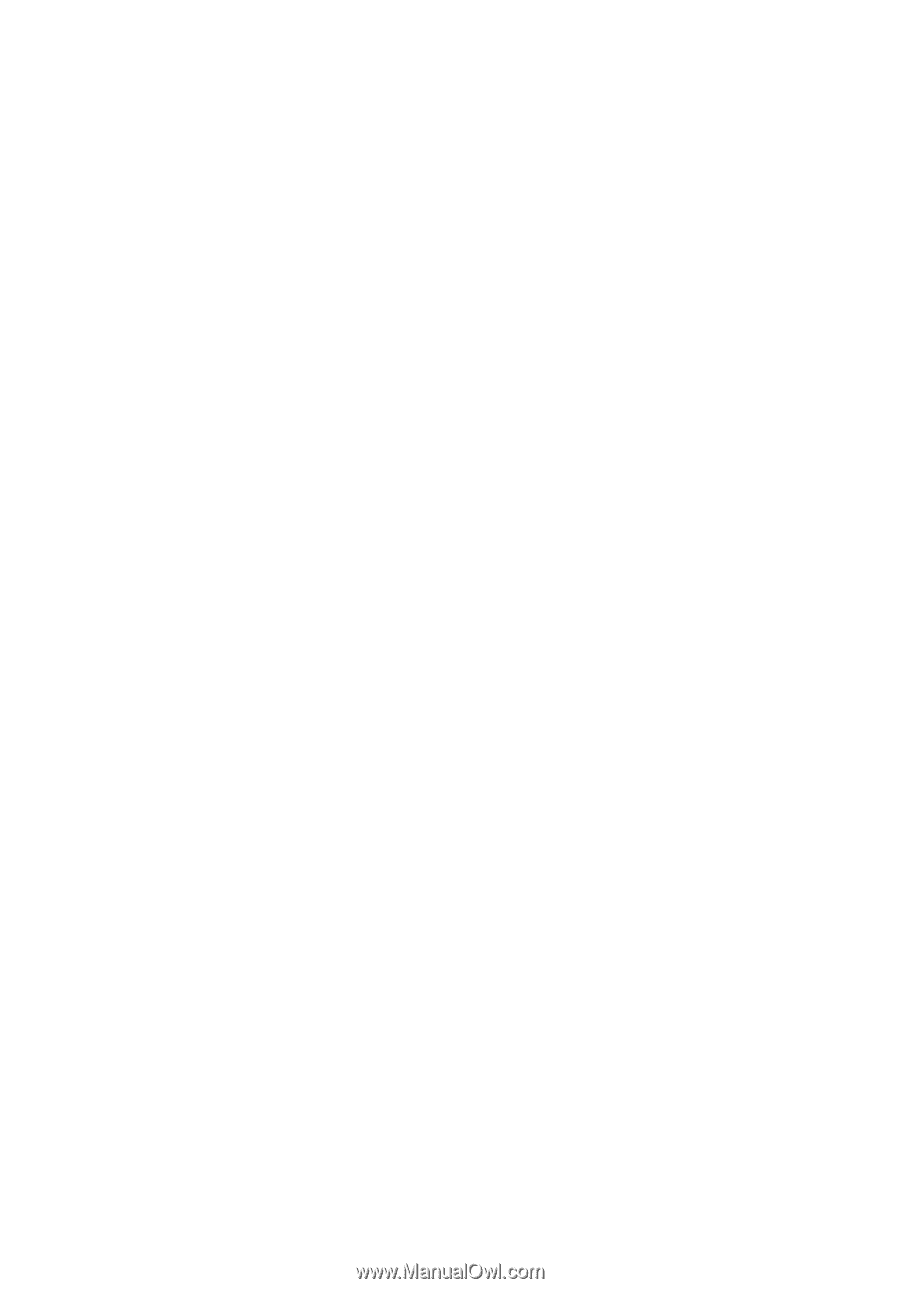
Acer Projector
S1370WHn/S1270Hn/S1373WHn/
S1273Hn Series
User's Guide