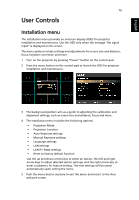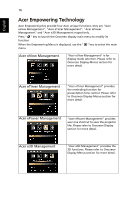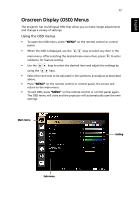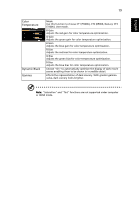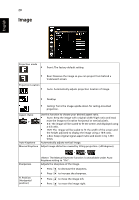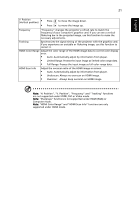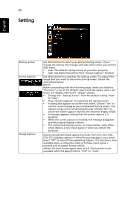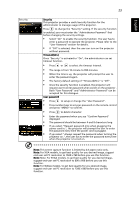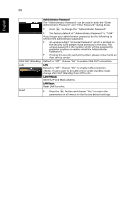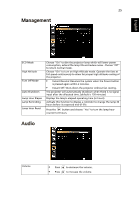Acer S1370WHn User Manual - Page 30
Image
 |
View all Acer S1370WHn manuals
Add to My Manuals
Save this manual to your list of manuals |
Page 30 highlights
20 Image English Projection mode • Front: The factory default setting. • Rear: Reverses the image so you can project from behind a translucent screen. Projection Location • Auto: Automatically adjusts projection location of image. • Desktop • Ceiling: Turns the image upside down for ceiling-mounted projection. Aspect Ratio Auto Keystone Maunal Keystone Use this function to choose your desired aspect ratio. • Auto: Keep the image with original width-higth ratio and maxi mize the image to fit native horizontal or vertical pixels. • 4:3: The image will be scaled to fit the screen and displayed using a 4:3 ratio. • 16:9: The image will be scaled to fit the width of the screen and the height adjusted to display the image using a 16:9 ratio. • L.Box: Keep original signal aspect ratio and zoom in by 1.333 times. Automatically adjusts vertical image. Adjust image distortion caused by tilting projection. (±40 degrees) Sharpeness H. Position (Horizontal position) The Manual Keystone function is unavailable under Auto Keystone setting to "On". Adjusts the sharpness of the image. • Press to decrease the sharpness. • Press to increase the sharpness. • Press • Press to move the image left. to move the image right.