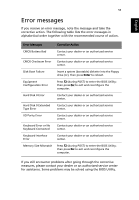Acer TravelMate 3200 TravelMate 3200 User's Guide - Page 59
Frequently-asked questions
 |
View all Acer TravelMate 3200 manuals
Add to My Manuals
Save this manual to your list of manuals |
Page 59 highlights
English 51 Frequently-asked questions The following is a list of possible situations that may arise during the use of your computer. Easy answers and solutions are provided for each one. I pressed the power switch and opened the display, but the computer does not start or boot-up. Look at the Power indicator: • If it is not lit, no power is being applied to the computer. Check the following: - If you are running on battery power, it may be low and unable to power the computer. Connect the AC adapter to recharge the battery pack. - Make sure that the AC adapter is plugged in properly to the computer and to the power outlet. • If it is lit, check the following: - If the Sleep indicator is lit, the computer is in Sleep mode. Press and release the power switch. Nothing appears on the screen. The computer's power management system automatically blanks the screen to save power. Press any key to turn the display back on. If pressing a key does not turn the display back on, two things might be the cause: • The brightness level might be too low. Press Fn-→ to increase the brightness level. • The display device might be set to an external monitor. Press the display toggle hot key Fn-F5 to toggle the display back to the computer. Image is not full-screen. Make sure that the resolution is set to 1024x768. This is the native resolution of your computer display. Right-click on your Windows desktop and select Properties to bring up the Display Properties dialog box. Then click on the Settings tab to make sure that the resolution is set to the appropriate resolution. Resolutions lower than the specified resolution are not full-screen on the computer or on an external monitor.