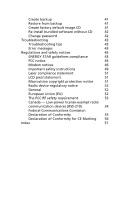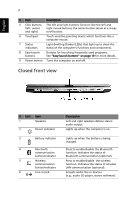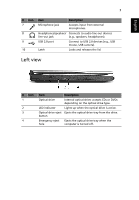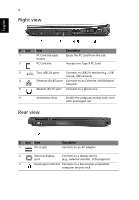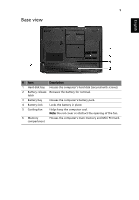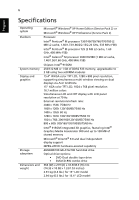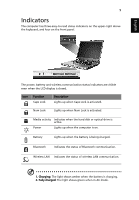Acer TravelMate 4060 TravelMate 4060 User's Guide - Page 14
Right view, Rear view
 |
View all Acer TravelMate 4060 manuals
Add to My Manuals
Save this manual to your list of manuals |
Page 14 highlights
4 Right view English # Icon 1 2 Item PC Card slot eject button PC Card slot Description Ejects the PC Card from the slot. Accepts one Type II PC Card. 3 Two USB 2.0 ports Connects to USB 2.0 devices (e.g., USB mouse, USB camera). 4 Ethernet (RJ-45) port Connects to an Ethernet 10/100-based network. 5 Modem (RJ-11) port Connects to a phone line. 6 Ventilation slots Enable the computer to stay cool, even after prolonged use. Rear view # Icon Item 1 DC-in jack Description Connects to an AC adapter. 2 External display Connects to a display device port (e.g., external monitor, LCD projector). 3 Kensington lock slot Connects to a Kensington-compatible computer security lock.
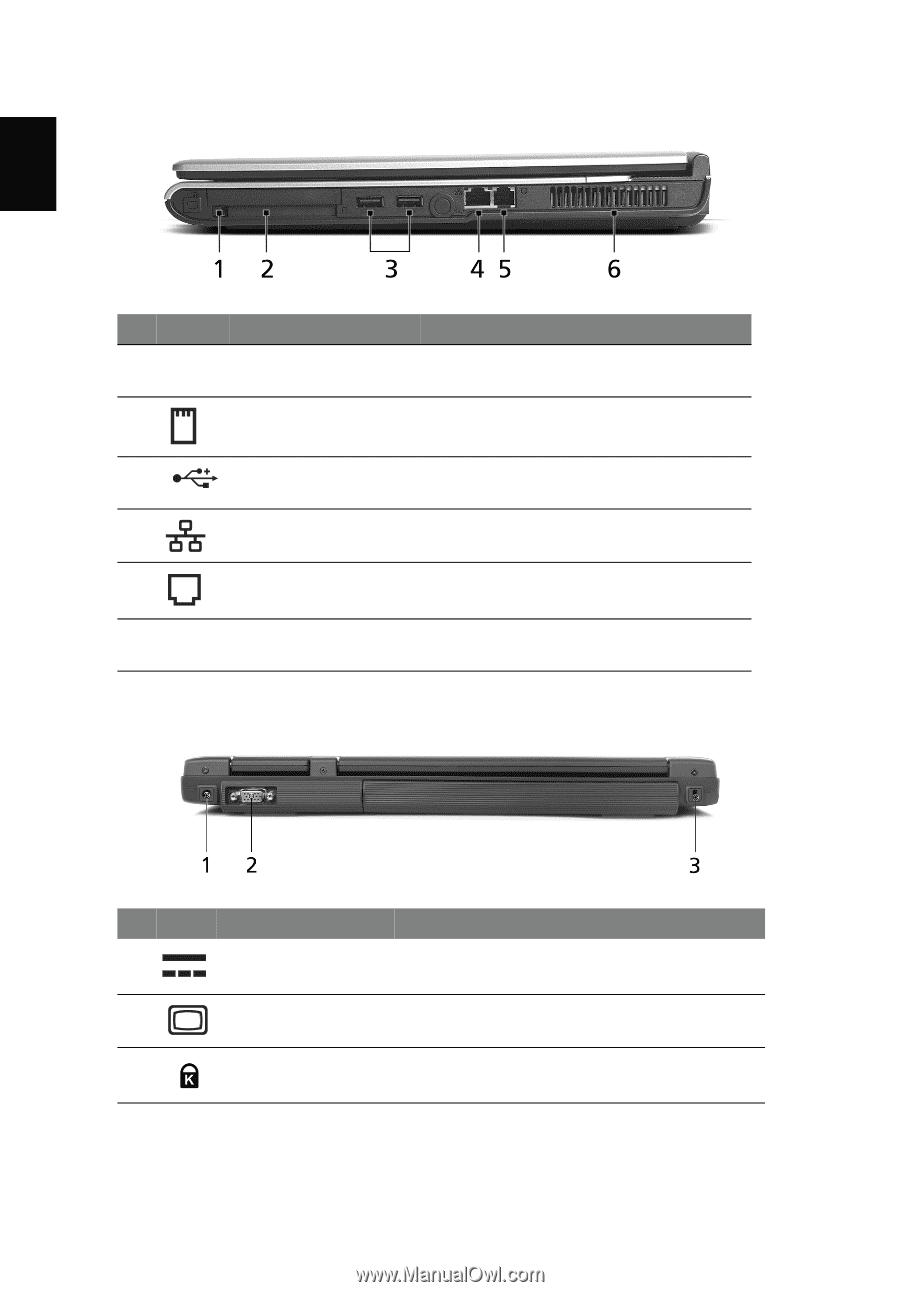
4
English
Right view
Rear view
#
Icon
Item
Description
1
PC Card slot eject
button
Ejects the PC Card from the slot.
2
PC Card slot
Accepts one Type II PC Card.
3
Two USB 2.0 ports
Connects to USB 2.0 devices (e.g., USB
mouse, USB camera).
4
Ethernet (RJ-45) port
Connects to an Ethernet 10/100-based
network.
5
Modem (RJ-11) port
Connects to a phone line.
6
Ventilation slots
Enable the computer to stay cool, even
after prolonged use.
#
Icon
Item
Description
1
DC-in jack
Connects to an AC adapter.
2
External display
port
Connects to a display device
(e.g., external monitor, LCD projector).
3
Kensington lock slot
Connects to a Kensington-compatible
computer security lock.