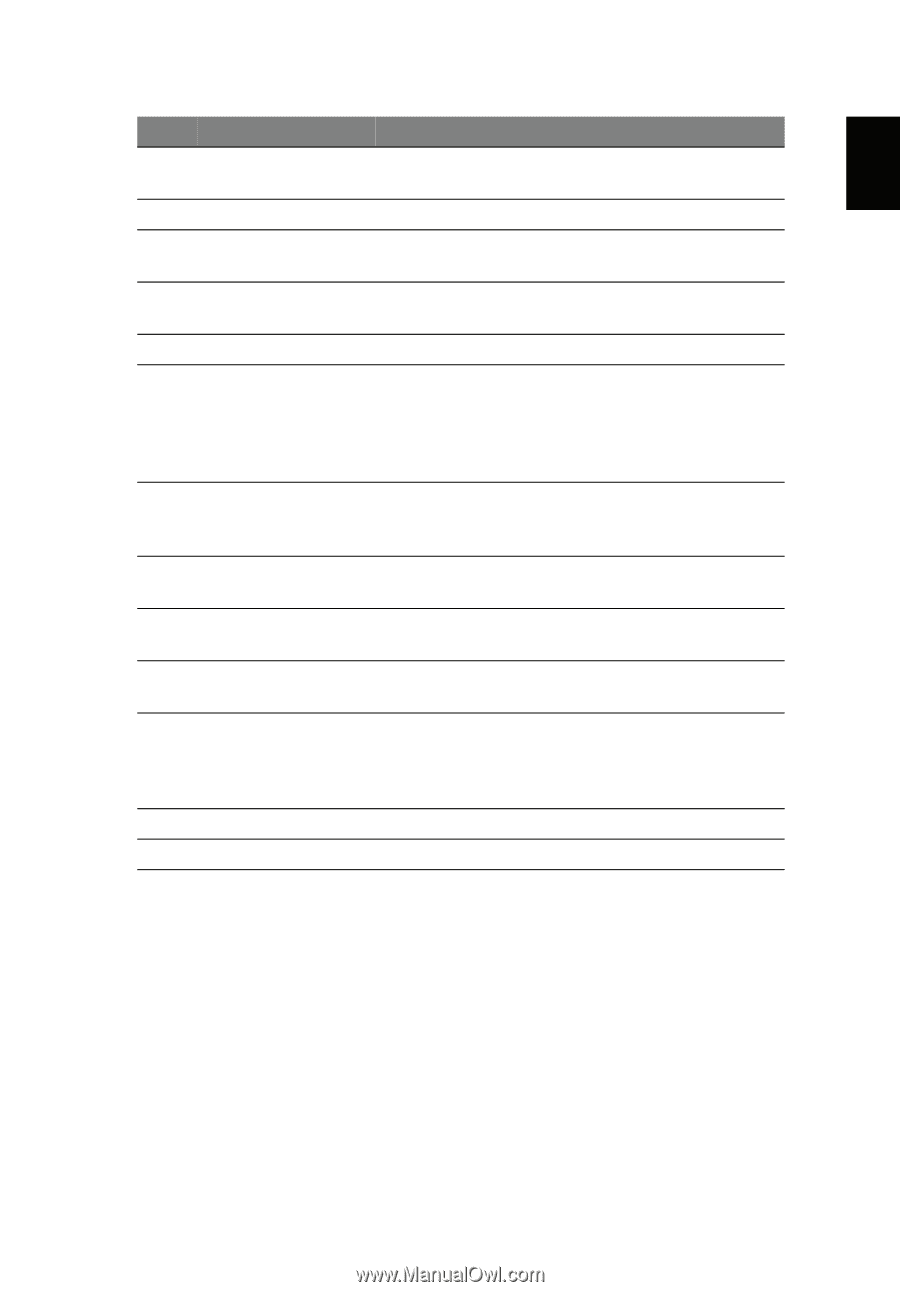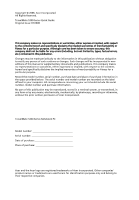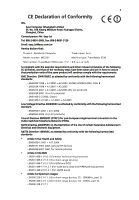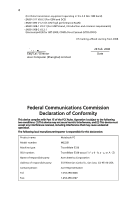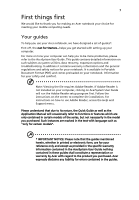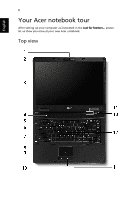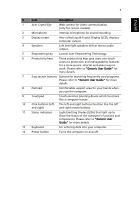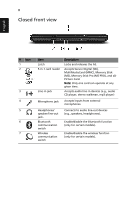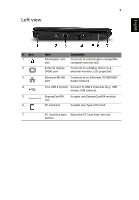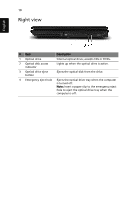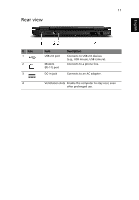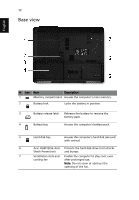Acer TravelMate 5330 TravelMate 5330 and Extensa 5230/5630Z Quick Guide. - Page 7
English, Description, Generic User Guide, Generic User, Guide
 |
View all Acer TravelMate 5330 manuals
Add to My Manuals
Save this manual to your list of manuals |
Page 7 highlights
7 English # Item Description 1 Acer Crystal Eye Web camera for video communication (only for certain models). 2 Microphone Internal microphone for sound recording. 3 Display screen Also called Liquid-Crystal Display (LCD), displays computer output. 4 Speakers Left and right speakers deliver stereo audio output. 5 Empowering key Launch Acer Empowering Technology 6 Productivity keys Three productivity keys give users one-touch access to protection and manageability features for a more secure, smarter and easier way to work. Please refer to "Generic User Guide" for more details. 7 Easy-launch buttons Buttons for launching frequently used programs. Please refer to "Generic User Guide" for more details. 8 Palmrest Comfortable support area for your hands when you use the computer. 9 Touchpad Touch-sensitive pointing device which functions like a computer mouse. 10 Click buttons (left, The left and right buttons function like the left and right) and right mouse buttons. 11 Status indicators Light-Emitting Diodes (LEDs) that light up to show the status of the computer's functions and components. Please refer to "Generic User Guide" for more details. 12 Keyboard For entering data into your computer. 13 Power button Turns the computer on and off.