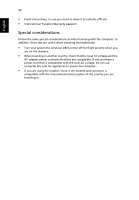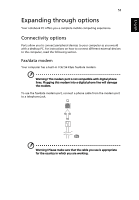Acer TravelMate 6492 TravelMate 6492/6492G User's Guide EN - Page 68
Taking your notebook PC with you, Disconnecting from the desktop
 |
View all Acer TravelMate 6492 manuals
Add to My Manuals
Save this manual to your list of manuals |
Page 68 highlights
English 48 Taking your notebook PC with you This section gives you tips and hints to consider when moving around or traveling with your computer. Disconnecting from the desktop Follow these steps to disconnect your computer from external accessories: 1 Save any open files. 2 Remove any media, floppy disks or compact disks from the drive(s). 3 Shut down the computer. 4 Close the display cover. 5 Disconnect the cord from the AC adapter. 6 Disconnect the keyboard, pointing device, printer, external monitor and other external devices. 7 Disconnect the Kensington lock if you are using one to secure the computer. Disconnecting from Acer ezDock II/II+ Follow these steps to disconnect your computer from Acer ezDock II/II+: 1 Make sure that the battery pack is charged enough for normal operation. 2 Make sure the security lock key of ezDock II/II+ is in place and in the unlocked position. 3 Press the undock button until the computer moves up. 4 Grasping both sides of the computer, remove the computer from the ezDock. Moving around When you are just moving within short distances, for example, from your office desk to a meeting room. Preparing the computer Before moving the computer, close and latch the display cover to place it in Sleep mode. You can now safely take the computer anywhere you go within the building. To bring the computer out of Sleep mode, open the display; then press and release the power button.