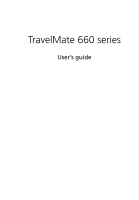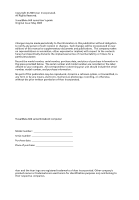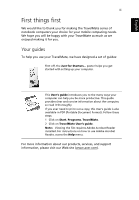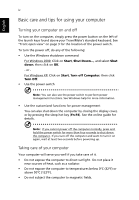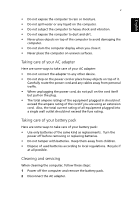Acer TravelMate 660 Travelmate 660 User Guide
Acer TravelMate 660 Manual
 |
View all Acer TravelMate 660 manuals
Add to My Manuals
Save this manual to your list of manuals |
Acer TravelMate 660 manual content summary:
- Acer TravelMate 660 | Travelmate 660 User Guide - Page 1
TravelMate 660 series User's guide - Acer TravelMate 660 | Travelmate 660 User Guide - Page 2
Rights Reserved. TravelMate 660 series User's guide Original Issue: May 2003 Changes may be made periodically to the information in this publication without obligation to notify any person of such revision or changes. Such changes will be incorporated in new editions of this manual or supplementary - Acer TravelMate 660 | Travelmate 660 User Guide - Page 3
on Start, Programs, TravelMate. 2 Click on TravelMate User's guide. Note: Viewing the file requires Adobe Acrobat Reader installed. For instructions on how to use Adobe Acrobat Reader, access the Help menu. For more information about our products, services, and support information, please visit our - Acer TravelMate 660 | Travelmate 660 User Guide - Page 4
your TravelMate's standard keyboard. See "Front open view" on page 3 for the location of the power switch. To turn the power off, do any of the following: • Use the Windows shutdown command For Windows 2000: Click on Start, Shut Down..., and select Shut down; then click on OK. - or For Windows XP - Acer TravelMate 660 | Travelmate 660 User Guide - Page 5
kind as replacements. Turn the power off before removing or replacing batteries. • Do not tamper with batteries. Keep them away from children. • Dispose of used batteries according to local regulations. Recycle if at all possible. Cleaning and servicing When cleaning the computer, follow these steps - Acer TravelMate 660 | Travelmate 660 User Guide - Page 6
has been dropped or the body has been damaged. • Liquid has been spilled into the product. • The computer does not operate normally. Please refer to "Troubleshooting my computer" on page 55. - Acer TravelMate 660 | Travelmate 660 User Guide - Page 7
with the computer 32 Securing your computer 34 Using a computer security lock 34 Using the Smart Card 34 Using passwords 40 2 Customizing my computer 43 Expanding through options 45 Connectivity options 45 Upgrade options 50 Using system utilities 53 Notebook Manager 53 - Acer TravelMate 660 | Travelmate 660 User Guide - Page 8
viii Launch Manager BIOS Utility 3 Troubleshooting my computer Frequently-asked questions Troubleshooting tips Error messages Requesting service International Traveler's Warranty (ITW) Before you call Appendix A Specifications Appendix B Notices Index 79 Contents 54 54 55 57 60 61 62 62 62 65 71 - Acer TravelMate 660 | Travelmate 660 User Guide - Page 9
1 Getting to know your TravelMate - Acer TravelMate 660 | Travelmate 660 User Guide - Page 10
Your TravelMate computer combines highperformance, versatility, power management features and multimedia capabilities with a unique style and ergonomic design. Work with unmatched productivity and reliability with your new power computing partner. - Acer TravelMate 660 | Travelmate 660 User Guide - Page 11
tour After setting up your computer as illustrated in the Just for Starters... poster, let us show you around your new TravelMate computer. Front open view # Item Description 1 Display screen Also called LCD (liquid-crystal display), displays computer output. 2 Power button Turns on - Acer TravelMate 660 | Travelmate 660 User Guide - Page 12
Palmrest 6 Keyboard 7 Status indicators 8 Microphone 9 Launch keys Front view 1 Getting to know your TravelMate Description Comfortable support area for sound. 2 4-in-1 card reader1 Reads cards from Smart Media, Memory Stick, MultiMedia, and Secure Digital cards. 3 4-in-1 card reader1 - Acer TravelMate 660 | Travelmate 660 User Guide - Page 13
or disables Bluetooth functionality. 6 Bluetooth indicator2 Indicates that (optional) Bluetooth is enabled. 7 InviLink button3 Enables or disables wireless LAN feature. 8 InviLink indicator3 Indicates status of wireless LAN communication. 9 Latch Latch for opening and closing the laptop - Acer TravelMate 660 | Travelmate 660 User Guide - Page 14
6 Left view 1 Getting to know your TravelMate English # Item Description 1 Four USB 2.0 ports Connect to Universal Serial Bus devices (e.g., USB mouse, USB camera). 2 IEEE 1394 port Connects to IEEE 1394 devices. 3 Smart - Acer TravelMate 660 | Travelmate 660 User Guide - Page 15
7 Right view English # Item Description 1 AcerMedia drive Houses a removable media drive module. 2 AcerMedia indicator Lights up when the AcerMedia drive is active. 3 Eject button Ejects the drive tray. 4 Emergency eject slot Ejects the drive tray when the computer is turned off. See - Acer TravelMate 660 | Travelmate 660 User Guide - Page 16
8 Rear view 1 Getting to know your TravelMate English # Item 1 Modem jack Description Connects to a phone line. 2 Network jack Connects to an Ethernet 10/100-based network. 3 Expansion port Connects to I/O port replicator or EasyPort expansion devices. 4 Parallel port Connects to a - Acer TravelMate 660 | Travelmate 660 User Guide - Page 17
AcerMedia drive module. 3 Battery bay Houses the computer's battery pack. 4 Battery release latch Unlatches the battery to remove the battery pack. 5 Battery lock Locks the battery in place. 6 Mini-PCI slot Slot for adding mini-PCI cards. 7 Hard disk protector Protects the hard disk - Acer TravelMate 660 | Travelmate 660 User Guide - Page 18
10 1 Getting to know your TravelMate English # Item Description 10 Cooling fan Helps keep the computer cool. Note: Don't cover or obstruct the opening of the fan. 11 Personal Insert a business card or similar-sized identification slot identification card to personalize your computer. - Acer TravelMate 660 | Travelmate 660 User Guide - Page 19
• Intel® Pentium® M Processor at 1.3G~1.6G and higher • Memory upgradeable up to 2 GB with 2 slots (Only one slot for user accessible) • Internal removable optical drive (AcerMedia bay) • High-capacity, Enhanced-IDE hard disk • Li-ion main battery pack • Power management system with ACPI (Advanced - Acer TravelMate 660 | Travelmate 660 User Guide - Page 20
.11a/g wireless LAN (manufacturing optional) • Bluetooth ready (manufacturing optional) • SD/MMC/SM/MS memory slot (manufacturing optional) Human-centric design and ergonomics • Internet 4-way scroll button • Sleek, smooth and stylish design • Acer FinTouch full-sized curved keyboard • Ergonomically - Acer TravelMate 660 | Travelmate 660 User Guide - Page 21
is closed. Icon Function Caps lock Description Lights when Caps Lock is activated. Num lock Lights when Num Lock is activated. Media Activity Power Battery Lights when the disc or AcerMedia is activated. Lights green when the power is on and orange when the computer is in standby mode. Lights - Acer TravelMate 660 | Travelmate 660 User Guide - Page 22
English 14 1 Getting to know your TravelMate Using the keyboard The full-sized keyboard includes an embedded numeric keypad, separate cursor keys, two Windows keys and twelve function keys. Special keys Lock keys The keyboard has three lock keys which you can toggle on and off. Lock key Caps - Acer TravelMate 660 | Travelmate 660 User Guide - Page 23
numeric keypad functions like a desktop numeric keypad. It is indicated by small characters located on the upper right corner of the keycaps. To simplify the keyboard legend, cursor-control key symbols are not printed on the keys. Desired access Number keys on embedded keypad Cursor - Acer TravelMate 660 | Travelmate 660 User Guide - Page 24
16 1 Getting to know your TravelMate Windows keys The keyboard has two keys that perform Windows-specific functions. English Key Windows logo key Description Start button. Combinations with key combinations to access most of the computer's controls like screen brightness, volume output and the - Acer TravelMate 660 | Travelmate 660 User Guide - Page 25
scheme toggle Sleep Display toggle Accesses the computer's configuration utility. Switches the power management scheme used by the computer (function available if supported by operating system). See "Power management" on page 28. Puts the computer in Sleep mode. See "Power management" on page 28 - Acer TravelMate 660 | Travelmate 660 User Guide - Page 26
English 18 1 Getting to know your TravelMate Hot key Fn-F6 Fn-F7 Fn-F8 Icon Function Screen blank Increases the screen brightness. Brightness down Decreases the screen brightness. The Euro symbol If your keyboard layout is set to United States-International or United Kingdom or if you have - Acer TravelMate 660 | Travelmate 660 User Guide - Page 27
Click on OK. To verify the keyboard type in Windows XP, follow the steps below: 1 Click on Start, Control Panel. 2 Double-click on Regional symbol on your keyboard. 2 Open a text editor or word processor. 3 Hold Alt Gr and press the Euro symbol. Note: Some fonts and software do not support the Euro - Acer TravelMate 660 | Travelmate 660 User Guide - Page 28
English 20 1 Getting to know your TravelMate Launch Keys Located above the keyboard are five buttons. The left-most button is the power etc. If you already have an email account, you can fill in User Name, Password and POP3 Sever in the dialog box. The POP3 Sever is the mail server where you get your - Acer TravelMate 660 | Travelmate 660 User Guide - Page 29
English 21 Aside from the email checking function, there is a mail button that is used to launch the email application. It is located above the keyboard right below the LCD. - Acer TravelMate 660 | Travelmate 660 User Guide - Page 30
to know your TravelMate Touchpad The built-in touchpad is a pointing device that senses movement on its surface. This means the cursor responds as you move your finger on the surface of the touchpad. The central location on the palmrest provides optimum comfort and support. Note: When using - Acer TravelMate 660 | Travelmate 660 User Guide - Page 31
right) to scroll a page up, down, left or right. This button mimics your cursor pressing on the vertical and horizontal scroll bars of Windows applications. Function Execute Select Drag Access context menu Scroll Left button Right button Click twice quickly Click once Click and hold, then use - Acer TravelMate 660 | Travelmate 660 User Guide - Page 32
bay accepts a wide variety of optional media drive modules for use with your computer. These optional items include: • CD-ROM drive • DVD-ROM drive • DVD/CD-RW drive • Second hard disk drive • Second battery Note: To swap AcerMedia drive modules, see "Swapping AcerMedia drive modules" on page 52 - Acer TravelMate 660 | Travelmate 660 User Guide - Page 33
input the region code. DVD discs are divided into 6 regions. Once your DVD drive is set to a region code, it will play DVD discs of that region only ), after which the last region code set will remain permanent. Recovering your hard disk does not reset the number of times the region code has been set - Acer TravelMate 660 | Travelmate 660 User Guide - Page 34
English 26 1 Getting to know your TravelMate 2 The DVD movie will automatically play after a few seconds. Region code Country or region 1 U.S.A., Canada change the region code, insert a DVD movie of a different region into the DVD-ROM drive. Please refer to the online help for more information. - Acer TravelMate 660 | Travelmate 660 User Guide - Page 35
English 27 Audio The computer comes with 16-bit high-fidelity AC'97 stereo audio, and includes a built-in sensitive microphone and dual stereo speakers. There are audio ports on the left of the computer. See "Left view" on page 6 for more information on connecting external audio devices. Adjusting - Acer TravelMate 660 | Travelmate 660 User Guide - Page 36
following devices: keyboard, mouse, floppy drive, hard disk, peripherals connected to the serial and parallel ports, and video memory. If no supports ACPI (Advanced Configuration and Power Interface), which allows for maximum power conservation and maximum performance at the same time. Windows - Acer TravelMate 660 | Travelmate 660 User Guide - Page 37
work in progress. 2 Remove any media, diskette or compact disc, from the drive(s). 3 Shut down the computer. 4 Close the display cover. 5 Disconnect the cord from the AC adapter. 6 Disconnect the keyboard Windows XP). 2 Select Shut down and click on OK, or select Turn Off - Acer TravelMate 660 | Travelmate 660 User Guide - Page 38
30 1 Getting to know your TravelMate - or - you can put mode for a period of time. What to bring to short meetings A fully charged battery runs the computer for about 3 hours under most circumstances. If your meeting is shorter • Check if you have removed all media, diskettes and compact discs, - Acer TravelMate 660 | Travelmate 660 User Guide - Page 39
you already have some items at home, bring the following items with you: • AC adapter and power cord • The printed user's guide • AcerMedia drive module(s) Special considerations Follow these guidelines to protect your computer while traveling to and from work: • Minimize the effect of temperature - Acer TravelMate 660 | Travelmate 660 User Guide - Page 40
know your TravelMate English If you use your computer at home for significant periods of time, you might also want to add an external keyboard, monitor, • AC adapter • Spare, fully-charged battery pack(s) • AcerMedia drive module(s) • Additional printer driver files if you plan to use another - Acer TravelMate 660 | Travelmate 660 User Guide - Page 41
to which you are traveling • Spare, fully-charged battery packs • AcerMedia drive module(s) • Additional printer driver files if you plan to use another printer • that the local AC voltage and the AC adapter power cord specifications are compatible. If not, purchase a power cord that is compatible - Acer TravelMate 660 | Travelmate 660 User Guide - Page 42
to know your TravelMate Securing your computer Your computer is a valuable investment that you need to take care of. Learn how to protect and take care of your computer. Security features include hardware and software locks - a security notch, Smart Card and passwords. Using a computer security - Acer TravelMate 660 | Travelmate 660 User Guide - Page 43
all password-required websites (patent pending), eliminates the overhead costs associated with memorizing and typing user IDs and passwords when don't have to remember your password to access your computer. To remove the Smart Card first press the Smart Card (a) and remove the Smart Card (b) as - Acer TravelMate 660 | Travelmate 660 User Guide - Page 44
System CD and reinstall from it. 2 Follow the onscreen instructions. To enable the Smart Card security feature, please refer to your Smart Card user manual. Running PlatinumSecure PlatinumSecure enhances the secure logon procedure for Windows 2000 or XP at the operating system level. It provides - Acer TravelMate 660 | Travelmate 660 User Guide - Page 45
Card Options window. It provides great flexibility to meet the various privacy protection needs of many different users. • Disable Card password is required for this selection. • System Lock Option When Lock system when the Smart Card is not in use (default) is selected, if the Smart Card is removed, - Acer TravelMate 660 | Travelmate 660 User Guide - Page 46
38 1 Getting to know your TravelMate English Smart Card Manager The Multiple user support is implemented and managed in Smart Card Manager. Please note that five users can be registered on one PC. If you registered as the Primary User, ONLY you can add/remove other users. If you registered as a - Acer TravelMate 660 | Travelmate 660 User Guide - Page 47
all password-required websites. With its unique Smart Card caching technology, you can greatly extend the limited card memory size the Internet. 2 Double-click on the PlatinumKey icon on your Windows desktop. 3 Enter your Smart Card password and click OK. 4 If PlatinumKey is being used for User Name, - Acer TravelMate 660 | Travelmate 660 User Guide - Page 48
Even if the hard disk is removed from the computer and moved to another computer, it cannot be accessed without the Hard Disk Password. Important! Do not forget your Supervisor and Hard Disk Password! If you forget your password, please get in touch with your dealer or an authorized service center - Acer TravelMate 660 | Travelmate 660 User Guide - Page 49
power switch for four seconds to shut down the computer. Then turn on the computer again, and try again. If you fail to enter the Hard Disk Password, please contact your dealer or an authorized service center. Setting passwords You can set passwords using the BIOS Utility. - Acer TravelMate 660 | Travelmate 660 User Guide - Page 50
English 42 1 Getting to know your TravelMate - Acer TravelMate 660 | Travelmate 660 User Guide - Page 51
2 Customizing my computer - Acer TravelMate 660 | Travelmate 660 User Guide - Page 52
After learning the basics of your TravelMate computer, let's get acquainted with the advanced features of your computer. In this chapter, you will learn how to add options, upgrade components for better performance, and customize your computer. - Acer TravelMate 660 | Travelmate 660 User Guide - Page 53
options Your TravelMate offers you a complete mobile computing experience. Connectivity options Ports allow you to connect peripheral devices to your computer as you would with a desktop PC. For instructions on how to connect different external devices to the computer, see your online guide for more - Acer TravelMate 660 | Travelmate 660 User Guide - Page 54
my computer Built-in network feature The built-in network feature allows you to connect your computer to an Ethernet-based (10/100 Mbps) network. To use the network feature, connect an Ethernet cable from the network jack on the rear of the computer to a network jack or hub on your network - Acer TravelMate 660 | Travelmate 660 User Guide - Page 55
English 47 Universal Serial Bus The Universal Serial Bus (USB 2.0) port is a high-speed serial bus which allows you to connect and daisy-chain USB peripherals without taking up precious system resources. Your computer has four ports available. - Acer TravelMate 660 | Travelmate 660 User Guide - Page 56
allows you to connect to an IEEE 1394 supported devices like a video camera or digital camera. See your video or digital camera's documentation for details. PC desktop PCs. Popular PC cards include flash, fax/data modem, LAN, wireless LAN and SCSI cards. CardBus improves on the 16-bit PC card - Acer TravelMate 660 | Travelmate 660 User Guide - Page 57
English 49 Inserting a PC Card Insert the card into the slot and make the proper connections (e.g., network cable), if necessary. See your card manual for details. Ejecting a PC Card Before ejecting a PC Card: 1 Exit the application using the card. 2 Left-click on the PC Card icon on the taskbar - Acer TravelMate 660 | Travelmate 660 User Guide - Page 58
to perform a key component upgrade. Memory upgrade Memory is expandable to 2 GB (only one slot for user accessible), employing 256/512/1024-MB industry standard soDIMMs (Small Outline Dual Inline Memory Modules). The computer supports DDR (Double Data Rate) RAM. There are two memory slots on your - Acer TravelMate 660 | Travelmate 660 User Guide - Page 59
the computer, unplug the AC adapter (if connected) and remove the battery pack. Then turn the computer over to access its base. 2 Remove the screws from the memory cover (a); then lift up and remove the memory cover (b). 3 Insert the memory module diagonally into the slot (a), then gently press it - Acer TravelMate 660 | Travelmate 660 User Guide - Page 60
: The hard disk drive module is not hot-swappable. You have to turn off your computer before you can swap the module. You can swap the AcerMedia drive with any optional AcerMedia modules. First slide the AcerMedia release latch as shown in the illustration (a). Then remove the optical drive from the - Acer TravelMate 660 | Travelmate 660 User Guide - Page 61
has a built-in system setup program called Notebook Manager. The Windows-based Notebook Manager allows you to set passwords, the startup sequence of the drives, and power management settings. It also shows current hardware configurations. To start the Notebook Manager, press Fn-F2 or follow these - Acer TravelMate 660 | Travelmate 660 User Guide - Page 62
Launch Manager allows you to set the four launch keys located above the keyboard. See "Launch Keys" on page 20 for the location of the encounter configuration problems, you may need to run it. To activate the BIOS Utility, press F2 during the POST (power-on selftest) while the TravelMate logo is - Acer TravelMate 660 | Travelmate 660 User Guide - Page 63
3 Troubleshooting my computer - Acer TravelMate 660 | Travelmate 660 User Guide - Page 64
This chapter instructs you on how to deal with common system problems. Read it before calling a technician if a problem occurs. Solutions to more serious problems require opening up the computer. Do not attempt to open the computer by yourself. Contact your dealer or an authorized service center for - Acer TravelMate 660 | Travelmate 660 User Guide - Page 65
(non-system) diskette in the floppy drive? Remove or replace it with a system diskette and press Ctrl-AltDel to restart the system. • The operating system files may be damaged or missing. Insert the startup disk you created during Windows setup into the floppy drive and press Ctrl-Alt-Del to restart - Acer TravelMate 660 | Travelmate 660 User Guide - Page 66
3 Troubleshooting my Check the following: • The volume may be muted. In Windows, look at the volume control (speaker) icon on the taskbar. If it is crossed-out drive tray without turning on the power. I cannot eject the optical drive tray. There is a mechanical eject button on the optical drive. - Acer TravelMate 660 | Travelmate 660 User Guide - Page 67
dealer or an authorized service center as the internal keyboard cable may be loose drivers (for printing to an infrared printer). • During the POST, press F2 to access the BIOS POST, press F2 to access the BIOS Utility and verify that the parallel Start, Settings, Control Panel. 2 Double-click on Modems - Acer TravelMate 660 | Travelmate 660 User Guide - Page 68
my computer English Troubleshooting tips This notebook computer incorporates an advanced design that delivers onscreen error message reports to help you solve problems. If the system reports an error message or an error symptom occurs, see "Error messages" on page 61. If the problem cannot be - Acer TravelMate 660 | Travelmate 660 User Guide - Page 69
dealer or an authorized service center. Keyboard Interface Error Contact your dealer or an authorized service center. Memory Size Mismatch Press F2 (during POST) to enter the BIOS Utility; then press Esc to exit and reconfigure the computer. If you still encounter problems after going through - Acer TravelMate 660 | Travelmate 660 User Guide - Page 70
numbers by following these steps: 1 Click on Start, Settings, Control Panel. 2 Double-click on System. 3 Click on the Support Information button. Before you call Please have the following information available when you call Acer for online service, and please be at your computer when you call. With - Acer TravelMate 660 | Travelmate 660 User Guide - Page 71
English 63 You are required to provide the following information: Name Address Telephone number Machine and model type Serial number Date of purchase - Acer TravelMate 660 | Travelmate 660 User Guide - Page 72
English 64 3 Troubleshooting my computer - Acer TravelMate 660 | Travelmate 660 User Guide - Page 73
Appendix A Specifications - Acer TravelMate 660 | Travelmate 660 User Guide - Page 74
This appendix lists the general specifications of your computer. - Acer TravelMate 660 | Travelmate 660 User Guide - Page 75
• Main memory expandable up to 2 GB • Two DDR DIMM slots (Only one slot for user accessible) • Support 256M, 512M & 1GB DDR RAM modules • 512 KB Flash ROM BIOS Data storage • One high-capacity, Enhanced-IDE hard disk • One 5.25-inch internal removable optical drive (AcerMedia bay) Display and video - Acer TravelMate 660 | Travelmate 660 User Guide - Page 76
68 Appendix A Specifications English I/O ports • One type II CardBus PC Card slot • One RJ-45 jack (Ethernet 10/100) • One RJ-11 phone jack (V.90/92) • One DC-in jack for AC adapter • One parallel port • One VGA port for external monitor • - Acer TravelMate 660 | Travelmate 660 User Guide - Page 77
• 75-Watt • Auto sensing 90~264Vac, 47~63Hz Options • 256MB/512MB/1GB memory upgrade modules • Additional Li-Ion battery pack • Additional AC adapter • DVD/CD-RW combo (including DVD playback software) • Acer EasyPort port replicator • Second HDD drive • USB Floppy drive • External battery charger - Acer TravelMate 660 | Travelmate 660 User Guide - Page 78
English 70 Appendix A Specifications - Acer TravelMate 660 | Travelmate 660 User Guide - Page 79
Appendix B Notices - Acer TravelMate 660 | Travelmate 660 User Guide - Page 80
This appendix lists the general notices of your computer. - Acer TravelMate 660 | Travelmate 660 User Guide - Page 81
energy and, if not installed and used in accordance with the instructions, may cause harmful interference to radio communications. However, there is reception, which can be determined by turning the device off and on, the user is encouraged to try to correct the interference by one or more of the - Acer TravelMate 660 | Travelmate 660 User Guide - Page 82
English Notice: Canadian users This Class B the telephone network, the telephone company may discontinue your service temporarily. If possible, they will notify you in advance phone line to determine if it is causing the problem. If the problem is with the equipment, discontinue use and contact your - Acer TravelMate 660 | Travelmate 660 User Guide - Page 83
service this product yourself, as opening or removing covers may expose you to dangerous voltage points or other risks. Refer all servicing to qualified service operating instructions are followed. Adjust only those controls that are covered by the operating instructions since improper adjustment of - Acer TravelMate 660 | Travelmate 660 User Guide - Page 84
in performance, indicating a need for service. 12 Replace the battery with the same type as the product's battery we recommend. Use of another battery may present a risk of fire or explosion. 13 Warning! Batteries may explode if not handled properly. Do not disassemble or dispose of them in fire - Acer TravelMate 660 | Travelmate 660 User Guide - Page 85
77 Lithium battery statement The TravelMate 660 series uses the lithium battery, models SQ1100 and SQU-202 only. CAUTION Danger of explosion if battery is incorrectly replaced. Replace only with the same or equivalent type recommended by the manufacturer. Dispose of used batteries according to - Acer TravelMate 660 | Travelmate 660 User Guide - Page 86
Corporation, and is intended for home and other limited viewing uses only unless otherwise authorized by Macrovision Corporation. Reverse engineering or disassembly is prohibited. Apparatus Claims of U.S. Patent Nos. 4,631,603, 4,577,216, 4,819,098, and 4,907,093 licensed for limited viewing uses - Acer TravelMate 660 | Travelmate 660 User Guide - Page 87
-asked questions 57 front view 3 H hard disk 24 help online services 62 Hibernation mode hotkey 17 hotkeys 16 I IEEE 1394 port 48 indicator lights 13 infrared 46 ITW. See warranty K keyboard 14 embedded numeric keypad 15 hotkeys 16 lock keys 14 troubleshooting 59 Windows keys 16 L LEDs 13 M memory - Acer TravelMate 660 | Travelmate 660 User Guide - Page 88
lock 15 O online services 62 options memory upgrade 50 P password 40 types 40 PC Card 48 ejecting 49 inserting 49 ports 45 POST (power-on self-test) 54 printer troubleshooting 59 problems 57 CD-ROM 58 display 57, 58 keyboard 59 printer 59 startup 57 troubleshooting 56 Q questions setting location - Acer TravelMate 660 | Travelmate 660 User Guide - Page 89
81 W warranty International Traveler's Warran- ty 62 Windows keys 16
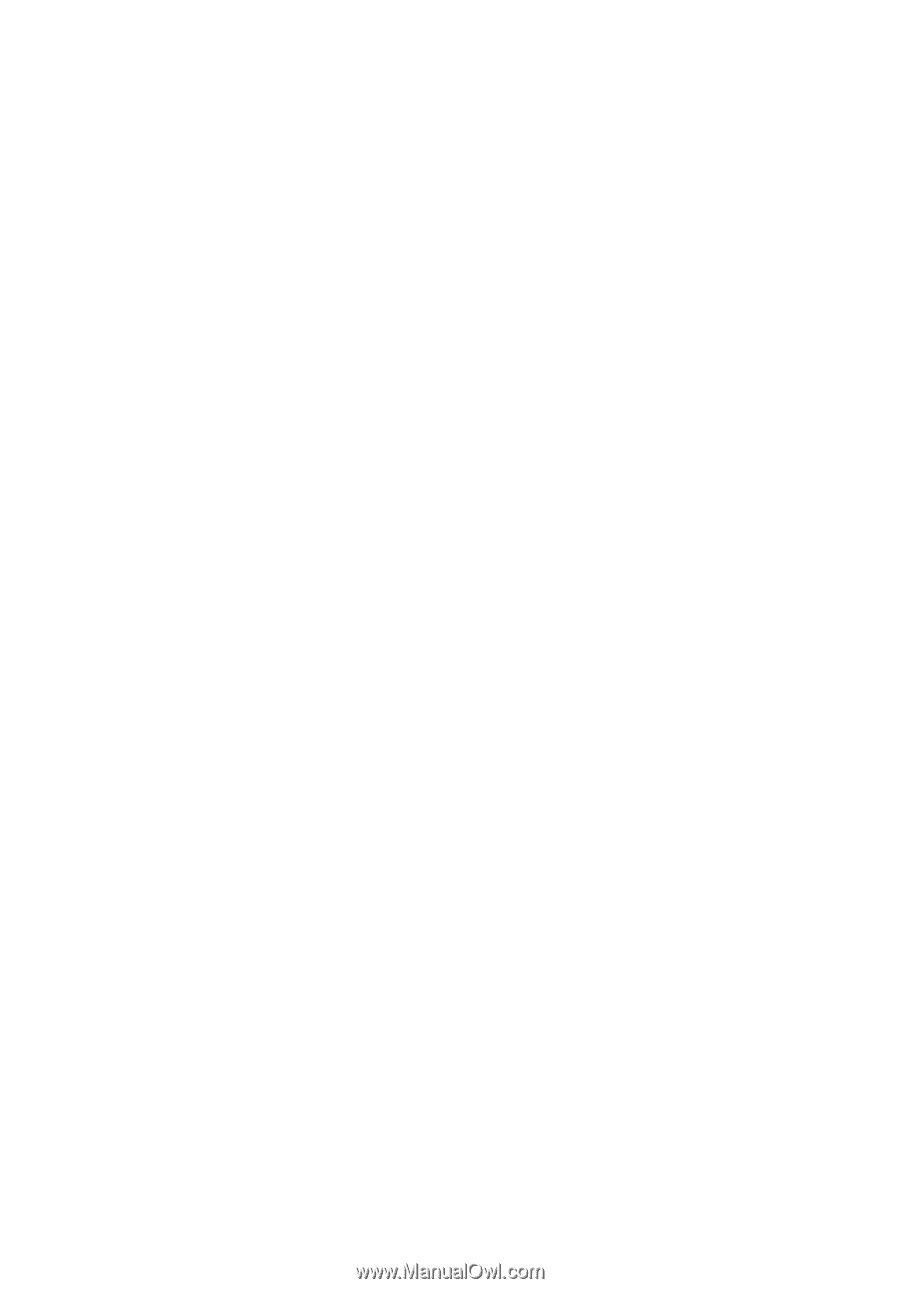
TravelMate 660 series
User’s guide