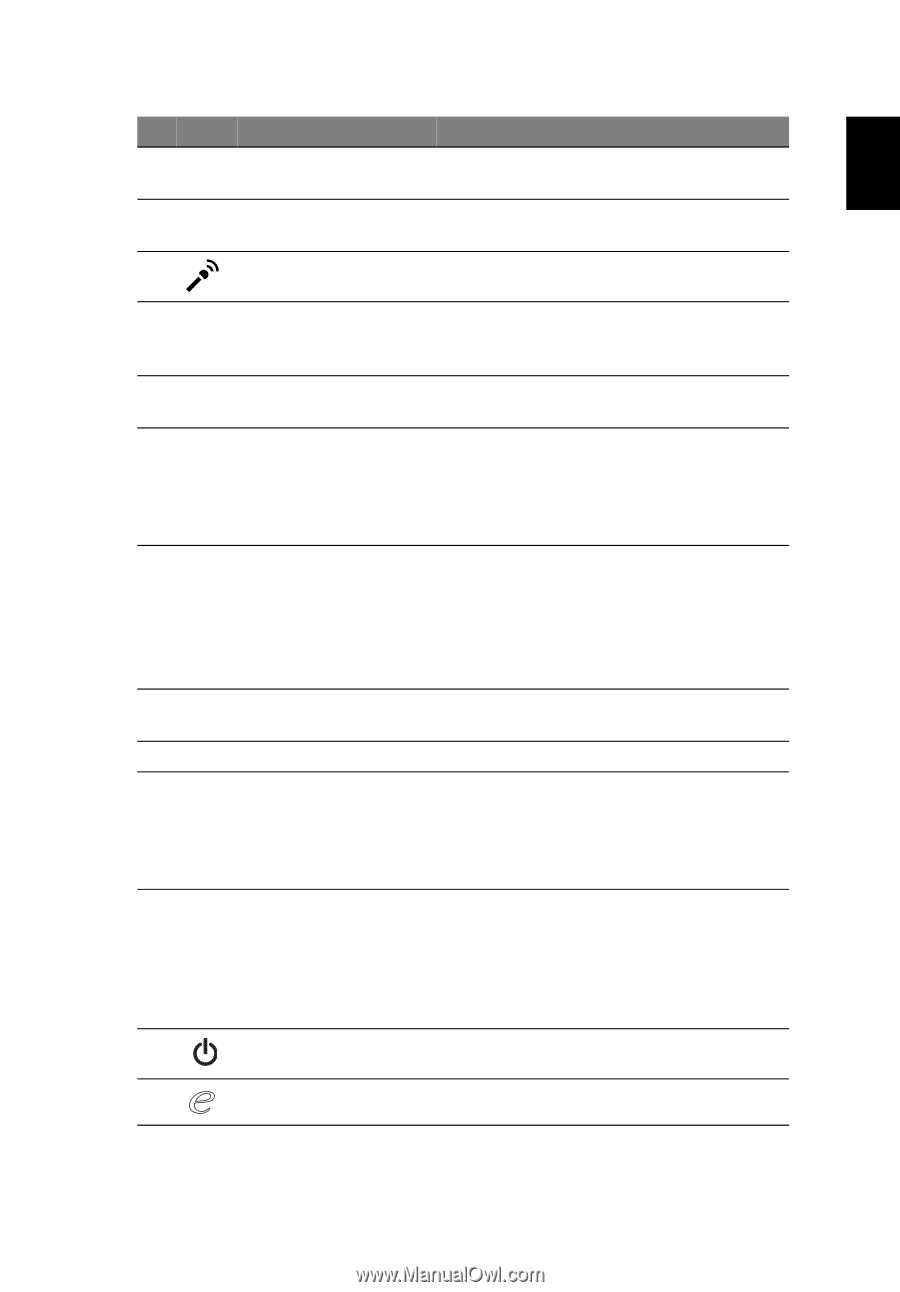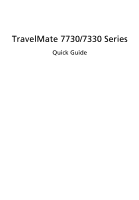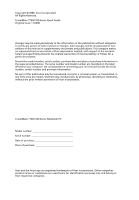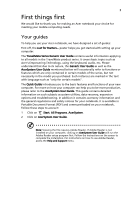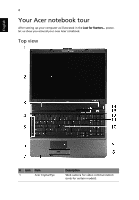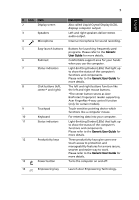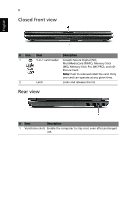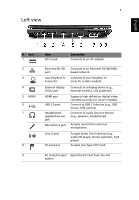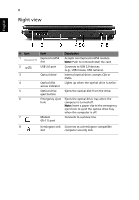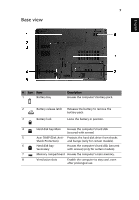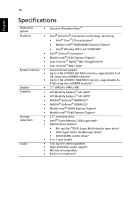Acer TravelMate 7730 Quick Start Guide - Page 5
English, Also called Liquid-Crystal Display LCD - keyboard
 |
View all Acer TravelMate 7730 manuals
Add to My Manuals
Save this manual to your list of manuals |
Page 5 highlights
5 English # Icon Item 2 Display screen 3 Speakers 4 Microphone Description Also called Liquid-Crystal Display (LCD), displays computer output. Left and right speakers deliver stereo audio output. Internal microphone for sound recording. 5 Easy-launch buttons Buttons for launching frequently used programs. Please refer to the Generic User Guide for more details. 6 Palmrest Comfortable support area for your hands when you use the computer. 7 Status indicators Light-Emitting Diodes (LEDs) that light up to show the status of the computer's functions and components. Please refer to the Generic User Guide for more details. 8 Click buttons (left, The left and right buttons function like center* and right) the left and right mouse buttons. *The center button serves as Acer BioProtect fingerprint reader supporting Acer FingerNav 4-way control function (only for certain models). 9 Touchpad Touch-sensitive pointing device which functions like a computer mouse. 10 Keyboard For entering data into your computer. 11 Status indicators Light-Emitting Diodes (LEDs) that light up to show the status of the computer's functions and components. Please refer to the Generic User Guide for more details. 12 Productivity keys Three productivity keys give users one- touch access to protection and manageability features for a more secure, smarter and easier way to work. Please refer to the Generic User Guide for more details. 13 Power button Turns the computer on and off. 14 Empowering key Launch Acer Empowering Technology.