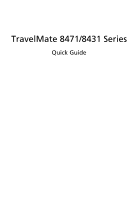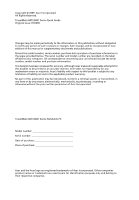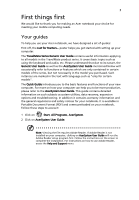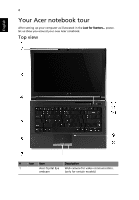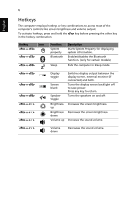Acer TravelMate 8471 Acer TravelMate 8471, TravelMate 8471G Notebook Series St - Page 5
English, Launches Acer Backup Management - 3g
 |
View all Acer TravelMate 8471 manuals
Add to My Manuals
Save this manual to your list of manuals |
Page 5 highlights
5 English # Icon Item 2 Microphone Description Internal microphone for sound recording. 3 Display screen Also called Liquid-Crystal Display (LCD), displays computer output (Configuration may vary by models). 4 Speakers Left and right speakers deliver stereo audio output. 5 Keyboard For entering data into your computer. 6 Touchpad Touch-sensitive pointing device which functions like a computer mouse. 7 Click buttons (left, The left and right buttons function like center* and right) the left and right mouse buttons. *The center button serves as Acer Bio- Protection fingerprint reader supporting Acer FingerNav 4-way control function (only for certain models). 8 Palmrest Comfortable support area for your hands when you use the computer. 9 Touchpad toggle Turns the internal touchpad on and off. 10 Eject button Presses to eject the optical disk from the drive. Optical disk access Lights up when the optical drive is active. indicator 11 HDD Indicates when the hard disk drive is active. Num Lock Lights up when Num Lock is activated. Caps Lock Lights up when Caps Lock is activated. Communication key Enables / disables the WLAN / 3G functions. Backup key Launches Acer Backup Management for three-step data backup. Acer PowerSmart Puts your computer into power-saving key mode. 12 Power button / Turns the computer on and off. / indicator Indicates the computer's power status.