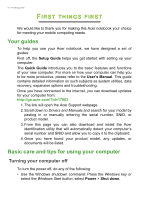Acer TravelMate X314-51-MG User Manual - Page 11
Left view
 |
View all Acer TravelMate X314-51-MG manuals
Add to My Manuals
Save this manual to your list of manuals |
Page 11 highlights
Your Acer notebook tour - 11 # Icon Item Power button 1 with fingerprint reader 2 Keyboard 3 Touchpad Left view Description Press to turn the computer on and off. Touch lightly to use fingerprint reader for Windows Hello and security. For entering data into your computer. See "Using the keyboard" on page 15. Touch-sensitive pointing device. The touchpad and selection buttons form a single surface. Press down firmly on the touchpad surface to perform a left click. Press down firmly on the lower right corner to perform a right click. 1 2 3 4 56 # Icon Item Description 1 Kensington lock Connects to a Kensington-compatible slot security lock. 2 Ethernet (RJ-45) port Connects to an Ethernet 10/100/1000based network. Pull the lip down to open the port fully. 3 External display Connects to a display device. (e.g., (VGA) port external monitor, LCD projector) 4 HDMI port Supports high-definition digital video connections.