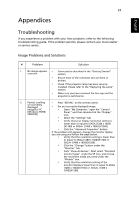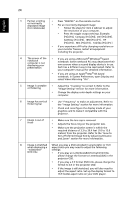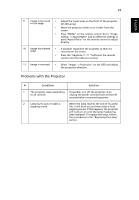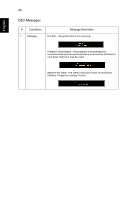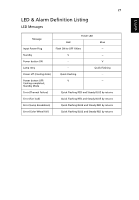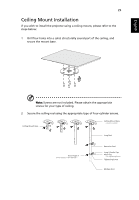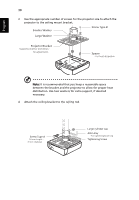Acer X1260 X1160 User's Guide EN - Page 37
Problems with the Projector, Condition, Solution
 |
View all Acer X1260 manuals
Add to My Manuals
Save this manual to your list of manuals |
Page 37 highlights
25 English 9 Image is too small • Adjust the zoom lever on the front of the projector. or too large (X1260 series) • Move the projector closer to or further from the screen. • Press "MENU" on the remote control. Go to "Image setting --> Aspect Ratio" and try different settings or press"Aspect Ratio" on the remote control to adjust directly. 10 Image has slanted • If possible, reposition the projector so that it is sides centered on the screen. • Press the "Keystone / " buttonon the remote control until the sides are vertical. 11 Image is reversed • Select "Image --> Projection" on the OSD and adjust the projection direction. Problems with the Projector # Condition Solution 1 The projector stops responding If possible, turn off the projector, then to all controls unplug the power cord and wait at least 30 seconds before reconnecting power. 2 Lamp burns out or makes a popping sound When the lamp reaches the end of its useful life, it will burn out and may make a loud popping sound. If this happens, the projector will not turn on until the lamp module has been replaced. To replace the lamp, follow the procedures in the "Replacing the Lamp" section.