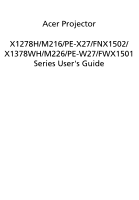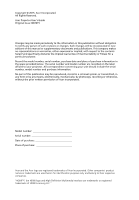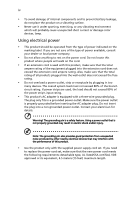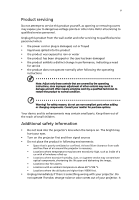Acer X1278H User Manual
Acer X1278H Manual
 |
View all Acer X1278H manuals
Add to My Manuals
Save this manual to your list of manuals |
Acer X1278H manual content summary:
- Acer X1278H | User Manual - Page 1
Acer Projector X1278H/M216/PE-X27/FNX1502/ X1378WH/M226/PE-W27/FWX1501 Series User's Guide - Acer X1278H | User Manual - Page 2
. Acer Incorporated. All Rights Reserved. Acer Projector User's Guide Original Issue: 08/2015 Changes may be made periodically to the information in this publication without obligation to notify any person of such revisions or changes. Such changes will be incorporated in new editions of this manual - Acer X1278H | User Manual - Page 3
document for future reference. Follow all warnings and instructions marked on the product. Turning the product off power outlet. • Unplug the power cord before removing the power supply unit from the projector. • If the system has multiple sources of power, disconnect power from the system by - Acer X1278H | User Manual - Page 4
iv • To avoid damage of internal components and to prevent battery leakage, do not place the product on a vibrating surface. • Never use it under sporting, exercising, or any vibrating environment which will probably cause unexpected short current or damage rotor devices, lamp. Using electrical - Acer X1278H | User Manual - Page 5
performance, indicating a need for service • the product does not operate normally after following the operating instructions Note: Adjust only those 50cm clearance from walls and free flow of air around the projector is necessary. • Locations where temperatures may become excessively high, such - Acer X1278H | User Manual - Page 6
down, and follow all changing instructions. • Reset the "Lamp service personnel. • Do not stand the projector on end vertically. It may cause the projector to fall over, causing injury or damage. • This product is capable of displaying inverted images for ceiling mount installation. Only use acer - Acer X1278H | User Manual - Page 7
the volume if you can't hear people speaking near you. Disposal instructions Do not throw this electronic device into the trash when discarding. regulations, visit http://www.acer-group.com/public/Sustainability/sustainability01.htm Mercury advisory For projectors or electronic products containing - Acer X1278H | User Manual - Page 8
maintenance as recommended in this user's guide to maximize the life of your unit. Warning: • Do not look into the projector's lens when the lamp is on. the lamp, please allow unit to cool down, and follow all changing instructions. • This product will detect the life of the lamp itself. Please be - Acer X1278H | User Manual - Page 9
Control Layout 5 Getting Started 7 Connecting the Projector 7 Turning the Projector On/Off 8 Turning on the Projector 8 Turning the projector off 9 Adjusting the Projected Image 10 Adjusting 21 Management 23 Audio 24 3D 25 Language 25 Appendices 26 Troubleshooting 26 - Acer X1278H | User Manual - Page 10
LED & Alarm Definition Listing 30 Cleaning and replacing the dust filters 31 Replacing the Lamp 32 Ceiling Mount Installation 33 Specifications 36 Compatibility modes 38 Regulations and safety notices 41 - Acer X1278H | User Manual - Page 11
projector. Outstanding features include: • DLP® technology • X1278H/M216/PE-X27/FNX1502 series: Native 1024 x 768 XGA resolution Auto/4:3/16:9 aspect ratio supported • X1278H/M216/PE-X27/FNX1502 series: Manual focus projection lens zooms up to 1.1x X1378WH/M226/PE-W27/FWX1501 series: Manual focus - Acer X1278H | User Manual - Page 12
comes with all the items shown below. Check to make sure your unit is complete. Contact your dealer immediately if any thing is missing. Projector Power cord 2 x Batteries (option) Security card User's guide Quick start guide Carrying case (option) Dust filters (option) Remote control - Acer X1278H | User Manual - Page 13
English 3 Projector Overview Projector Outlook Front / upper side 4 3 12 5 67 # Description 1 Focus ring 2 Zoom ring 3 Control panel 4 Lamp cover Rear / Left side 1 2 3 4 5 6 7 8 9 10 # Description 5 Tilt adjusting wheels 6 - Acer X1278H | User Manual - Page 14
section. 4 SOURCE Changes the active source, short press the button. 5 KEYSTONE Adjusts the image to compensate for distortion caused by tilting the projector (± 40 degrees). 6 MENU • Press MENU to launch the onscreen display (OSD) menu, back to the previous step for the OSD menu operation - Acer X1278H | User Manual - Page 15
21 11 22 23 12 24 13 25 # Icon Function 1 Infrared transmitter 2 POWER Description Sends signals to the projector. Refer to the "Turning the Projector On/Off" section. 3 ZOOM Zooms the projector display in or out. 4 Four Use up, down, left, right buttons to select items or make - Acer X1278H | User Manual - Page 16
Press "VGA" to change source to the VGA connector. This connector supports analog RGB, YPbPr (480p/576p/720p/ 1080i), YCbCr (480i/ image. 16 KEYSTONE Adjusts the image to compensate for distortion caused by tilting the projector (± 40 degrees). 17 MENU • Press "MENU" to launch the Onscreen - Acer X1278H | User Manual - Page 17
English 7 Getting Started Connecting the Projector 4 7 53 4 2 8 9 10 HDTV adapter 4 4 2 6 # Description 1 Power cord 2 VGA cable 10 USB cable for charging device Note: To ensure the projector works well with your computer, please make sure the timing of the display mode is - Acer X1278H | User Manual - Page 18
1 Ensure that the power cord and signal cable are securely connected. The Power indicator LED will flash red. 2 Turn on the projector by pressing "Power" button on the control panel or remote control, and the Power indicator LED will turn blue. 3 Turn on your source (computer, notebook, - Acer X1278H | User Manual - Page 19
the power button to turn the projector immediately back on anytime during the 2minute shutdown process. (only supported under "Instant Resume" mode) projector will automatically shut down, and the LED temp indicator will blink. Contact your local dealer or service center. Note: Whenever the projector - Acer X1278H | User Manual - Page 20
English 10 Adjusting the Projected Image Adjusting the Height of Projected Image The projector is equipped with elevator feet for adjusting the height of image. To raise/lower the image: Use Tilt adjusting wheel to fine-tune the display angle. Tilt adjusting wheel - Acer X1278H | User Manual - Page 21
image size and distance • XGA series Consult the table below to find the optimal image sizes achievable when the projector is positioned at a desired distance from the screen. If the projector is 2.0 m from the screen, good image quality is possible for image sizes between 46" and 50". Note: Remind - Acer X1278H | User Manual - Page 22
English 12 • WXGA series Consult the table below to find the optimal image sizes achievable when the projector is positioned at a desired distance from the screen. If the projector is 2.0 m from the screen, good image quality is possible for image sizes between 52" and 62". Note: Remind as below - Acer X1278H | User Manual - Page 23
to achieve a desired image size by adjusting either the position or the zoom ring. To obtain an image size of 60" set the projector at a distance 2.4 m and 2.6 m from the screen. A 60" Desired image size D Height: 119 cm from base to top of image 2.6 m C 2.4 m B Desired Distance Desired Image - Acer X1278H | User Manual - Page 24
to achieve a desired image size by adjusting either the position or the zoom ring. To obtain an image size of 60" set the projector at a distance 1.9 m and 2.3 m from the screen. A 60" Desired image size D Height: 101 cm from base to top of image 2.3 m C 1.9 m B Desired Distance Desired Image - Acer X1278H | User Manual - Page 25
the OSD for projector installation and maintenance. Installation Projection Keystone Language Reset English Press Select Adjust Exit 3 The background pattern acts as a guide to adjusting exit the menu and return to the Acer welcome screen. Note: Functions vary depending on model definition. - Acer X1278H | User Manual - Page 26
will return to the main menu. • To exit OSD, press "MENU" on the remote control again. The OSD menu will close and the projector will automatically save the new settings. Main menu Color Display Mode Wall color Brightness Contrast Saturation Tint Color Temperature Dynamic Black Gamma Video Press - Acer X1278H | User Manual - Page 27
17 English Color Display Mode Wall color Brightness Contrast Saturation Tint Color Temperature Dynamic Black Gamma There are many factory presets optimized for various types of images. • Bright: For brightness optimization. • Presentation: For meeting presentation. • Standard: For common - Acer X1278H | User Manual - Page 28
18 Note: Functions vary depending on model definition. English - Acer X1278H | User Manual - Page 29
. You can project from behind a translucent screen with ceiling mounted projection. Aspect Ratio Auto Keystone Manual Keystone • Front-Ceiling: When you select this function, the projector inverts the image for ceiling-mounted projection. Use this function to choose your desired aspect ratio - Acer X1278H | User Manual - Page 30
20 Note: Functions vary depending on model definition. English - Acer X1278H | User Manual - Page 31
timeout function. • Press or to select the timeout interval. • The range is from 10 minute to 990 minutes. • When the time is up, the projector will prompt the user to enter the password again. • The factory default setting of "Timeout(Min.)" is "Off". • Once the security function is enabled - Acer X1278H | User Manual - Page 32
projector anytime no matter what the Administrator Password is. • If losing this security card and number, please contact with an Acer service This feature supports Google® Chromecast™. Chromecast™ is a thumb-sized media streaming device that plugs into the HDMI port of the projector and sets - Acer X1278H | User Manual - Page 33
ECO Mode High Altitude Turn Off Mode Auto Shutdown AC Power On Lamp Hour Elapse Lamp Reminding Lamp Hour Reset Choose "On" to dim the projector lamp which will lower power consumption, extend the lamp life and reduce noise. Choose "Off" to return normal mode. Choose "On" to turn on High - Acer X1278H | User Manual - Page 34
" to mute the volume. • Choose "Off" to restore the volume. Power On/Off Volume Select this function to adjust the notification volume when turning the projector on/off. Note: Functions vary depending on model definition. - Acer X1278H | User Manual - Page 35
players, such as Stereoscopic Player and DDD TriDef Media Player can support 3D format files. You can download these three players on web page Note: There has reminder screen if 3D still enable when power on projector. Please adjust setting depended on your purpose. Language Language Choose the - Acer X1278H | User Manual - Page 36
26 Appendices English Troubleshooting If you experience a problem with your Acer projector, refer to the following troubleshooting guide. If the problem persists, please contact your local reseller or service center. Image Problems and Solutions # Problem Solution 1 No image appears • - Acer X1278H | User Manual - Page 37
has a different way to be reactivated. Refer to your computer's manual for detailed information. • If you are using an Apple® Mac® If you play a 4:3 format DVD title, please change the format to 4:3 in the projector OSD. • If the image is still stretched, you will also need to adjust the aspect - Acer X1278H | User Manual - Page 38
Ratio" and try different settings or press "RATIO" on the remote control to adjust directly. 10 Image has slanted • If possible, reposition the projector so that it is sides centered on the screen. • Press the "Keystone / " button on the remote control until the sides are vertical. • Press - Acer X1278H | User Manual - Page 39
Lamp is approaching the end of its useful life in full power operation. Replacement suggested! Problems with the Projector # Condition Solution 1 The projector stops responding If possible, turn off the projector, then to all controls unplug the power cord and wait at least 30 seconds before - Acer X1278H | User Manual - Page 40
30 English LED & Alarm Definition Listing LED Messages Message Input power plug Standby Power button ON Lamp retry Power off (Cooling state) Power button OFF (cooling completed; standby mode) Error (thermal failure) Error (fan lock) Error (lamp breakdown) Error (color wheel fail) Lamp/Temp LED - Acer X1278H | User Manual - Page 41
with dust, preventing proper ventilation. This can cause overheating and damage the projector. 2 1 Follow these steps: 1 Turn the projector off. Wait for the Power LED to stop flashing then unplug the the filter is broken, please contact your local dealer or service center to obtain a new filter. - Acer X1278H | User Manual - Page 42
of its useful life in full power operation. Replacement suggested!" When you see this message, change the lamp as soon as possible. Make sure the projector has been cooling down for at least 30 minutes before changing the lamp. Warning: The lamp compartment is hot! Allow it to cool down before - Acer X1278H | User Manual - Page 43
English 33 Ceiling Mount Installation If you wish to install the projector using a ceiling mount, please refer to the steps below: 1 Drill four holes into a solid, structurally sound part of the ceiling, and secure the mount base. - Acer X1278H | User Manual - Page 44
- For heat dissipation Note: It is recommended that you keep a reasonable space between the bracket and the projector to allow for proper heat distribution. Use two washers for extra support, if deemed necessary. 4 Attach the ceiling bracket to the ceiling rod. Screw Type A 50 mm length/ 8 mm - Acer X1278H | User Manual - Page 45
English 35 5 Adjust the angle and positioning as necessary. Tightening Screw Allen Key Allen Key Tightening Screw Note: The appropriate type of screw and washer for each model is listed in the table below. 4 mm diameter screws are enclosed in the screw pack. Screw Type B Diameter (mm) Length ( - Acer X1278H | User Manual - Page 46
final specs, please refer to Acer's published marketing specifications. Projection system for X1378WH/M226/PEW27/FWX1501 series) 16.7 million colors • X1278H/M216/PE-X27/FNX1502 series: F = 2.5 ~ 2.7, f = 22.08~24.28 mm, 1.1X manual zoom and manual focus • X1378WH/M226/PE-W27/FWX1501 series: F = 2. - Acer X1278H | User Manual - Page 47
Standard package contents I/O connectors • AC power cord x1 • Remote control x1 • Battery x2 (for remote control) (option) • User's guide (CD-ROM) x1 • Quick start guide x1 • Security card x1 • Carrying case x1 (option) • Power socket • VGA IN 1 x 1 • VGA IN 2 x 1 • VGA output x 1 • RS232 • 3.5 mm - Acer X1278H | User Manual - Page 48
English 38 Compatibility modes HDMI Digital 1 HDMI - PC Signal Modes VGA SVGA XGA SXGA QuadVGA SXGA+ UXGA PowerBook G4 PowerBook G4 PowerBook G4 PowerBook G4 PowerBook G4 PowerBook G4 i Mac DV (G3) Resolution 640x480 640x480 640x480 640x480 640x480 800x600 800x600 800x600 800x600 800x600 - Acer X1278H | User Manual - Page 49
English WXGA WSXGA+ WUXGA 1280x768 1280x768 1280x768 1280x720 1280x720 1280x800 *1280x800-RB 1440x900 1680x1050 1920x1080 (1080P) 1366x768 1920x1200-RB 60 75 85 60 120 60 119.909 60 60 60 60 59.94 39 47.8 60.3 68.6 44.8 92.9 49.6 101.6 59.9 65.3 67.5 47.7 74.04 3 HDMI - Video Signal Modes 480i - Acer X1278H | User Manual - Page 50
English 40 1080p (Top and Bottom) 720p (Side by Side (Half)) 1080i (Side by Side (Half)) 1080i (Side by Side (Half)) 1080p (Side by Side (Half)) 1080p (Side by Side (Half)) Graphic source monitor range limits 1920x1080 60 1280x720 60 1920x1080 50 (25) 1920x1080 60 (30) 1920x1080 50 - Acer X1278H | User Manual - Page 51
installation. This device generates, uses, and can radiate radio frequency energy and, if not installed and used in accordance with the instructions, may cause harmful interference to radio communications. However, there is no guarantee that interference will not occur in a particular installation - Acer X1278H | User Manual - Page 52
du Canada. Declaration of Conformity for EU countries Acer hereby declares that this projector series is in compliance with the essential requirements and in 2.4 GHz band To prevent radio interference to the licensed service, this device is intended to be operated indoors and installation outdoors - Acer X1278H | User Manual - Page 53
, 20020 Lainate (MI) Italy Tel: +39-02-939-921 ,Fax: +39-02 9399-2913 www.acer.it Declare under our own responsibility that the product: Product: Trade Name: Model Number: DLP Projector Acer FNX1502/FWX1501 To which this declaration refers conforms to the relevant standard or other standardizing - Acer X1278H | User Manual - Page 54
local Manufacturer / Importer is responsible for this declaration: Product: Model Number: DLP Projector FNX1502/FWX1501 Machine Type: X1278H/M216/PE-X27/X1378WH/M226/ PE-W27 Name of Responsible Party: Acer America Corporation Address of Responsible Party: 333 West San Carlos St. Suite 1500
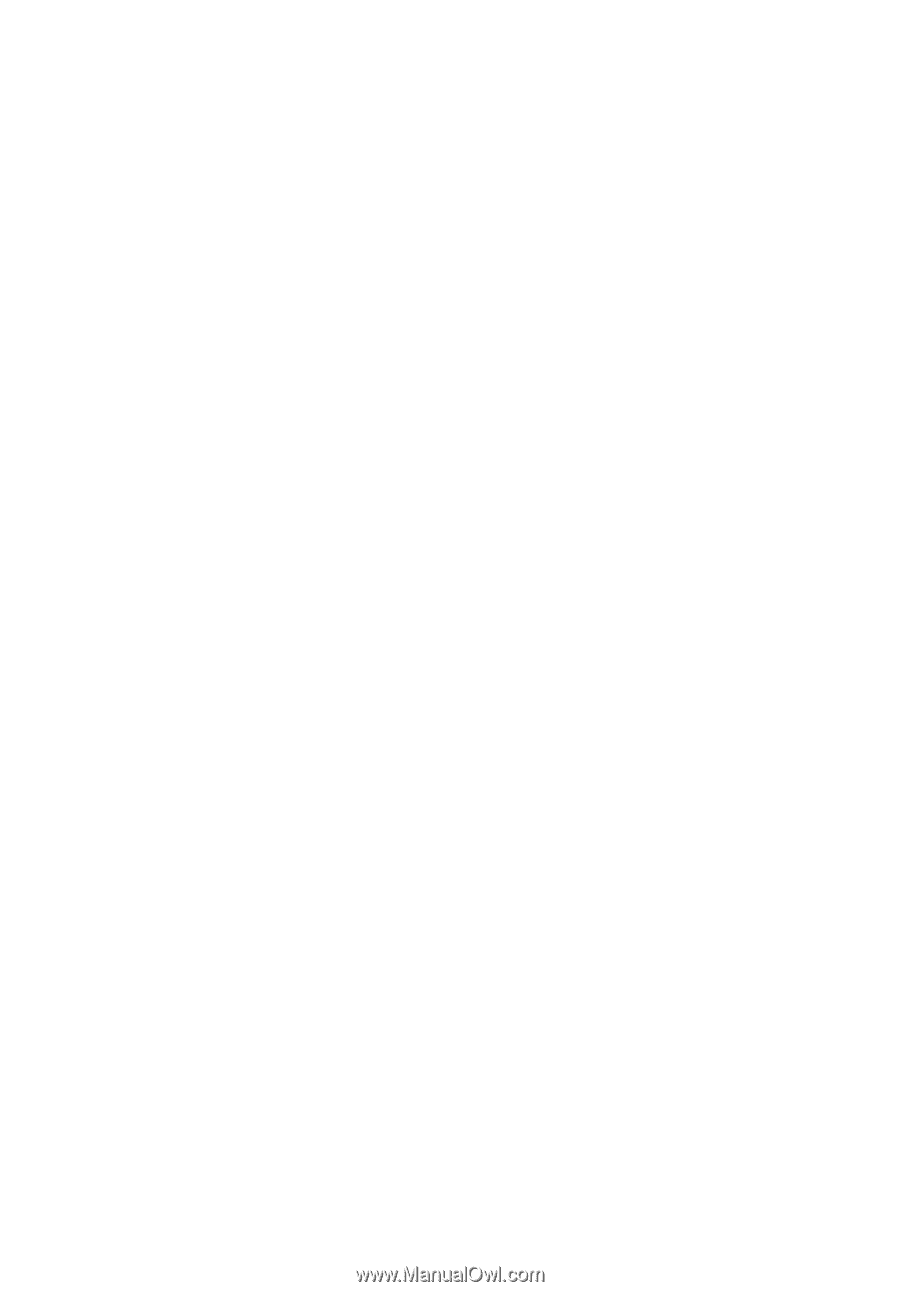
Acer Projector
X1278H/M216/PE-X27/FNX1502/
X1378WH/M226/PE-W27/FWX1501
Series User's Guide