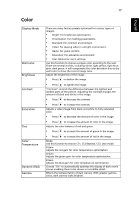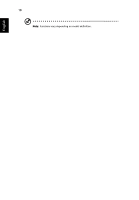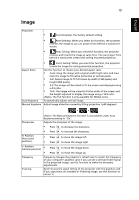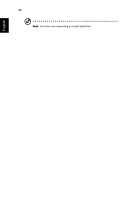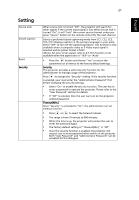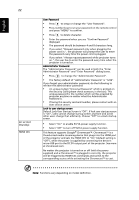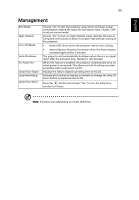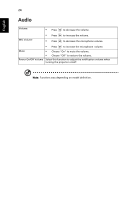Acer X1278H User Manual - Page 32
Default Lock User Startup Screen is Off. If lock user startup screen, User Password
 |
View all Acer X1278H manuals
Add to My Manuals
Save this manual to your list of manuals |
Page 32 highlights
English 22 DC 5V OUT (Standby) HDMI CEC User Password • Press to setup or change the "User Password". • Press number keys to set your password on the remote control and press "MENU" to confirm. • Press to delete character. • Enter the password when you see "Confirm Password" displayed. • The password should be between 4 and 8 characters long. • If you select "Request password only when plugging the power cord in.", the projector will prompt the user to enter the password every time the power cord is plugged. • If you select "Always request password while projector turns on.", the user has to enter the password every time when the projector is turned on. Administrator Password The "Administrator Password" can be used in both the "Enter Administrator Password" and "Enter Password" dialog boxes. • Press to change the "Administrator Password". • The factory default of "Administrator Password" is "1234". If you forgot your administrator password, do the following to retrieve the administrator password: • An unique 6-digit "Universal Password" which is printed on the Security Card (please check accessory in the box). This unique password is the number which will be accepted by projector anytime no matter what the Administrator Password is. • If losing this security card and number, please contact with an Acer service center. Lock to user startup screen Default Lock User Startup Screen is "Off". If lock user startup screen is "On", users cannot change startup screen anymore and avoid other users change that arbitrarily. Choose "Off" to unlock startup screen. • Select "On" to enable 5V/1A power supply function. • Select "Off" to turn off 5V/1A power supply function This feature supports Google® Chromecast™. Chromecast™ is a thumb-sized media streaming device that plugs into the HDMI port of the projector and sets the HDMI CEC to "On" (default setting is "Off"), while the power is supplied by connecting the device's micro-USB port to the DC 5V output port of the projector. See more at chromecast.com. No matter the projector is turned on or off (with the power supplied) and a Chromecast™ is plugged in correctly, the projector will be triggered by HDMI CEC commands and switch to the corresponding source while activating the Chromecast™ to cast. Note: Functions vary depending on model definition.