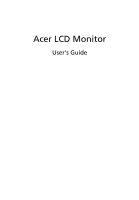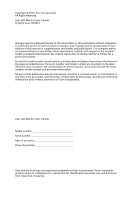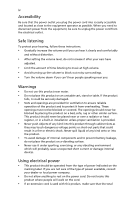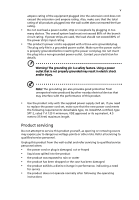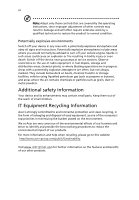Acer XB280HK User Manual
Acer XB280HK Manual
 |
View all Acer XB280HK manuals
Add to My Manuals
Save this manual to your list of manuals |
Acer XB280HK manual content summary:
- Acer XB280HK | User Manual - Page 1
Acer LCD Monitor User's Guide - Acer XB280HK | User Manual - Page 2
recording or otherwise, without the prior written permission of Acer Incorporated. Acer LCD Monitor User's Guide Model number Serial number Date of purchase Place of purchase Acer and the Acer logo are registered trademarks of Acer Incorporated. Other companies' product names or trademarks are - Acer XB280HK | User Manual - Page 3
The following are normal with the LCD monitor and do not indicate a problem. • Due to the nature of the fluorescent light, the screen may flicker during initial use. Turn off the power switch and then turn it on again to make sure the flicker disappears. • You may find slightly uneven brightness - Acer XB280HK | User Manual - Page 4
power cord from the electrical outlet. Safe listening To protect your hearing, follow these instructions. • Gradually increase the volume until you can hear it clearly and comfortably and without distortion. • After setting the volume level, do not increase it after your ears have adjusted. • Limit - Acer XB280HK | User Manual - Page 5
power cord set, make sure that the new power cord meets the following requirements: detachable type, UL listed/CSA certified, type SPT-2, rated 7 A 125 V minimum, VDE approved or its equivalent, 4.5 meters (15 feet) maximum length. Product servicing Do not attempt to service this product yourself - Acer XB280HK | User Manual - Page 6
and obey all signs and instructions. Potentially explosive atmospheres include areas . Switch off the device near gas pumps at service stations. Observe restrictions on the use of radio equipment burden placed on the environment. We at Acer are very conscious of the environmental effects of - Acer XB280HK | User Manual - Page 7
instructions Do not throw this electronic device into the trash when discarding. To minimize pollution and ensure utmost protection of the global environment, please recycle. For more information on the Waste from Electrical and Electronics Equipment (WEEE) regulations, visit http://www.acer - Acer XB280HK | User Manual - Page 8
section provides tips for more comfortable computer use. Finding your comfort zone Find your comfort zone by adjusting the viewing angle of the monitor, using a footrest, or raising your sitting height to achieve maximum comfort. Observe the following tips: • refrain from staying too long in one - Acer XB280HK | User Manual - Page 9
sections provide suggestions on how to reduce eyestrain. Eyes • Rest your eyes frequently. • Give your eyes regular breaks by looking away from the monitor and focusing on a distant point. • Blink frequently to keep your eyes from drying out. Display • Keep your display clean. • Keep your head at - Acer XB280HK | User Manual - Page 10
9399-2913 www.acer.it Declare under our own responsibility that the product: Product: LCD Monitor Trade Name: Acer Model Number: XB280HK SKU Number: XB280HK xxxxxx; ("x" regard to establishing a framework for the setting of ecodesign requirements for energy-related product. Year to begin - Acer XB280HK | User Manual - Page 11
. The following local Manufacturer /Importer is responsible for this declaration: Product: LCD Monitor Model Number: XB280HK SKU Number: XB280HK xxxxxx; ("x" = 0~9, a ~ z, A ~ Z or Blank) Name of Responsible Party: Acer America Corporation Address of Responsible Party: 333 West San Carlos St - Acer XB280HK | User Manual - Page 12
instructions Cleaning your monitor Connecting/disconnecting the device Accessibility Safe listening Warnings Using electrical power Product servicing Additional safety information IT equipment recycling information Disposal instructions adjust a setting Acer eColor Management User Troubleshooting DP - Acer XB280HK | User Manual - Page 13
English 1 Unpacking Please check that the following items are present when you unpack the box, and save the packing materials in case you need to ship or transport the monitor in the future. LCD monitor Quick start guide DP cable (Option) USB cable (Option) AC power cord - Acer XB280HK | User Manual - Page 14
English 2 ATTACHING/REMOVING THE BASE Install: Align the base with the stand and push the base towards the top of the monitor, and then rotate the base clockwise. Tighten the screw clockwise. Remove: Reverse the steps to remove the base. - Acer XB280HK | User Manual - Page 15
optimize the best viewing position, you can adjust the height/tilt/ swivel/pivot of the monitor. • Height Adjustment After pressing the top of the monitor then you can adjust the height of the monitor. 1 2 150mm • Tilt Please see the illustration below for an example of the tilt range. Only - Acer XB280HK | User Manual - Page 16
Swivel With the built-in pedestal, you can swivel the monitor for the most comfortable viewing angle. English 60o 60 • Monitor Pivot Before rotating the display,lift it to the top position and then push it back to the utmost degree. Rotate clockwise until the monitor stops at 90°. 90o 150 - Acer XB280HK | User Manual - Page 17
and plug rated 10 A/250 V. The cord set should have the appropriate safety approvals for the country in which the equipment will be installed. Power saving The monitor will be switched to "power saving" mode by the control signal from the display controller, as indicated by the amber-colored power - Acer XB280HK | User Manual - Page 18
6 Connector pin assignment English 20-pin color display signal cable* PIN No. Description 1 Lane0(p) 2 GND 3 Lane0(n) 4 Lane1(p) 5 GND 6 Lane1(n) 7 Lane2(p) 8 GND 9 Lane3(n) 10 Lane3(p) PIN No. 11 12 13 14 15 16 - Acer XB280HK | User Manual - Page 19
8 Standard timing table English 1 UHD 3840x2160@60Hz - Acer XB280HK | User Manual - Page 20
cable to port. 4 Turn on the monitor and computer Turn on the monitor first, then the computer. This sequence is very important. 5 If the monitor does not function properly, please refer to the troubleshooting section to diagnose the problem. USB3.0 port -supporting fast charge USB3.0 port USB USB - Acer XB280HK | User Manual - Page 21
Press any function key to open the shortcut menu. The shortcut menu lets you quickly select the most commonly accessed settings. Empowering: Press the Empowering Key to open the Acer eColor Management OSD and access the scenario modes. Brightness: Press this key to open the Brightness control and - Acer XB280HK | User Manual - Page 22
Operation instructions 1 Press the " " Key to open the Acer eColor settings to reduce power consumption. N/A Standard mode Default Setting. Reflects native display capability Enhances colors and emphasizes fine detail. N/A Graphic mode Pictures and photographs appear in vibrant colors - Acer XB280HK | User Manual - Page 23
on-screen display (OSD) can be used for adjusting the settings of your LCD Monitor. Press any MENU key to open the OSD. You can use the OSD to adjust picture quality, OSD position and general settings. For advanced settings, please refer to following pages: Adjusting Brightness Open the Brightness - Acer XB280HK | User Manual - Page 24
quality 1 Press any MENU key to bring up the OSD. 2 Using the / keys, select setting you want to adjust. Picture from the OSD then navigate to the 3 Use the / keys to adjust the setting. 4 You can use the Picture menu to adjust Color settings, Brightness, Contrast, the Gamma setting and Color - Acer XB280HK | User Manual - Page 25
Adjusting OSD settings 1 Press any MENU key to bring up the OSD. 2 Using the directional keys, select want to adjust. OSD then navigate to the setting you EN-17 - Acer XB280HK | User Manual - Page 26
the OSD. 2 Using the / keys, select setting you want to adjust. Setting from the OSD, then navigate to the 3 The Setting menu can be used to adjust the screen Menu Language and other important settings including Input, Overdrive level, ULMB and Refresh Rate. 4 Select Power-off USB charge ON/OFF - Acer XB280HK | User Manual - Page 27
key to bring up the OSD. 2 Using the / keys, select Information from the OSD to display some of the monitor's general information and settigns. G-SYNC Experience: G-SYNC requires an NVIDIA GeForce GTX650Ti BOOST GPU or higher. For more information, visit the nVidia® website: http://www.nvidia.com - Acer XB280HK | User Manual - Page 28
sending your LCD monitor for servicing, please check the troubleshooting list below to see if you can self-diagnose the problem. DP mode Problem No picture visible LED status Blue Off Remedy Using the OSD, adjust brightness and contrast to maximum or reset to their default settings. Check the

Acer LCD Monitor
User's Guide