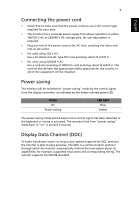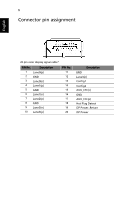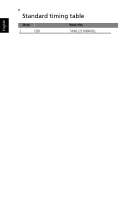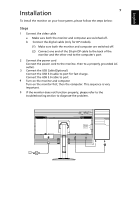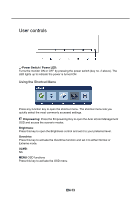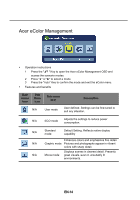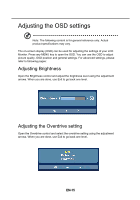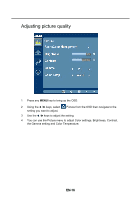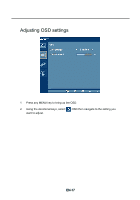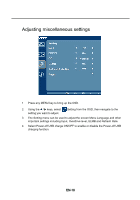Acer XB280HK User Manual - Page 21
User controls, Using the Shortcut Menu
 |
View all Acer XB280HK manuals
Add to My Manuals
Save this manual to your list of manuals |
Page 21 highlights
User controls Power Switch / Power LED: Turns the monitor ON or OFF by pressing the power switch (key no. 2 above). The LED lights up to indicate the power is turned ON. Using the Shortcut Menu Press any function key to open the shortcut menu. The shortcut menu lets you quickly select the most commonly accessed settings. Empowering: Press the Empowering Key to open the Acer eColor Management OSD and access the scenario modes. Brightness: Press this key to open the Brightness control and set it to your preferred level. Overdrive: Press this key to activate the Overdrive function and set it to either Normal or Extreme mode. ULMB: NA MENU OSD functions Press this key to activate the OSD menu. EN-13

EN-13
User controls
Power Switch / Power LED:
Turns the monitor ON or OFF by pressing the power switch (key no. 2 above). The
LED lights up to indicate the power is turned ON.
Using the Shortcut Menu
Press any function key to open the shortcut menu. The shortcut menu lets you
quickly select the most commonly accessed settings.
Empowering:
Press the Empowering Key to open the Acer eColor Management
OSD and access the scenario modes.
Brightness
:
Press this key to open the Brightness control and set it to your preferred level.
Overdrive
:
Press this key to activate the Overdrive function and set it to either Normal or
Extreme mode.
ULMB
:
MENU
OSD functions
Press this key to activate the OSD menu.
NA