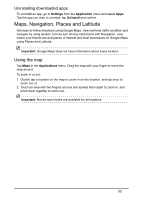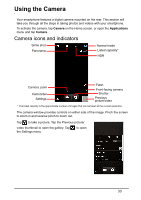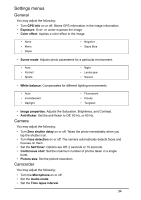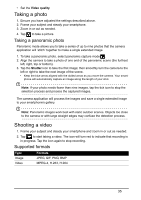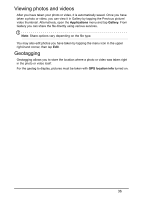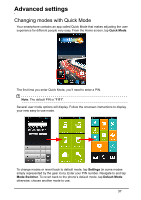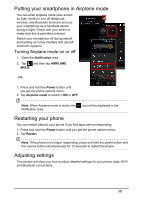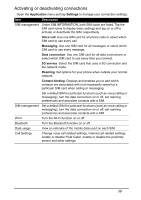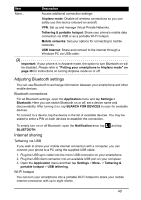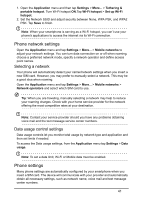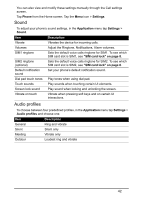Acer Z150 User Manual - Page 37
Advanced settings, Changing modes with Quick Mode
 |
View all Acer Z150 manuals
Add to My Manuals
Save this manual to your list of manuals |
Page 37 highlights
Advanced settings Changing modes with Quick Mode Your smartphone contains an app called Quick Mode that makes adjusting the user experience for different people very easy. From the Home screen, tap Quick Mode. The first time you enter Quick Mode, you'll need to enter a PIN. Note: The default PIN is "1111". Several user mode options will display. Follow the onscreen instructions to display your new easy-to-use mode. To change modes or revert back to default mode, tap Settings (in some modes simply represented by the gear icon). Enter your PIN number. Navigate to and tap Mode Switcher. To revert back to the phone's default mode, tap Default Mode; otherwise, choose another mode to use. 37
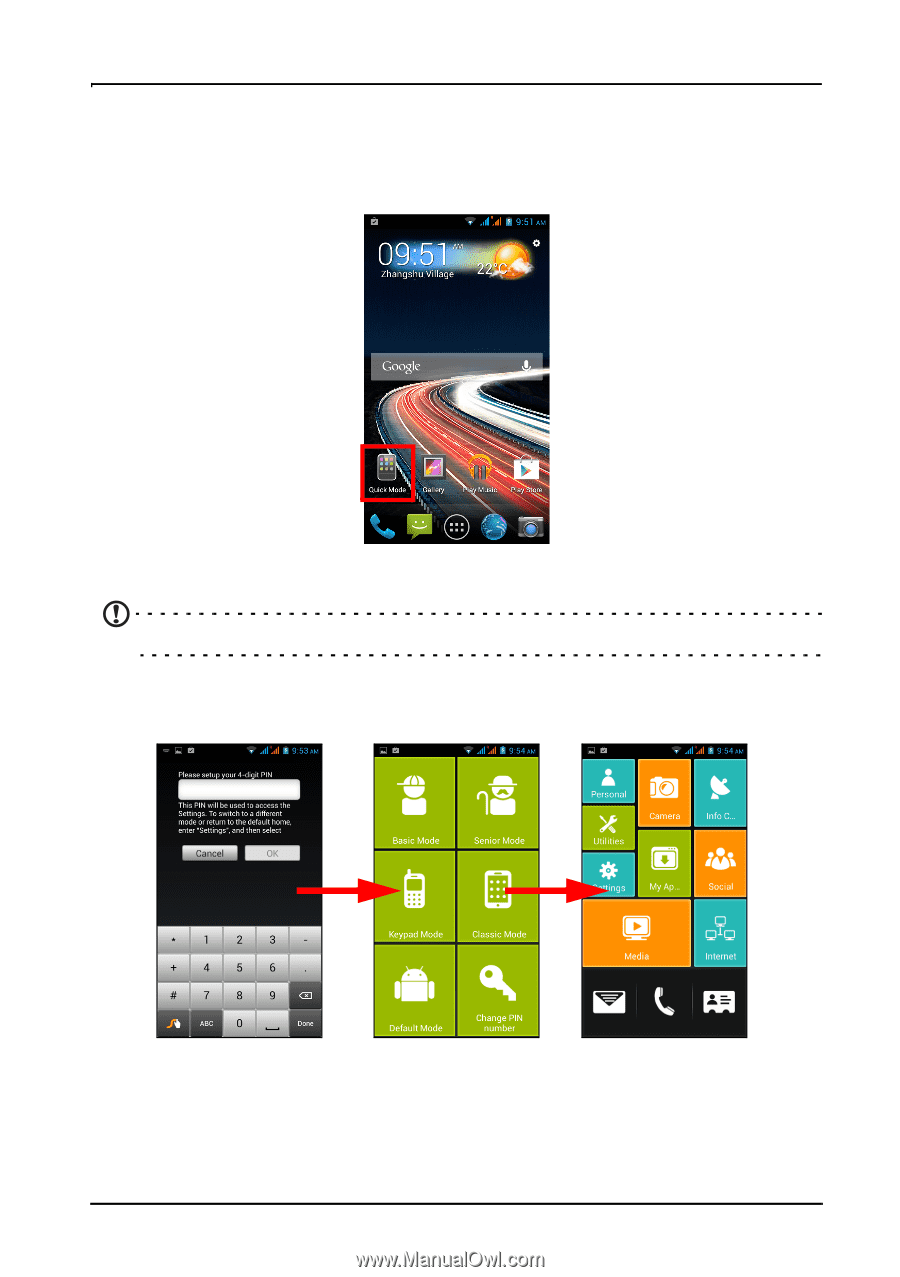
37
Advanced settings
Changing modes with Quick Mode
Your smartphone contains an app called Quick Mode that makes adjusting the user
experience for different people very easy. From the Home screen, tap
Quick Mode
.
The first time you enter Quick Mode, you’ll need to enter a PIN.
Note
: The default PIN is "
1111
".
Several user mode options will display. Follow the onscreen instructions to display
your new easy-to-use mode.
To change modes or revert back to default mode, tap
Settings
(in some modes
simply represented by the gear icon). Enter your PIN number. Navigate to and tap
Mode Switcher
. To revert back to the phone’s default mode, tap
Default Mode
;
otherwise, choose another mode to use.