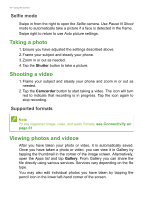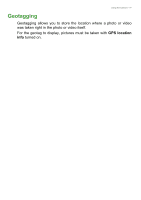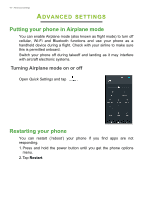Acer Zest Plus User Manual - Page 38
Mode selector, Settings
 |
View all Acer Zest Plus manuals
Add to My Manuals
Save this manual to your list of manuals |
Page 38 highlights
38 - Using the Camera Mode selector Tap the Mode selector icon to open the list of modes you can choose from. Swipe the mode selection pane upwards to see more options. Tap a tile to select a mode (available modes may vary depending on your camera version and software updates). Settings Tap the Settings icon to open the settings menu; scroll up or down the list to view more settings Camera You may adjust the following: • Resolution: Set the picture resolution.

38 - Using the Camera
Mode selector
Tap the
Mode selector
icon to open the list of modes you can choose
from. Swipe the mode selection pane upwards to see more options.
Tap a tile to select a mode (available modes may vary depending on
your camera version and software updates).
Settings
Tap the
Settings
icon to open the settings menu; scroll up or down the
list to view more settings
Camera
You may adjust the following:
•
Resolution
: Set the picture resolution.