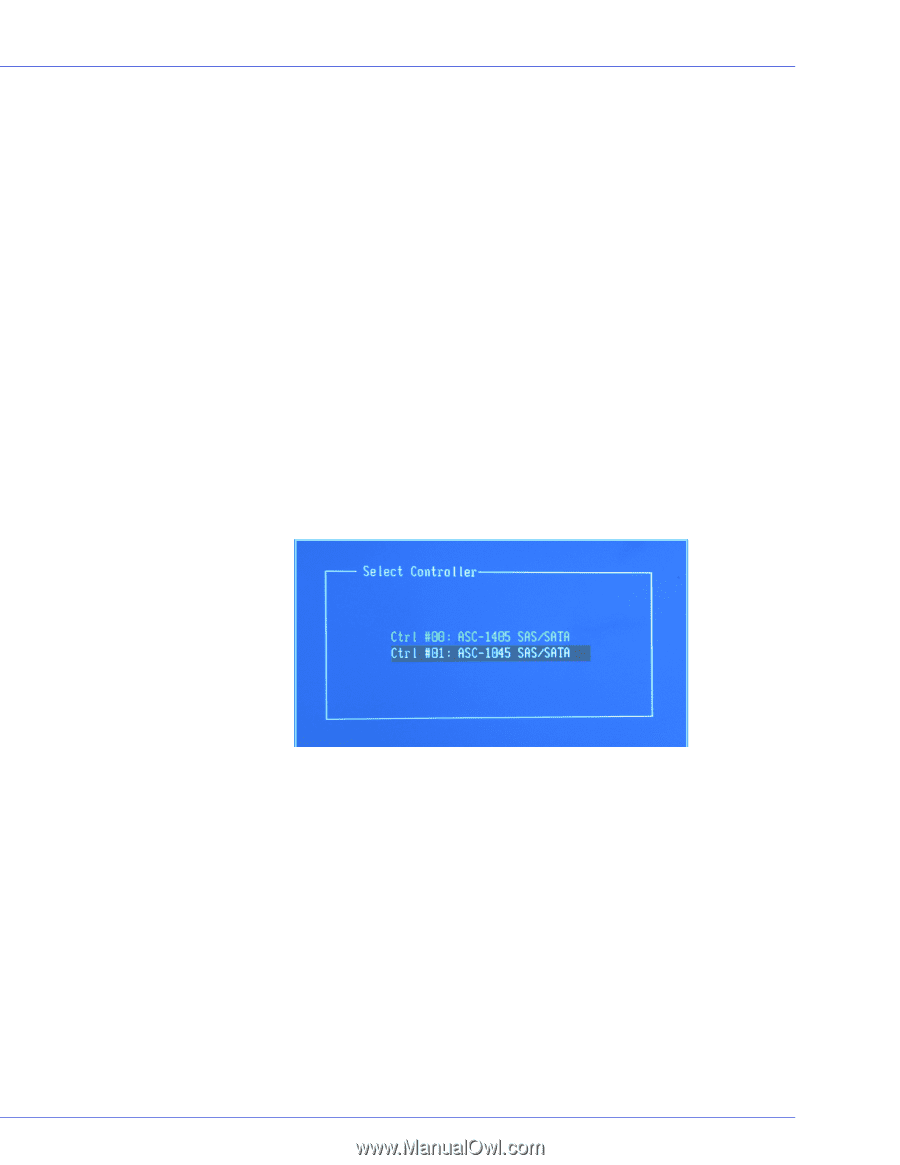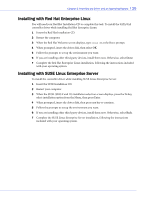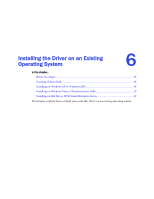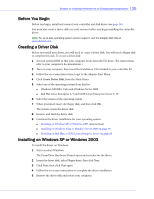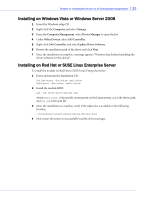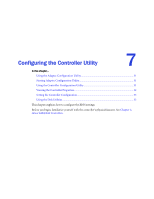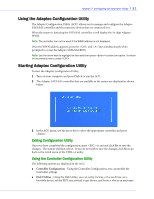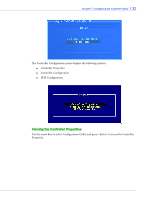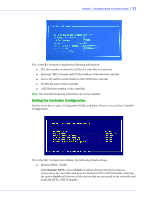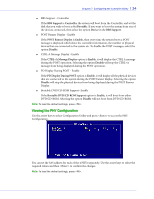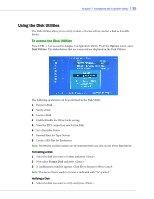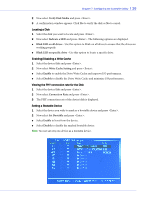Adaptec 1045 User Guide - Page 31
Using the Adaptec Configuration Utility, Exiting Configuration Utility
 |
View all Adaptec 1045 manuals
Add to My Manuals
Save this manual to your list of manuals |
Page 31 highlights
Chapter 7: Configuring the Controller Utility l 31 Using the Adaptec Configuration Utility The Adaptec Configuration Utility (ACU) allows you to manage and configure the Adaptec SATA/SAS controller and the respective devices that are connected to it. When the system is detecting the SATA/SAS controller, it will display the 16-digit Adapter WWN. Note: The controller can not be used if the WWN address is not displayed. Once the WWN address appears, press the and keys simultaneously when prompted to access the Adaptec SATA/SAS BIOS. Note: Use the arrow keys to highlight an item and then press to select an option. To return to the previous menu, press . Starting Adaptec Configuration Utility To start the Adaptec Configuration Utility, 1 Turn on your computer and press Ctrl+A to run the ACU. 2 The Adaptec SATA/SAS controller that are available in the system are displayed as shown below: 3 In the ACU menu, use the arrow key to select the appropriate controller and press . Exiting Configuration Utility Once you have completed the configuration, press to exit and click Yes to save the changes. The system will then reboot. If you do not wish to save the changes, click No to go back to the initial menu of the CTRL+A utility. Using the Controller Configuration Utility The following options are displayed in the ACU. ● Controller Configuration - Using the Controller Configuration, you can modify the Controller settings. ● Disk Utilities - Using the Disk Utility, you can verify, format, or locate drives, set a bootable device, set the PHY rate, rewind a tape device, and locate a slot in an enclosure.