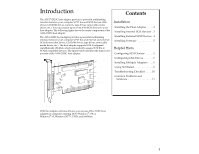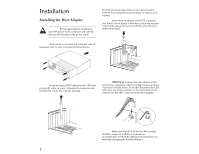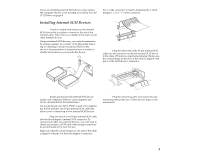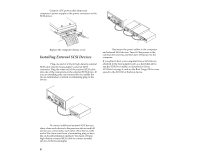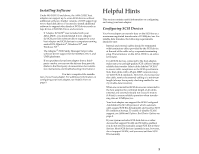Adaptec 2920C User Guide - Page 6
Configuring Disk Drives, Installing Multiple Adapters, Using SCSISelect
 |
UPC - 760884130957
View all Adaptec 2920C manuals
Add to My Manuals
Save this manual to your list of manuals |
Page 6 highlights
Configuring Disk Drives s Every hard disk must be low-level formatted, partitioned, and logically formatted before you can use it to store data. Most SCSI hard disks are physically formatted at the factory and do not need to be formatted again. If you connected a new hard disk drive to your host adapter, you must partition and logically format the drive. For DOS and Windows (3.x and 95) use the DOS Fdisk and Format commands (see your computer and DOS documentation). For other operating systems, see your operating system documentation. s If you are booting from a SCSI hard disk drive, make sure the Hard Disk (or Drives) setting in your computer's CMOS setup program is set to None or No Drives Installed, as required for SCSI hard disk drives. (See your computer documentation.) If the motherboard has an embedded SCSI controller, disable the embedded controller after you install the AHA-2920C. s If you installed both SCSI and non-SCSI (e.g., IDE) disk drives, the non-SCSI disk drive is always the boot device Installing Multiple Adapters s You can install multiple SCSI host adapters if unused I/O ports and BIOS addresses are available. s Each host adapter you install forms a separate SCSI bus with a different set of SCSI devices. SCSI IDs can be reused as long as the ID is assigned to a device on a different host adapter (for example, each host adapter can have a device with SCSI ID 0). s If you have two or more SCSI host adapters, enable the BIOS only on the host adapter you have selected as a boot device. Disable the BIOS on the other host adapter(s). Using SCSISelect The SCSISelect configuration utility allows you to change host adapter settings without opening the computer case when using the AHA-2920C. SCSISelect also has SCSI disk utilities that allow you to perform a low-level format or to verify the disk media of your SCSI hard disk drives. Starting the SCSISelect Utility You can start SCSISelect by pressing Ctrl-A when the following prompt appears briefly at boot time: Press for SCSISelect (TM) Utility! The first menu that appears displays two options: Configure/View Host Adapter Settings and SCSI Disk Utilities. Using SCSISelect Menus SCSISelect uses menus to list selectable options. To select an option, use the ↑ and ↓ keys to move the cursor to the option, then press Enter. When you select an option, another menu may appear. Return to the previous menu at any time by pressing Esc. To restore the original SCSISelect default values, press F6. To toggle the display between color and monochrome modes, press F5 (this feature may not work on some monitors). Exiting SCSISelect To exit SCSISelect press Esc. A message prompts you to exit (if you changed any host adapter settings, you are prompted to save the changes before you exit). At the prompt, select Yes to exit, then press any key to reboot the computer. Any changes you made in SCSISelect take effect after the computer reboots. Using the SCSI Disk Utilities To access the SCSI disk utilities, select the SCSI Disk Utilities option from the menu that appears when you start SCSISelect. Once the option is selected, SCSISelect immediately scans the SCSI bus and displays a list of all SCSI IDs and the devices assigned to each ID. When you select a specific ID and device, a menu appears, displaying the Format Disk and Verify Disk Media options. 6