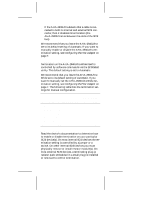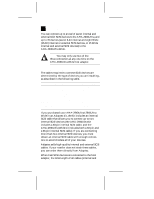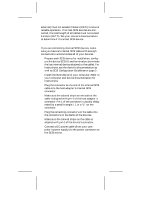Adaptec AHA-2940AU User Guide - Page 9
Starting the SCSI, Utility, Using the SCSI Disk Utilities - bios
 |
View all Adaptec AHA-2940AU manuals
Add to My Manuals
Save this manual to your list of manuals |
Page 9 highlights
Support Removable Disks Under BIOS as Boot only Fixed Disks4 Display Message During BIOS Initialization4 BIOS Support for Bootable CD-ROMs4 BIOS Support for Int13 Extensions4 Enabled Enabled Enabled 1 Setting is valid only if Multiple LUN Support is enabled 2 For AHA-2940Ultra only 3 For AHA-2940Ultra Wide only 4 Settings are valid only if host adapter BIOS is enabled Starting the SCSISelect Utility You can start the SCSISelect utility by pressing Ctrl-A when the following prompt appears at boot time: Press for SCSISelect (TM) Utility! The first menu that appears displays the options Configure/View Host Adapter Settings and SCSI Disk Utilities. Using SCSISelect Menus SCSISelect uses menus to list options you can select. To select an option, use the ↑ and ↓ keys to move the cursor to the option, then press Enter. In some cases, selecting an option displays another menu. You can return to the previous menu at any time by pressing Esc. To restore the original SCSISelect default values, press F6. To toggle the display between color and monochrome modes, press F5 (this feature may not work on some kinds of monitors). Exiting SCSISelect To exit SCSISelect, press Esc until a message prompts you to exit (if you changed any AHA-2940Ultra/ 2940Ultra Wide settings, you are prompted to save the changes before you exit). At the prompt, select Yes to exit, then press any key to reboot the computer. Any changes you made in SCSISelect take effect after the computer boots. Using the SCSI Disk Utilities To access the SCSI disk utilities, select the SCSI Disk Utilities option from the menu that appears after starting SCSISelect. Once the option is selected, SCSISelect 9