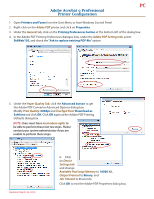Adobe 12020596 PDF Settings - Page 2
Printer Configuration
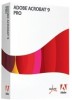 |
View all Adobe 12020596 manuals
Add to My Manuals
Save this manual to your list of manuals |
Page 2 highlights
PC Adobe Acrobat 9 Professional Printer Configuration 1. Open Printers and Faxes from the Start Menu or from Windows Control Panel 2. Right-click on the Adobe PDF printer and click on Properties 3. Under the General tab, click on the Printing Preferences button at the bottom left of the dialog box. 4. In the Adobe PDF Printing Preferences dialogue box, under the Adobe PDF Settings tab, select StdWeb150, and check the "Ask to replace existing PDF file" option. 5. Under the Paper Quality Tab, click the Advanced button to get the Adobe PDF Converter Advanced Options dialog box. Modify Print Quality: 600dpi and TrueType Font: Download as Softfont and click OK. Click OK again at the Adobe PDF Printing Defaults dialog box. NOTE: Users must have local admin rights to be able to perform these last two steps. Please contact your system administrator if you are unable to perform these steps. Updated: March 26, 2010 6. Click on Device Settings tab and change Available PostScript Memory to 16000 KB, Output Protocol to Binary, and Job Timeout to 0 seconds. Click OK to exit the Adobe PDF Properties dialog box.