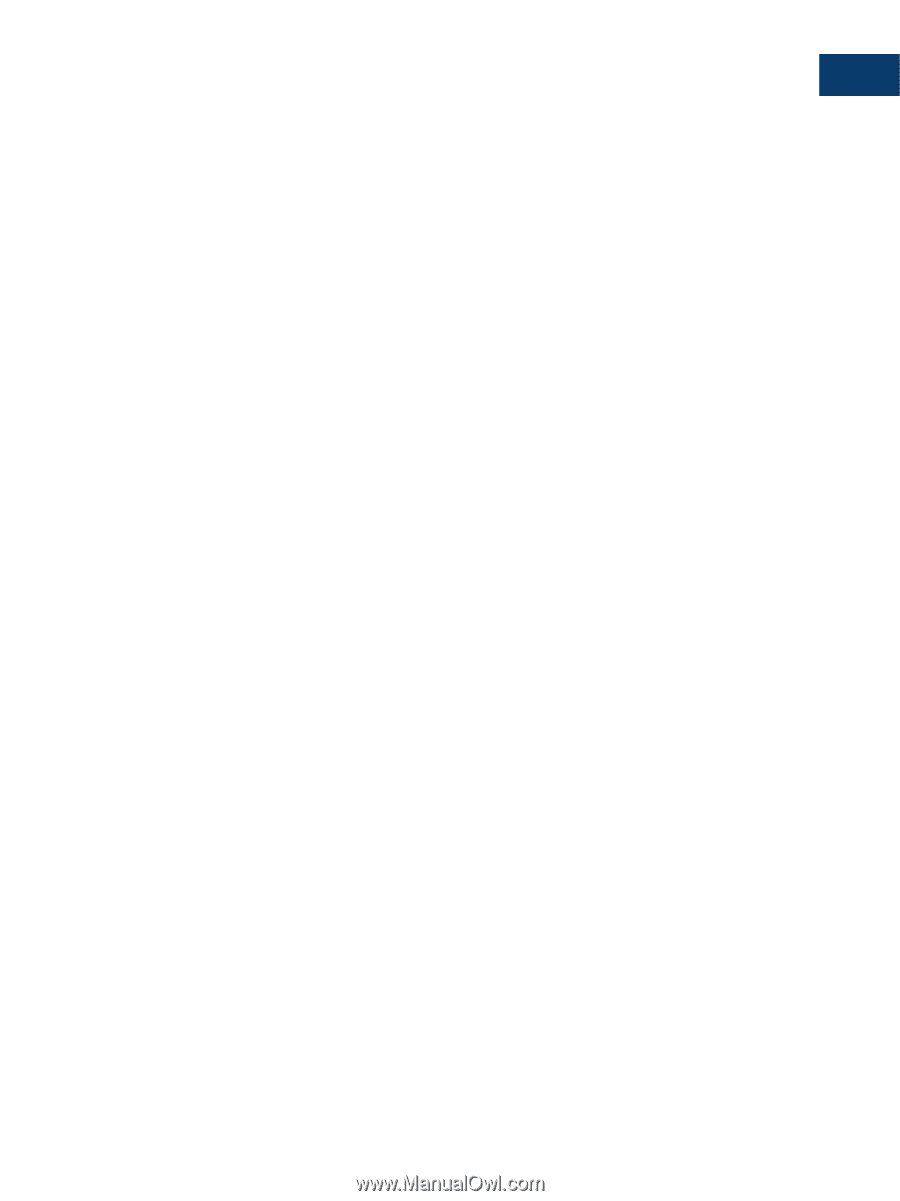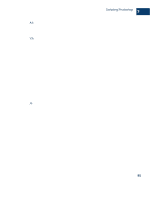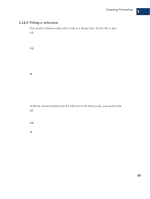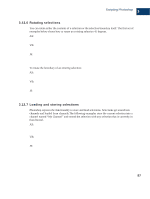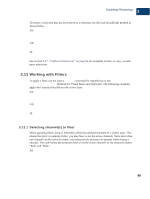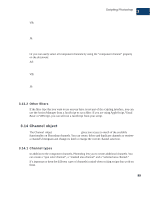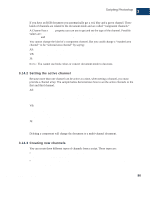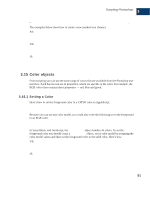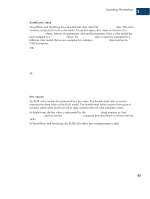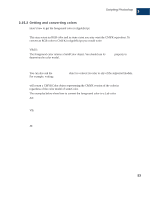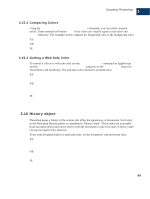Adobe 23101764 Scripting Guide - Page 93
Channel object
 |
UPC - 718659340025
View all Adobe 23101764 manuals
Add to My Manuals
Save this manual to your list of manuals |
Page 93 highlights
Scripting Photoshop 3 Channel object VB: Dim theChannels As Variant theChannels = Array(docRef.Channels("Red"), docRef.Channels("Blue")) docRef.ActiveChannels = theChannels JS: theChannels = new Array(docRef.channels["Red"], docRef.channels["Blue"]); docRef.activeChannels = theChannels; Or you can easily select all component channels by using the "component channel" property on the document: AS: set current channels of current document to component channels ¬ of current document VB: appRef.ActiveDocument.ActiveChannels= _ appRef.ActiveDocument.ComponentChannels JS: app.activeDocument.activeChannels = activeDocument.componentChannels; 3.13.2 Other filters If the filter type that you want to use on your layer is not part of the scripting interface, you can use the Action Manager from a JavaScript to run a filter. If you are using AppleScript, Visual Basic or VBScript, you can still run a JavaScript from your script. 3.14 Channel object The Channel object (Channel/channel) gives you access to much of the available functionality on Photoshop channels. You can create, delete and duplicate channels or retrieve a channel's histogram and change its kind or change the current channel selection. 3.14.1 Channel types In addition to the component channels, Photoshop lets you to create additional channels. You can create a "spot color channel", a "masked area channel" and a "selected area channel." It's important to keep the different types of channels in mind when writing scripts that work on them. Photoshop CS Scripting Guide 89