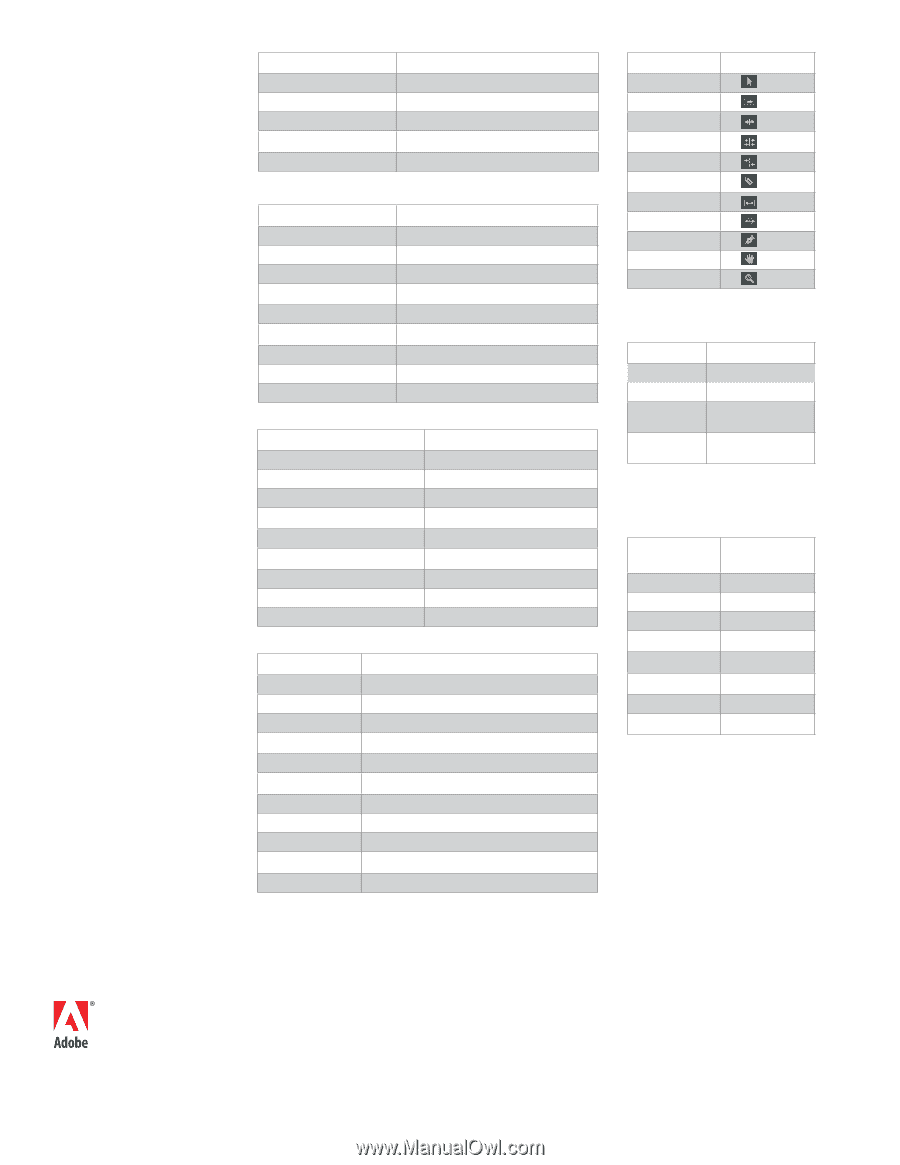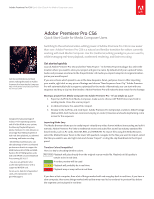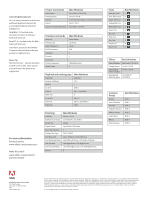Adobe 25520388 Quick Start Guide - Page 2
Project Commands, Mac/Windows, Timeline commands, Tools, Playback and marking clips, Trimming,
 |
UPC - 718659493202
View all Adobe 25520388 manuals
Add to My Manuals
Save this manual to your list of manuals |
Page 2 highlights
Cutomizing the keyboard You can easily customize and discover additional keyboard shortcuts by accessing the Keyboard Shortcut dialogue box. On a MAC: It is located under the Adobe Premiere Pro Menu > Keyboard Shortcuts. On a PC: It is located under the Edit > Keyboard Shortcuts. In addition, presets for Avid Media Composer shortcuts help make you quickly feel right at home. Bonus Tip The Accent Grave ` key can maximize a panel to full screen, and a second press will return the panel to its original size. Project Commands New Project New Sequence New Bin Import Import From Media Browser Mac/Windows Cmd-Opt-N / Ctrl-Alt-N Cmd-N / Ctrl-N Cmd-/ (forward slash) / Ctrl-/ (forward slash) Cmd-I / Ctrl-I Cmd-Opt-I / Ctrl-Alt-I Timeline commands Next Clip Previous Clip Start of Sequence End of Sequence Snapping Zoom In Zoom Out Zoom to Sequence Match Frame Mac/Windows Down Arrow Up Arrow Home End S = \ (Backslash Key) F Playback and marking clips Mac/Windows Start/stop Spacebar Dynamic Playback Mark In Go to In J-K-L I Shift-I Clear In Opt-I / Ctrl-Shift-I Mark Out O Go to Out Clear Out Mark Clip Shift-O Opt-O / Ctrl-Shift-O Shift-/ For more information Product details: www.adobe.com/premierepro Make the switch: www.adobe.com/products/ premiere/switch Trimming Add Edit Add Edit to all Tracks Delete Clip Ripple Delete Mac/Windows Cmd-K / Ctrl-K Cmd-Shift-K / Ctrl-Shift-K Delete Opt-Delete / Alt-Delete Open Trim Monitor Change Trim Type T Ctrl-T / Shift-T Trim Backward Trim Backward Many Trim Forward Trim Forward Many Opt-Left Arrow / Ctrl-Left Arrow Opt-Shift-Left Arrow / Ctrl-Shift-Left Arrow Opt-Right Arrow / Ctrl-Right Arrow Opt-Shift-Right Arrow / Ctrl-Shift-Right Arrow Extend E Tools Selection Tool Track Select Tool Ripple Edit Tool Rolling Edit Tool Rate Stretch Tool Razor Tool Slip Tool Slide Tool Pen Tool Hand Tool Zoom Tool Mac/Windows V A B N X C Y U P H Z Effects Mac/Windows Paste Attributes Opt-Cmd-V / Alt-Ctrl-V Change Speed Cmd-R / Ctrl-R Apply Default Cmd-D / Ctrl-D Video Transition Apply Default Cmd-Shift-D / Audio Transition Ctrl-Shift-D Common Panels Project Source Monitor Timeline Program Monitor Effect Controls Audio Mixer Effects Media Browser Mac/Windows Shift-1 Shift-2 Shift-3 Shift-4 Shift-5 Shift-6 Shift-7 Shift-8 Adobe Systems Incorporated 345 Park Avenue San Jose, CA 95110-2704 USA www.adobe.com Adobe, the Adobe logo, Adobe Premiere, Creative Suite are either registered trademarks or trademarks of Adobe Systems Incorporated in the United States and/or other countries. Avid and Media Composer are trademarks of Avid Inc., registered in the U.S. and other countries. Intel, Intel Core, and Intel Core Duo are trademarks of Intel Corporation in the U.S. and other countries. AMD and AMD Phenom are trademarks or registered trademarks of Advanced Micro Devices, Inc. Microsoft and Windows are either registered trademarks or trademarks of Microsoft Corporation in the United States and/or other countries. NVIDIA, Quadro, Maximus, and Tesla are trademarks and/or registered trademarks of NVIDIA Corporation in the U.S. and/or other countries. All other trademarks are the property of their respective owners. © 2012 Adobe Systems Incorporated. All rights reserved.