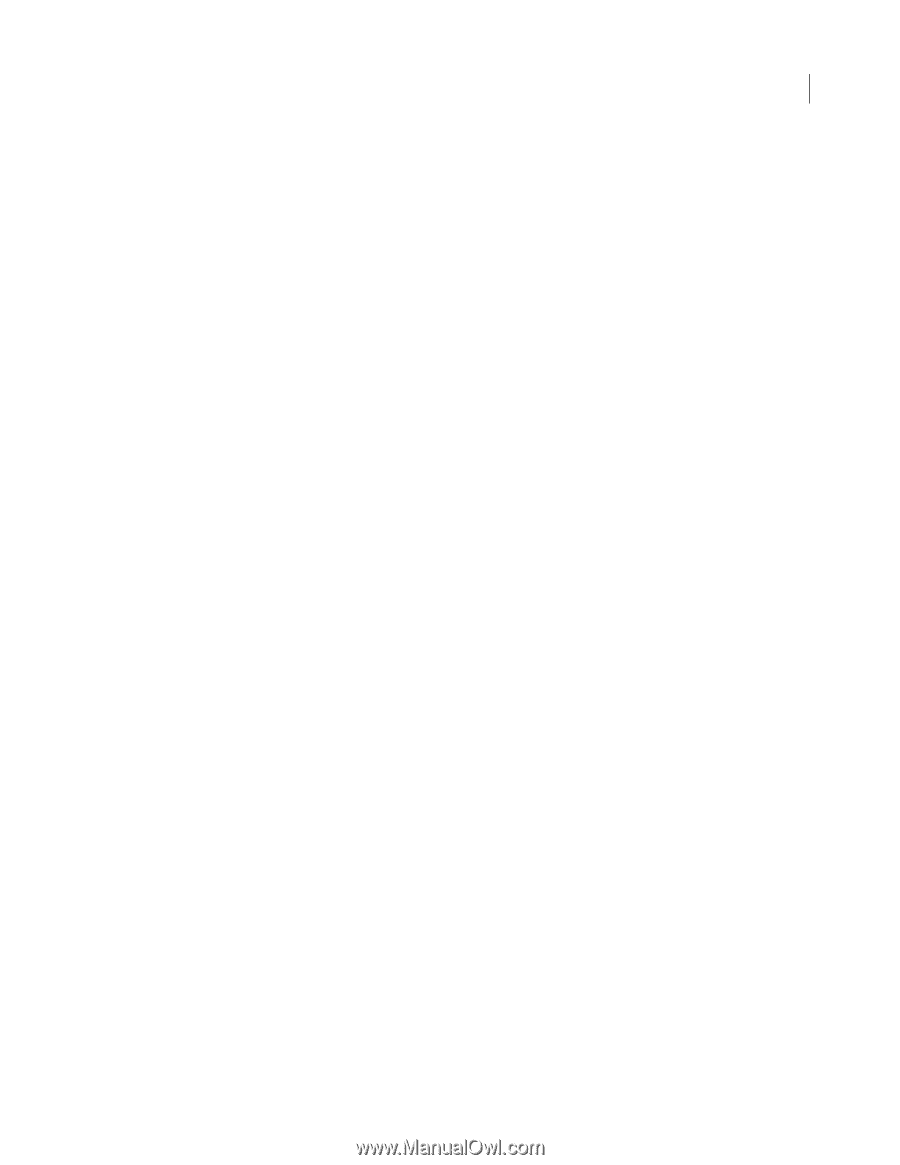Adobe 38040334 Extending Dreamweaver - Page 237
How Behaviors work
 |
UPC - 883919090467
View all Adobe 38040334 manuals
Add to My Manuals
Save this manual to your list of manuals |
Page 237 highlights
DREAMWEAVER CS3 231 Extending Dreamweaver How Behaviors work When a user selects an HTML element in a Dreamweaver document and clicks the Plus (+) button on the Behaviors panel, the following events occur: 1 Dreamweaver calls the canAcceptBehavior() function in each Action file to see whether this action is appropriate for the document or the selected element. If the return value of this function is false, Dreamweaver dims the action in the Actions pop-up menu. (For example, the Control Shockwave action is dimmed when the user's document has no SWF files.) If the return value is a list of events, Dreamweaver compares each event with the valid events for the currently selected HTML element and target browser until it finds a match. Dreamweaver populates the Events pop-up menu with the matched event from the canAcceptBehavior() function at the top of the list. If no match exists, the default event for the HTML element (marked in the Event file with an asterisk [*]) becomes the top item. The remaining events in the menu are assembled from the Event file. 2 The user selects an action from the Actions pop-up menu. 3 Dreamweaver calls the windowDimensions() function to determine the size of the Parameters dialog box. If the windowDimensions() function is not defined, the size is determined automatically. A dialog box always appears, with OK and Cancel buttons at the right edge, regardless of the contents of the body element. 4 Dreamweaver displays a dialog box that contains the BODY elements of the Action file. If the Action file's body tag contains an onLoad handler, Dreamweaver executes it. 5 The user fills in the parameters for the action. Dreamweaver executes event handlers that are associated with the form fields as the user encounters them. 6 The user clicks OK. 7 Dreamweaver calls the behaviorFunction() and applyBehavior() functions in the selected Action file. These functions return strings that are inserted into the user's document. 8 If the user later double-clicks the action in the Actions column, Dreamweaver reopens the Parameters dialog box and executes the onLoad handler. Dreamweaver then calls the inspectBehavior() function in the selected Action file, which fills in the fields with the data that the user previously entered. Inserting multiple functions in the user's file Actions can insert multiple functions-the main behavior function plus any number of helper functions-into the head section. Two or more behaviors can even share helper functions as long as the function definition is exactly the same in each Action file. One way of ensuring that shared functions are identical is to store each helper function in an external JavaScript file and insert it into the appropriate Action files using . When the user deletes a behavior, Dreamweaver attempts to remove any unused helper functions that are associated with the behavior. If other behaviors are using a helper function, it is not deleted. Because the algorithm for deleting helper functions errs on the side of caution, Dreamweaver might occasionally leave an unused function in the user's document. What to do when an action requires a return value Sometimes an event handler must have a return value (for example, onMouseOver="window.status='This is a link'; return true"). But if Dreamweaver inserts the "return behaviorName(args)" action into the event handler, behaviors later in the list are skipped.
-
 1
1 -
 2
2 -
 3
3 -
 4
4 -
 5
5 -
 6
6 -
 7
7 -
 8
8 -
 9
9 -
 10
10 -
 11
11 -
 12
12 -
 13
13 -
 14
14 -
 15
15 -
 16
16 -
 17
17 -
 18
18 -
 19
19 -
 20
20 -
 21
21 -
 22
22 -
 23
23 -
 24
24 -
 25
25 -
 26
26 -
 27
27 -
 28
28 -
 29
29 -
 30
30 -
 31
31 -
 32
32 -
 33
33 -
 34
34 -
 35
35 -
 36
36 -
 37
37 -
 38
38 -
 39
39 -
 40
40 -
 41
41 -
 42
42 -
 43
43 -
 44
44 -
 45
45 -
 46
46 -
 47
47 -
 48
48 -
 49
49 -
 50
50 -
 51
51 -
 52
52 -
 53
53 -
 54
54 -
 55
55 -
 56
56 -
 57
57 -
 58
58 -
 59
59 -
 60
60 -
 61
61 -
 62
62 -
 63
63 -
 64
64 -
 65
65 -
 66
66 -
 67
67 -
 68
68 -
 69
69 -
 70
70 -
 71
71 -
 72
72 -
 73
73 -
 74
74 -
 75
75 -
 76
76 -
 77
77 -
 78
78 -
 79
79 -
 80
80 -
 81
81 -
 82
82 -
 83
83 -
 84
84 -
 85
85 -
 86
86 -
 87
87 -
 88
88 -
 89
89 -
 90
90 -
 91
91 -
 92
92 -
 93
93 -
 94
94 -
 95
95 -
 96
96 -
 97
97 -
 98
98 -
 99
99 -
 100
100 -
 101
101 -
 102
102 -
 103
103 -
 104
104 -
 105
105 -
 106
106 -
 107
107 -
 108
108 -
 109
109 -
 110
110 -
 111
111 -
 112
112 -
 113
113 -
 114
114 -
 115
115 -
 116
116 -
 117
117 -
 118
118 -
 119
119 -
 120
120 -
 121
121 -
 122
122 -
 123
123 -
 124
124 -
 125
125 -
 126
126 -
 127
127 -
 128
128 -
 129
129 -
 130
130 -
 131
131 -
 132
132 -
 133
133 -
 134
134 -
 135
135 -
 136
136 -
 137
137 -
 138
138 -
 139
139 -
 140
140 -
 141
141 -
 142
142 -
 143
143 -
 144
144 -
 145
145 -
 146
146 -
 147
147 -
 148
148 -
 149
149 -
 150
150 -
 151
151 -
 152
152 -
 153
153 -
 154
154 -
 155
155 -
 156
156 -
 157
157 -
 158
158 -
 159
159 -
 160
160 -
 161
161 -
 162
162 -
 163
163 -
 164
164 -
 165
165 -
 166
166 -
 167
167 -
 168
168 -
 169
169 -
 170
170 -
 171
171 -
 172
172 -
 173
173 -
 174
174 -
 175
175 -
 176
176 -
 177
177 -
 178
178 -
 179
179 -
 180
180 -
 181
181 -
 182
182 -
 183
183 -
 184
184 -
 185
185 -
 186
186 -
 187
187 -
 188
188 -
 189
189 -
 190
190 -
 191
191 -
 192
192 -
 193
193 -
 194
194 -
 195
195 -
 196
196 -
 197
197 -
 198
198 -
 199
199 -
 200
200 -
 201
201 -
 202
202 -
 203
203 -
 204
204 -
 205
205 -
 206
206 -
 207
207 -
 208
208 -
 209
209 -
 210
210 -
 211
211 -
 212
212 -
 213
213 -
 214
214 -
 215
215 -
 216
216 -
 217
217 -
 218
218 -
 219
219 -
 220
220 -
 221
221 -
 222
222 -
 223
223 -
 224
224 -
 225
225 -
 226
226 -
 227
227 -
 228
228 -
 229
229 -
 230
230 -
 231
231 -
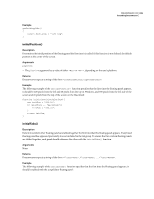 232
232 -
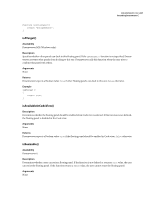 233
233 -
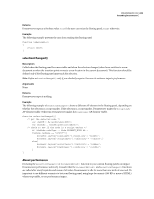 234
234 -
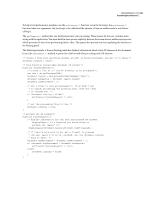 235
235 -
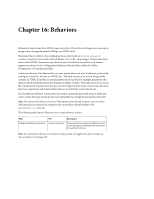 236
236 -
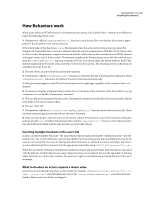 237
237 -
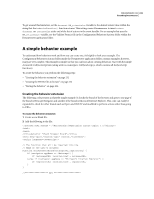 238
238 -
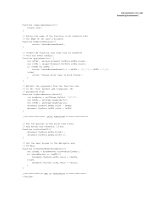 239
239 -
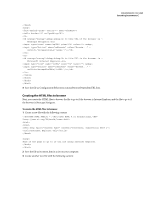 240
240 -
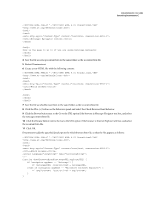 241
241 -
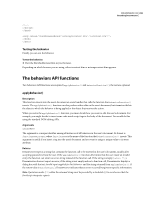 242
242 -
 243
243 -
 244
244 -
 245
245 -
 246
246 -
 247
247 -
 248
248 -
 249
249 -
 250
250 -
 251
251 -
 252
252 -
 253
253 -
 254
254 -
 255
255 -
 256
256 -
 257
257 -
 258
258 -
 259
259 -
 260
260 -
 261
261 -
 262
262 -
 263
263 -
 264
264 -
 265
265 -
 266
266 -
 267
267 -
 268
268 -
 269
269 -
 270
270 -
 271
271 -
 272
272 -
 273
273 -
 274
274 -
 275
275 -
 276
276 -
 277
277 -
 278
278 -
 279
279 -
 280
280 -
 281
281 -
 282
282 -
 283
283 -
 284
284 -
 285
285 -
 286
286 -
 287
287 -
 288
288 -
 289
289 -
 290
290 -
 291
291 -
 292
292 -
 293
293 -
 294
294 -
 295
295 -
 296
296 -
 297
297 -
 298
298 -
 299
299 -
 300
300 -
 301
301 -
 302
302 -
 303
303 -
 304
304 -
 305
305 -
 306
306 -
 307
307 -
 308
308 -
 309
309 -
 310
310 -
 311
311 -
 312
312 -
 313
313 -
 314
314 -
 315
315 -
 316
316 -
 317
317 -
 318
318 -
 319
319 -
 320
320 -
 321
321 -
 322
322 -
 323
323 -
 324
324 -
 325
325 -
 326
326 -
 327
327 -
 328
328 -
 329
329 -
 330
330 -
 331
331 -
 332
332 -
 333
333 -
 334
334 -
 335
335 -
 336
336 -
 337
337 -
 338
338 -
 339
339 -
 340
340 -
 341
341 -
 342
342 -
 343
343 -
 344
344 -
 345
345 -
 346
346 -
 347
347 -
 348
348 -
 349
349 -
 350
350 -
 351
351 -
 352
352 -
 353
353 -
 354
354 -
 355
355 -
 356
356 -
 357
357 -
 358
358 -
 359
359 -
 360
360 -
 361
361 -
 362
362 -
 363
363 -
 364
364 -
 365
365 -
 366
366 -
 367
367 -
 368
368 -
 369
369 -
 370
370 -
 371
371 -
 372
372 -
 373
373 -
 374
374 -
 375
375 -
 376
376 -
 377
377 -
 378
378 -
 379
379 -
 380
380 -
 381
381 -
 382
382 -
 383
383 -
 384
384 -
 385
385
 |
 |