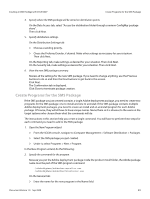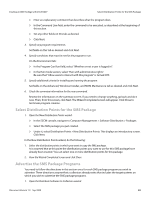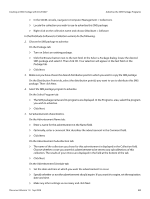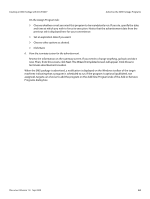Adobe 65019371 Deployment Guide - Page 49
Click Next., Specify whether or not the program is mandatory for the machines in the collection.
 |
View all Adobe 65019371 manuals
Add to My Manuals
Save this manual to your list of manuals |
Page 49 highlights
Preparation Advertise the SMS Package Programs 4. Select the collection to receive the advertisement. The name of the program you just selected for advertisement is displayed. Below it, select "Advertise this program to an existing collection" and browse for the desired collection. Your choice will be displayed in the Collection field. If you wish to define a new collection, you can do so here, but these instructions do not help you do that. Click Next. 5. Set advertisement characteristics. Set the advertisement name: Enter a name for the advertisement in the Name field or accept the default that is displayed. Optionally, enter a comment that describes the advertisement in the Comment field. Click Next. Choose whether or not to advertise to subcollections: The name of the collection you chose for this advertisement is displayed in the Collection field. Choose whether or not you want this advertisement to be sent to any subcollections of this collection. In most cases, you want to include subcollections in the advertisement. If you choose to include subcollections, all subcollections of the chosen collection are displayed in the bottom field of the current dialog. Click Next. Specify the advertisement schedule: Set the date and time at which you want the advertisement to occur. Specify whether or not the advertisement should expire. If you want it to expire, set the expiration date and time. Click Next. Specify whether or not the program is mandatory for the machines in the collection. Choose whether or not you want this program to be mandatorily run. If you do, choose "Yes, Assign the program" and then specify the date and time at which you wish to force its execution. Notice that the advertisement date from the previous tab is displayed here for your convenience. Set an expiration date if you want. Click Next. 6. View the summary screen "Completing the Distribute Package Wizard" . Review the information on the summary screen. If you need to change anything, go back and do it now. Then, from this screen, click Finish. When the SMS package is advertised, a notification is displayed on the Windows toolbar of the target machines indicating that a program is scheduled to run. If the program is optional (published, not Document Version 1.0 Sep 2009 49