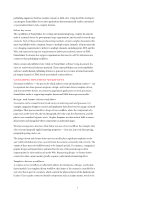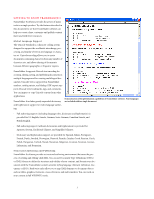Adobe 65030365 Reviewer's Guide
Adobe 65030365 - FrameMaker - PC Manual
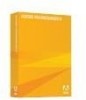 |
UPC - 883919170923
View all Adobe 65030365 manuals
Add to My Manuals
Save this manual to your list of manuals |
Adobe 65030365 manual content summary:
- Adobe 65030365 | Reviewer's Guide - Page 1
technical writers, supporting both unstructured and structured workflows, standards-compliant authoring and publishing, and dynamic con- Tables of Contents and Indices 24 Automatic Numbering 26 Text and Graphics 28 Tables 30 tent publishing in combination with Adobe Flash® and Adobe Acrobat 3D - Adobe 65030365 | Reviewer's Guide - Page 2
support the ability to distribute documents in print and online. Instructional designers are increasingly developing and deploying interactive content using applications such as Adobe Flash, Adobe Captivate®, and Adobe Acrobat FrameMaker software's "guided editing" feature supports writers in - Adobe 65030365 | Reviewer's Guide - Page 3
PDF, and the Web, and many are facing new requirements to deliver personalized content via XML. FrameMaker 8 software also supports body copy, the illustrations, and the photos) are considered separate assets. Graphic designers use their artistic skills to manually position and manipulate these - Adobe 65030365 | Reviewer's Guide - Page 4
(right) page and appear in 16-point, centered, Adobe Myriad® Bold type. The template includes a set of to manipulate a publication's components manually. Even more valuable, however, to its DTD or Schema is valid. FrameMaker software supports the production of valid content that is often critical - Adobe 65030365 | Reviewer's Guide - Page 5
, editing, saving, and publishing documents in multiple languages and for creating multilingual doc- uments. Unicode text is supported in FrameMaker markers, catalog entries, and dialogs. PDF export sup- ports Unicode text, bookmarks, tags, and comments. You can import or copy Unicode content - Adobe 65030365 | Reviewer's Guide - Page 6
you can save standards-compliant XML for fur- ther processing. FrameMaker supports XML namespaces, Cascading Style Sheets (CSS), and the Unicode character set import and export. Adobe also provides a white paper, Migrating from Unstructured to Structured FrameMaker, to guide organizations that wish - Adobe 65030365 | Reviewer's Guide - Page 7
Adobe PDF Creation Add-On is included with the FrameMaker software, allowing the generation of PDF documents with a simple "save as PDF" operation. Cross-references and hypertext links within and between documents are preserved when you convert to PDF. FrameMaker supports reduces manual layout - Adobe 65030365 | Reviewer's Guide - Page 8
graphics at normal resolution in the standard edition of a document, in high-contrast outline mode in a large-print edition, and as textual descriptions in an edition for visually impaired readers. Documents can be output as raw text for input to accessibility tools that require ASCII text files. 8 - Adobe 65030365 | Reviewer's Guide - Page 9
must quit and restart FrameMaker for the change to take effect. UNSTRUCTURED AUTHORING FrameMaker software's unstructured authoring mode supports authors in formatting text automatically by applying paragraph formats and character formats. FrameMaker exposes frequently-used commands in a Formatting - Adobe 65030365 | Reviewer's Guide - Page 10
selected template. To create a new empty document based on a template, click Create, or click Show Sample to create an example document based on the template. 10 - Adobe 65030365 | Reviewer's Guide - Page 11
Tabbed Document Bar Track Text Edit bar History Palette Show Paragraph Catalog Show History Palette Paragraph Catalog 5. Click the Show Paragraph Catalog button to display the Paragraph Catalog. Park your cursor in a block of text and click in the Paragraph Catalog to apply a paragraph format. 6. - Adobe 65030365 | Reviewer's Guide - Page 12
content creation and makes it possible to easily disseminate information from a single source to many channels, such as Web, print, interactive media, wireless devices and PDAs. Creating a new XML Document FrameMaker 8 software includes new sample documents that allow you to get started quickly with - Adobe 65030365 | Reviewer's Guide - Page 13
A STRUCTURED APPLICATION You can define multiple FrameMaker structured applications to support editing multiple XML document types. A structured application associates a DTD and template settings to provide you with a WYSIWYG guided editing environment. FrameMaker 8 software provides several new - Adobe 65030365 | Reviewer's Guide - Page 14
Creating an EDD from a DTD or Schema You can use a DTD or XML Schema to create a FrameMaker EDD. The new EDD will include structure rules that are already defined the DTD or XML Schema. You can then modify the EDD to specify formatting properties for XML elements. 1. Choose StructureTools>Open DTD. - Adobe 65030365 | Reviewer's Guide - Page 15
8 allows you to import the CSS style definitions into the EDD. This allows you to quickly set up on-screen and PDF formatting and can simplify the maintenance of your EDD formatting rules. MIGRATING TO STRUCTURE FrameMaker provides a sophisticated mechanism for converting unstructured content - Adobe 65030365 | Reviewer's Guide - Page 16
. For guidance on creating conversion tables, see the document Migrating from Unstructured to Structured FrameMaker, which is available in the Adobe FrameMaker Help Center (Help>Complete FrameMaker Help). After your conversion table is complete, you can batch convert entire folders of unstructured - Adobe 65030365 | Reviewer's Guide - Page 17
automatically adding an XML processing instruction. The following XML application definition automatically inserts an XSLT processing instruction when writing an XML document AND PUBLISHING FrameMaker 8 software provides greatly improved support for authoring and publishing documents that conform to - Adobe 65030365 | Reviewer's Guide - Page 18
catalog and structure view to create valid DITA content. 3. Choose File>Save to save your DITA content at any time. FrameMaker 8 provides highly configurable DITA support. You can use the provided Adobe templates for authoring and publishing DITA-compliant topics and maps. You can also modify the - Adobe 65030365 | Reviewer's Guide - Page 19
documents. These files are rendered as single frames in print output, but can retain their full interactive capabilities when published to PDF. Acrobat 3D provides the capability to generate 3-dimensional renditions from many popular computer-aided design software packages. SWF files are a popular - Adobe 65030365 | Reviewer's Guide - Page 20
embed U3D and SWF files. FrameMaker fully supports Unicode in PDF content. Unicode characters render appropriately in document content and PDF bookmarks. With the capability to embed content created with Adobe Acrobat 3D, Adobe Captivate, and Adobe Flash software, authors can create, maintain, and - Adobe 65030365 | Reviewer's Guide - Page 21
dialog's Bookmarks tab to specify which paragraphs to convert to bookmarks and how to thread articles in the resulting PDF files. Use the Tags tab to specify settings for the creation of a tagged PDF file if needed. Specify settings for named destinations in the Links tab. Click Set to save the new - Adobe 65030365 | Reviewer's Guide - Page 22
can print all or part of a book, create a single PostScript file for an entire book, or save a book file in XML or Portable Document Format (PDF). To spell-check some or all of the files in a book, select them in the Book window and choose Edit>Spelling Checker. To search and - Adobe 65030365 | Reviewer's Guide - Page 23
change Format attributes for some or all of the files in a book, select them in the Book window and choose any of the commands in the View menu. Use the commands on the Add and Edit menus to set up and add generated files, including tables of contents, lists of figures, lists of tables, and indices - Adobe 65030365 | Reviewer's Guide - Page 24
. If an error occurs during generation, the book continues processing; view the Book Error Log to determine how to fix the problem. TA B L E S O F CO N TE N T S A N D I N D I CE S also include hyperlinks to enable online readers to jump to the text in the document or book from any generated file. - Adobe 65030365 | Reviewer's Guide - Page 25
As with all FrameMaker documents, a table of contents or index template can be modified to fit any design, or you can use one of the templates included with FrameMaker 8 software. To generate a table of contents for a book, add the chapters and any other components of the book, then set up and - Adobe 65030365 | Reviewer's Guide - Page 26
AUTOMATIC NUMBERING FrameMaker 8 software offers a high degree of power and flexibility in automatic numbering functionality. In addition to automatically numbering pages, paragraphs, footnotes, and tables, you can also apply automatic numbering properties to chapters and volumes, and carry these - Adobe 65030365 | Reviewer's Guide - Page 27
2. To use automatic chapter numbers in a cross-reference format, click to create an insertion point at the location in your document where you want to insert the crossreference. Then, choose Special>Cross-Reference to display the Cross-Reference dialog. Click Edit Format to display the Edit Cross- - Adobe 65030365 | Reviewer's Guide - Page 28
PDF 1.4 and later, including native Adobe Illustrator 9.0 and later file format support Popular graphics file formats are supported PDF. Imported SVG graphics retain their original vector-based quality in print and PDF. Native Adobe Photoshop® (.psd) files are also supported or manually update - Adobe 65030365 | Reviewer's Guide - Page 29
maintained as individual flows in a FrameMaker document, and imported by reference into the main document. The powerful anchored frames feature allows you to keep graphics and their accompanying text callouts with preceding, adjacent or following text. This functionality is particularly important in - Adobe 65030365 | Reviewer's Guide - Page 30
we have imported an SWF file. We can invoke Adobe Flash Player software by doubleclicking the imported graphic. SWF files also retain their interactive properties in PDF. TA B L E S FrameMaker table support is very rich: tables can have complex shading rules, multiple heading and footing rows along - Adobe 65030365 | Reviewer's Guide - Page 31
are marked. The author can later accept or reject each modification, individually or for the entire document. The Track Text Edit feature is supported for both structured and unstructured documents. Track Text Edit information is retained when a structured document is saved to XML. You can toggle - Adobe 65030365 | Reviewer's Guide - Page 32
Enable/ Disable Accept Edit/ Reject Edit Preview Final/ Preview Original Show Next/ Show Previous Accept All/ Reject All Preview Off 2. Click the Enable/Disable button to enable the Track Text Edit feature. 3. Continue editing the document. Inserted text is marked green and underlined; - Adobe 65030365 | Reviewer's Guide - Page 33
2. If you choose Summary and Composite Documents in the Compare Documents dialog, the resulting composite document merges the contents of both documents and displays differences as conditional text according to your selected options. Change bars mark affected lines and paragraphs. 3. Your Summary - Adobe 65030365 | Reviewer's Guide - Page 34
also use conditional text to include comments to yourself for reviewers, which you can later hide before you print the final copy. FrameMaker supports conditional text in XML documents. Conditional text settings are saved with XML documents, and the conditions are preserved when an XML document is - Adobe 65030365 | Reviewer's Guide - Page 35
2. To tag text as conditional, select the text and choose Special>Conditional Text>Apply Conditional Text. In the Conditional Text dialog, double-click a condition tag name to move it to the "In:" list, and click Apply. You may apply multiple conditions to a block of text. Text that is common to all - Adobe 65030365 | Reviewer's Guide - Page 36
Text dialog and use the Show/Hide Conditional Text dialog. You can suppress this special formatting when publishing the document to print or PDF. To print conditional text with the condition indicators off, click Show/Hide, then turn off Show Condition Indicators. If another document contains - Adobe 65030365 | Reviewer's Guide - Page 37
Choose New to define a new expression. The Build Expression dialog opens. Enter a name for the expression tag, and select the attribute upon which you wish to filter. The Expression text window allows you to specify the logic that your filter will apply. In the example below, the filter will match - Adobe 65030365 | Reviewer's Guide - Page 38
CROSS-REFERENCES With the FrameMaker software cross-referencing feature, you never need to type the text you want to cross reference, nor must you edit the text when headings and page numbers change. FrameMaker handles both of these tasks automatically. You can create cross-references within a - Adobe 65030365 | Reviewer's Guide - Page 39
edit the contents of a cross-reference format, click Edit Format. 3. FrameMaker updates cross-references automatically when you open or print documents. To update cross-references manually, choose Edit>Update References. 39 - Adobe 65030365 | Reviewer's Guide - Page 40
Park Avenue, San Jose, CA 95110-2704 USA • www.adobe.com Adobe, the Adobe logo, Acrobat, Acrobat 3D, Captivate, Flash, FrameMaker, Illustrator, Myriad, PageMaker, Photoshop, and PostScript are either registered trademarks or trademarks of Adobe Systems Incorporated in the United States and/or other

b
c
REVIEWER’S GUIDE
Microsoft® Windows® 2000, Windows XP,
Windows Vista™, UNIX®
Adobe
®
FrameMaker
®
8
WELCOME TO ADOBE FRAMEMAKER
8
The world of technical communication is rapidly changing. Organizations must meet the
challenges of shrinking product lifecycles, increasing product variations, and disappearing
geographical boundaries. Technical communicators need tools to take advantage of established
and emerging trends and technologies, such as PDF, HTML, XML, and rich media.
FrameMaker 8 software is a key member of the Adobe tools for technical communicators and
supports organizations that need to author, structure, publish, repurpose, and customize infor-
mation for global audiences.
This document contains examples, illustrations, and mini-tutorials that show the key features
and proven functionality of FrameMaker 8.
WHO SHOULD USE FRAMEMAKER?
FrameMaker provides a rich feature set that supports a variety of users, from creators of XML-
based information to technical writers, instructional designers, and server-based publishers, as
well as anyone producing long, complex, or structured documents or books.
Technical writers
FrameMaker supports writers and publishers of a broad range of technical content, including
technical manuals, specifications, data sheets, and training materials. FrameMaker software
provides a feature set that makes it easy to master complex projects, publish to multiple chan-
nels, and obtain professional-quality results. Proven authoring features support searching and
revising multiple documents and reliably processing thousands of pages of complex content,
with robust, reliable cross-references, autonumbers, tables of contents, indices, and running
headers and footers, as well as complex tables, graphics, and equations. FrameMaker has
evolved to meet the changing requirements of technical writers, supporting both unstructured
and structured workflows, standards-compliant authoring and publishing, and dynamic con-
tent publishing in combination with Adobe Flash® and Adobe Acrobat 3D® software.
CONTENTS
Welcome to Adobe
FrameMaker 8 . . . . . . . . . . 1
Who Should Use FrameMaker?
. 1
Key New Features
. . . . . . . . . . 2
Comparing Document
Workflows
. . . . . . . . . . . . . . . . 3
Getting to Know
FrameMaker
8 . . . . . . . . . . . . . 5
FrameMaker 8: A Guided
Tour . . . . . . . . . . . . . . . . . . 9
Structured or Unstructured
FrameMaker?
. . . . . . . . . . . . . . 9
Unstructured Authoring
. . . . . 9
Structured Authoring
. . . . . . 11
Developing a Structured
Application
. . . . . . . . . . . . . . 13
Migrating to Structure
. . . . . 15
XML Publishing
. . . . . . . . . . . 17
DITA Authoring and
Publishing . . . . . . . . . . . . . . . 17
Publishing 3D and Interactive
Content . . . . . . . . . . . . . . . . . 19
PDF Publishing . . . . . . . . . . . 20
Complex Documents and
Books
. . . . . . . . . . . . . . . . . . 21
Tables of Contents and
Indices
. . . . . . . . . . . . . . . . . 24
Automatic Numbering
. . . . . . 26
Text and Graphics . . . . . . . . . 28
Tables
. . . . . . . . . . . . . . . . . . 30
Text Edit Tracking
. . . . . . . . . 31
Conditional Text . . . . . . . . . . 34
Cross-References . . . . . . . . . . 38
System Requirements . . . . .40