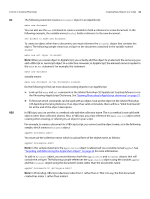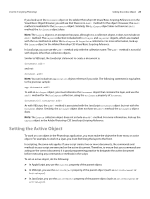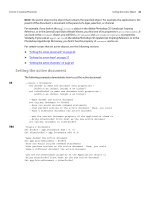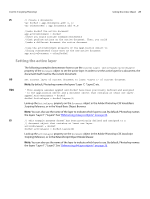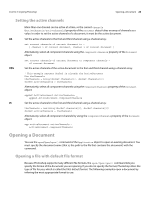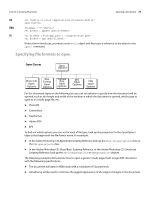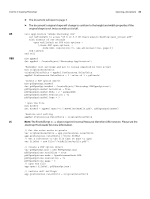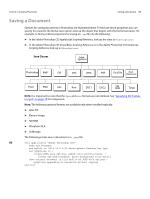Adobe 65048332 Scripting Guide - Page 26
Setting the active document, Adobe Photoshop CS5 JavaScript Scripting, Reference
 |
View all Adobe 65048332 manuals
Add to My Manuals
Save this manual to your list of manuals |
Page 26 highlights
CHAPTER 3: Scripting Photoshop Setting the Active Object 26 NOTE: The parent object is the object that contains the specified object. For example, the application is the parent of the document; a document is the parent of a layer, selection, or channel. For example, if you look at the Application object in the Adobe Photoshop CS5 JavaScript Scripting Reference, or in the ExtendScript Object Model Viewer, you find one of its properties is activeDocument; if you look at the Document object, you will find activeLayer and activeHistoryState as properties. Similarly, if you look at application in the Adobe Photoshop CS5 AppleScript Scripting Reference, or in the Photoshop AppleScript Dictionary, you find it has the property of current, and so on. For sample scripts that set active objects, see the following sections. ➤ "Setting the active document" on page 26 ➤ "Setting the active layer" on page 27 ➤ "Setting the active channels" on page 28 Setting the active document AS VBS The following examples demonstrate how to set the active document. --create 2 documents set docRef to make new document with properties ¬ {width:4 as inches, height:4 as inches} set otherDocRef to make new document with properties ¬ {width:4 as inches, height:6 as inches} --make docRef the active document set current document to docRef --here you would include command statements --that perform actions on the active document. Then, you could --make a different document the active document --use the current document property of the application class to --bring otherDocRef front-most as the new active document set current document to otherDocRef 'Create 2 documents Set docRef = app.Documents.Add ( 4, 4) Set otherDocRef = app.Documents.Add (4,6) 'make docRef the active document Set app.ActiveDocument = docRef 'here you would include command statements 'that perform actions on the active document. Then, you could 'make a different document the active document 'use the ActiveDocument property of the Application object to 'bring otherDocRef front-most as the new active document Set app.ActiveDocument = otherDocRef