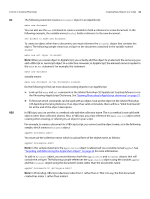Adobe 65048599 Scripting Guide - Page 19
Creating and running a VBScript, Hello World, JavaScript Tools Guide
 |
View all Adobe 65048599 manuals
Add to My Manuals
Save this manual to your list of manuals |
Page 19 highlights
CHAPTER 2: Photoshop Scripting Basics Creating a sample Hello World script 19 Creating and running a VBScript Follow these steps to create and run a VBScript that displays the text Hello World! in a Photoshop document. To create and run your first Photoshop VBScript: 1. Type the following script into a script or text editor. NOTE: Entering comments is optional. Dim appRef Set appRef = CreateObject( "Photoshop.Application" ) ' Remember current unit settings and then set units to ' the value expected by this script Dim originalRulerUnits originalRulerUnits = appRef.Preferences.RulerUnits appRef.Preferences.RulerUnits = 2 ' Create a new 2x4 inch document and assign it to a variable. Dim docRef Dim artLayerRef Dim textItemRef Set docRef = appRef.Documents.Add(2, 4) ' Create a new art layer containing text Set artLayerRef = docRef.ArtLayers.Add artLayerRef.Kind = 2 ' Set the contents of the text layer. Set textItemRef = artLayerRef.TextItem textItemRef.Contents = "Hello, World!" ' Restore unit setting appRef.Preferences.RulerUnits = originalRulerUnits 2. Save file as a text file with a .vbs file name extension. 3. Double-click the file in Windows Explorer to run the script. The script opens Photoshop. Creating and running a JavaScript Follow these steps to create and run a JavaScript that displays the text Hello World! in a Photoshop document. Because you will be actually using Photoshop to run your JavaScripts, it is not necessary to include code that opens Photoshop at the beginning of the script. NOTE: Adobe has created the Extend Script scripting language to augment JavaScript for use with Photoshop. You can use the Extend Script command #target to target the Photoshop application and create the ability to open JavaScripts that manipulate Photoshop from anywhere in your file system. See the "Script UI" chapter of the JavaScript Tools Guide for more information.