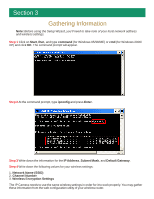Airlink AIC250W Quick Installation Guide - Page 10
Step 12, Step 11 - wireless
 |
View all Airlink AIC250W manuals
Add to My Manuals
Save this manual to your list of manuals |
Page 10 highlights
Step 11 If you need to change the Camera's IP Address because another network device is already using the same address, you can assign a new address here and click Next. Step 12 Enter the Network Name (SSID) of your access point / wireless router in the SSID field and select the encryption setting of your wireless network (None / WEP / WPA-PSK) from the Security Mode drop-down menu and click Next. Note: If you do not have wireless encryption enabled, you may skip to Step 14.

Step 12
Enter the
Network Name (SSID)
of your access point / wireless router in the
SSID
field and
select the encryption setting of your wireless network (
None / WEP / WPA-PSK
) from the
Security
Mode
drop-down menu and click
Next
.
Step 11
If you need to change the Camera’s IP Address because another network device is already
using the same address, you can assign a new address here and click
Next
.
Note:
If you do not have wireless encryption enabled, you may skip to
Step 14
.