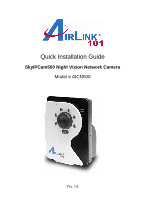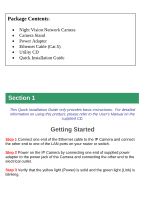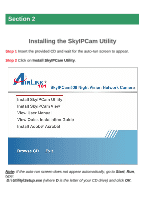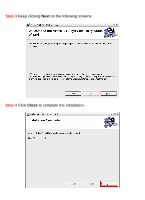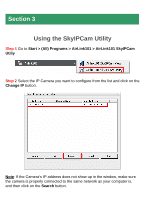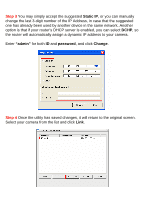Airlink AICN500 Quick Installation Guide
Airlink AICN500 Manual
 |
View all Airlink AICN500 manuals
Add to My Manuals
Save this manual to your list of manuals |
Airlink AICN500 manual content summary:
- Airlink AICN500 | Quick Installation Guide - Page 1
Quick Installation Guide SkyIPCam500 Night Vision Network Camera Model # AICN500 Ver. 1A - Airlink AICN500 | Quick Installation Guide - Page 2
Installation Guide only provides basic instructions. For detailed information on using this product, please refer to the User's Manual on the supplied CD. Getting Started Step 1 Connect one end of the Ethernet cable to the IP Camera and connect the other end to one of the LAN ports on your router or - Airlink AICN500 | Quick Installation Guide - Page 3
screen to appear. Step 2 Click on Install SkyIPCam Utility. Note: If the auto-run screen does not appear automatically, go to Start, Run, type: D:\ Utility\Setup.exe (where D is the letter of your CD drive) and click OK. - Airlink AICN500 | Quick Installation Guide - Page 4
Step 3 Keep clicking Next on the following screens. Step 4 Click Close to complete the installation. - Airlink AICN500 | Quick Installation Guide - Page 5
(All) Programs > AirLink101 > AirLink101 SkyIPCam Utiliy Step 2 Select the IP Camera you want to configure from the list and click on the Change IP button. Note: If the Camera's IP address does not show up in the window, make sure the camera is properly connected to the same network as your computer - Airlink AICN500 | Quick Installation Guide - Page 6
suggested one has already been used by another device in the same network. Another option is that if your router's DHCP server is enabled, you can select DCHP, so the router will automatically assign a dynamic IP address to your camera. Enter "admin" for both ID and password, and click Change. Step - Airlink AICN500 | Quick Installation Guide - Page 7
Step 5 When you are prompted for the username and password, enter "admin" for both User name and Password, and click OK. Step 6 The camera viewing window will appear. Click on Setup, and then click on Smart Wizard. - Airlink AICN500 | Quick Installation Guide - Page 8
Step 7 Enter a name for your camera and a location if you like. Then enter "admin" for both Admin Password and Confirm Password. Click Next. Step 8 You can change the camera's IP settings in the below window. If you have done this in Step 3, click Next and go to the next step. - Airlink AICN500 | Quick Installation Guide - Page 9
in the future, enter your email information here. You can get this information from your internet service provider. You can also set this up at a later time. Click Next. Step 10 Confirm your settings at the last window. If everything is correct, click Apply and the configuration is completed. - Airlink AICN500 | Quick Installation Guide - Page 10
Method 1 --- Access from "Web Browser" Step 1 If you know the IP address of your network camera, you may open the Web Browser on your computer. Step 2 Type the IP address of your camera (the default IP is 192.168.1.240) in the Address bar, and then press [Enter]. Step 3 Enter "admin" for both the - Airlink AICN500 | Quick Installation Guide - Page 11
Step 4 If it is the first time for your computer to access the Web based viewing page, you may be prompted to install the software of ActiveX Control. Click on the bar on top of the screen and click on Install ActiveX Control. Step 5 Click on Install, and then you may be able to view images. - Airlink AICN500 | Quick Installation Guide - Page 12
Step 6 To get a clear view of images, you may simply rotate the camera's lens clockwise or counter-clockwise to adjust the focus. - Airlink AICN500 | Quick Installation Guide - Page 13
Method 2 --- Access from "SkyIPCam Utility" Step 1 Go to Start > (All) Programs > AirLink101 > AirLink101 SkyIPCam Utiliy, and open the Airlink101 SkyIPCam Utility. Step 2 Select your camera from the list and click Link Step 3 Follow Step 3 to Step 6 mentioned in Method 1. - Airlink AICN500 | Quick Installation Guide - Page 14
Section 5 Technical Support E-mail: [email protected] Toll Free: 1-888-746-3238 Website: www.airlink101.com *Actual data throughput will vary. Network conditions and environmental factors lower actual data throughput rate. Specifications are subject to change without notice. All products and

Quick Installation Guide
SkyIPCam500 Night Vision Network Camera
Model # AICN500
Ver. 1A