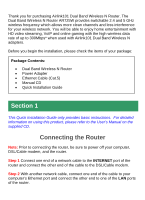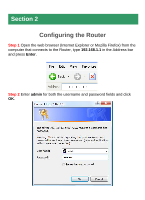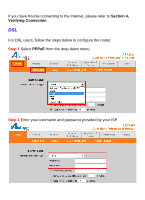Airlink AR725W Quick Installation Guide - Page 7
Configuring Wireless Settings - manual
 |
View all Airlink AR725W manuals
Add to My Manuals
Save this manual to your list of manuals |
Page 7 highlights
Note: Depending on the ISP, you may need to include the domain name with your username. Example: [email protected] Step 3 Click Apply to save the setting. You should be able to connect to the Internet now with the wired computer. If you have trouble connecting to the Internet, please refer to Section 4, Verifying Connection. Connect each of your wired computers to an available LAN port on the Router with an Ethernet cable, and then restart the computer. These computers should be able to connect to the Internet immediately. Section 3 Configuring Wireless Settings Step 1 Click on Wireless Tab and select Manual for Basic Wireless settings. Step 2 Select Network Mode. If you have 802.11b/g/n 2.4GHz devices on the wireless network, select BGN-Mixed. If you have 802.11a/n 5GHz devices on the wireless network, select AN-Mixed.