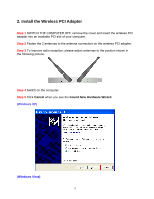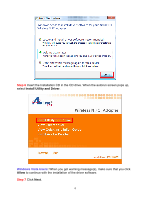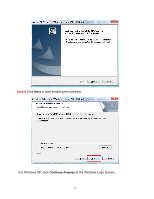Airlink AWLH6075 User Manual - Page 9
Connect to Wireless Network - airlink101 wireless
 |
UPC - 658729081628
View all Airlink AWLH6075 manuals
Add to My Manuals
Save this manual to your list of manuals |
Page 9 highlights
3. Connect to Wireless Network This section describes how to connect your wireless adapter to a wireless network. Note: If the Airlink101 Wireless Monitor does not open on your desktop, you can open the Airlink101 Wireless Monitor utility by double clicking on the Airlink101 Wireless Monitor Utility icon in the system tray at the bottom right-hand corner of your screen. If the icon does not appear in the system tray, go to Start → Programs → Airlink101 → Airlink101 Wireless Monitor. Step 1 Click on Network, you will see the available wireless networks in your environment. Select the wireless network you want to connect to and click on Connect. Step 2 Type in the network key of your wireless network and click OK. 8

8
3. Connect to Wireless Network
This section describes how to connect your wireless adapter to a wireless network.
Note:
If the Airlink101 Wireless Monitor does not open on your desktop, you can open
the Airlink101 Wireless Monitor utility by double clicking on the Airlink101 Wireless
Monitor Utility icon in the system tray at the bottom right-hand corner of your screen.
If the icon does not appear in the system tray,
go to Start
→
Programs
→
Airlink101
→
Airlink101 Wireless Monitor
.
Step 1
Click on
Network
, you will see the available wireless networks in your
environment. Select the wireless network you want to connect to and click on
Connect
.
Step 2
Type in the network key of your wireless network and click
OK
.