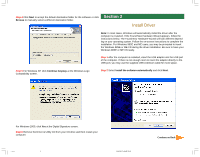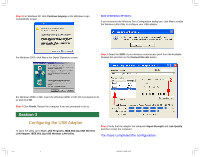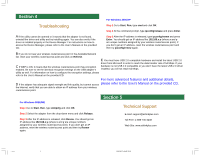Airlink AWLL3025 Quick installation guide - Page 4
Airlink AWLL3025 Manual
 |
View all Airlink AWLL3025 manuals
Add to My Manuals
Save this manual to your list of manuals |
Page 4 highlights
Section 4 For Windows 2000/XP Troubleshooting A If the utility cannot be opened or it reports that the adapter is not found, uninstall the driver and utility and try installing again. You can also verify if the driver is installed properly in the Device Manager. For instructions on how to access the Device Manager, please refer to the User's Manual on the provided CD. Step 1 Go to Start, Run, type cmd and click OK. Step 2 At the command prompt, type ipconfig/release and press Enter. Step 3 After the IP address is released, type ipconfig/renew and press Enter. You should get an IP address like 192.168.x.y (where x and y are unique numbers assigned by your wireless router/access point). If you don't get an IP address, reset the wireless router/access point and then try ipconfig/renew again. B If you do not see your wireless router/access point in the Available Network list, reset your wireless router/access point and click on Refresh. E You must have USB 2.0 compatible hardware and install the latest USB 2.0 driver from Microsoft in order to reach the data transfer rate of 54 Mbps. If your C If WEP is ON, it means that the wireless router/access point has encryption enabled. Be sure to set the identical encryption settings on the USB adapter's hardware is not USB 2.0 compatible or you don't have the latest USB 2.0 driver installed, you will not reach 54 Mbps. utility as well. For information on how to configure the encryption settings, please refer to the User's Manual on the provided CD. For more advanced features and additional details, D If the adapter has adequate signal strength and link quality, but cannot access please refer to the User's Manual on the provided CD. the Internet, verify that you are able to obtain an IP address from your wireless router/access point. For Windows 98SE/ME Step 1 Go to Start, Run, type winipcfg and click OK. Step 2 Select the adapter from the drop-down menu and click Release. Step 3 After the IP address is released, click Renew. You should get an IP address like 192.168.x.y (where x and y are unique numbers assigned by your wireless router/access point). If you don't get an IP address, reset the wireless router/access point and then try Renew again. Section 5 Technical Support E-mail: [email protected] Toll Free: 1-888-746-3238 Web Site: www.airlinkplus.com 1.p65 4 2004/6/17, ¤W¤È 10:04