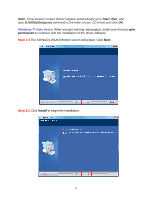Airlink AWLL5055 User Manual - Page 11
Network Key, Confirm Network Key
 |
UPC - 658729081680
View all Airlink AWLL5055 manuals
Add to My Manuals
Save this manual to your list of manuals |
Page 11 highlights
If the network that you are attempting to connect does not have encryption enabled, you will receive a warning about connecting to an unsecured network. Click OK to complete the connection. Go to Step 3.4. Step 3.3 Enter the wireless security key into the Network Key, Confirm Network Key boxes and click OK. The Adapter will automatically detect the type of Network Authentication and the Data encryption. It is suggested that you leave these settings unchanged. 10

10
If the network that you are attempting to connect does not have encryption enabled, you
will receive a warning about connecting to an unsecured network. Click OK to complete
the connection. Go to
Step 3.4
.
Step 3.3
Enter the wireless security key into the
Network Key, Confirm Network Key
boxes and click
OK
.
The Adapter will automatically detect the type of Network Authentication and the Data
encryption. It is suggested that you leave these settings unchanged.