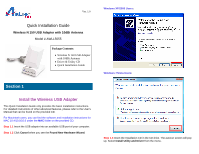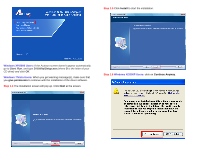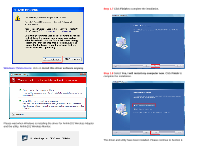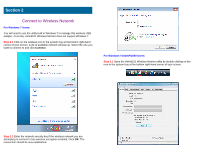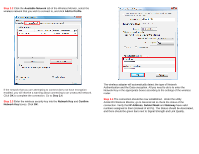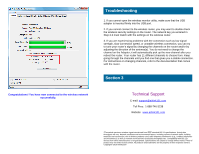Airlink AWLL5055 Quick Installation Guide
Airlink AWLL5055 Manual
 |
UPC - 658729081680
View all Airlink AWLL5055 manuals
Add to My Manuals
Save this manual to your list of manuals |
Airlink AWLL5055 manual content summary:
- Airlink AWLL5055 | Quick Installation Guide - Page 1
Wireless N 150 USB Adapter with 10dBi Antenna Model # AWLL5055 Package Contents: • Wireless N 150 USB Adapter with 10dBi Antenna • Driver & Utility CD • Quick Installation Guide Section 1 Install the Wireless USB Adapter This Quick Installation Guide only provides the basic installation instructions - Airlink AWLL5055 | Quick Installation Guide - Page 2
Step 1.5 Click Install to start the installation. Windows XP/2000 Users: If the Autorun screen doesn't appear automatically, go to Start, Run, and type D:\Utility\Setup.exe (where D is the letter of your CD drive) and click OK. Windows 7/Vista Users: When you get warning message(s), make sure that - Airlink AWLL5055 | Quick Installation Guide - Page 3
Step 1.8 Select Yes, I will restart my computer now. Click Finish to complete the installation. Please wait when Windows is installing the driver for Airlink101 Wireless Adapter and the utility, Airlink101 Wireless Monitor. The driver and utility have been installed. Please continue to Section 2. - Airlink AWLL5055 | Quick Installation Guide - Page 4
7 Users: You will need to use the utility built in Windows 7 to manage this wireless USB adapter. Currently, Airlink101 Wireless Monitor does not support Windows 7. Step 2.1 Click on the wireless icon in the system tray at the bottom right-hand corner of your screen. A list of available network - Airlink AWLL5055 | Quick Installation Guide - Page 5
adapter will automatically detect the type of Network Authentication and the Data encryption. All you need to do is to enter the Network Key in the appropriate boxes according to the settings of the wireless router. Step 2.4 The connection should be now established. Under the utility Airlink101 - Airlink AWLL5055 | Quick Installation Guide - Page 6
Congratulations! You have now connected to the wireless network successfully. Troubleshooting 1. If you cannot open the wireless monitor utility, make sure that the USB adapter is inserted firmly into the USB port. 2. If you cannot connect to the wireless router, you may want to double check the
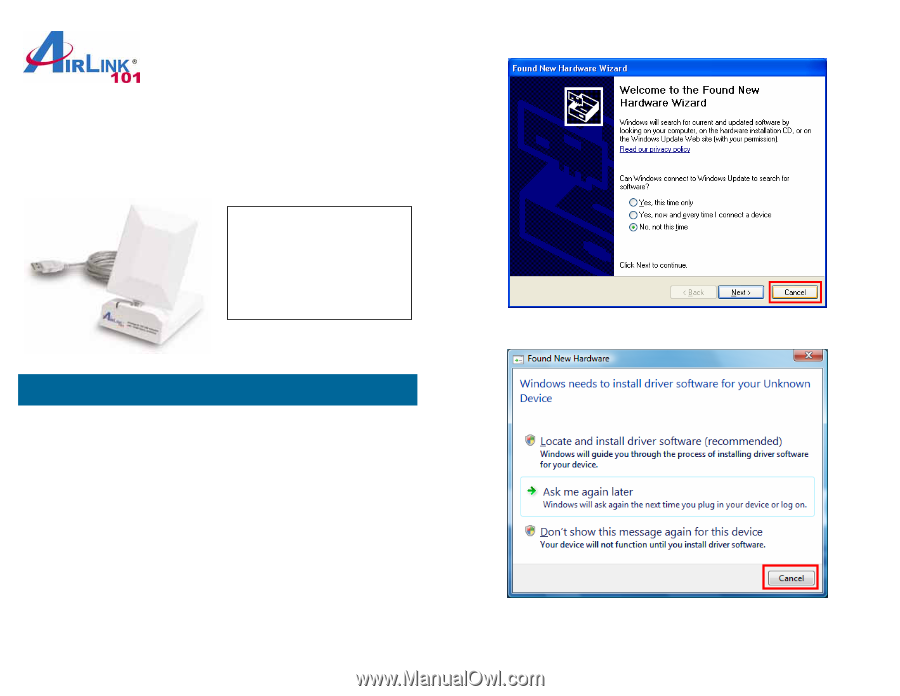
Quick Installation Guide
Wireless N 150 USB Adapter with 10dBi Antenna
Model # AWLL5055
Install the Wireless USB Adapter
This Quick Installation Guide only provides the basic installation instructions.
For detailed instructions of other advanced features, please refer to the User’s
Manual that can be found on the provided CD.
For Macintosh users, you can find the software and installation instructions for
MAC 10.4/10.5/10.6 under the
MAC
folder on the provided CD.
Step 1.1
Insert the USB adapter into an available USB port of your computer.
Step 1.2
Click
Cancel
when you see the
Found New Hardware Wizard
.
Section 1
Ver. 1.0
Package Contents:
•
Wireless N 150 USB Adapter
with 10dBi Antenna
•
Driver & Utility CD
•
Quick Installation Guide
Windows XP/2000 Users
:
Windows 7/Vista Users
:
Step 1.3
Insert the Installation CD in the CD drive. The autorun screen will pop
up. Select
Install Utility and Driver
from the menu.