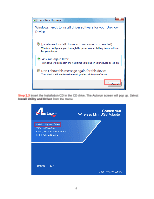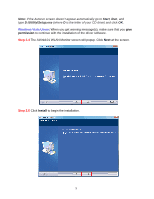Airlink AWLL5077 User Manual - Page 10
Connect to Wireless Network - airlink101 wireless g usb
 |
UPC - 658729081642
View all Airlink AWLL5077 manuals
Add to My Manuals
Save this manual to your list of manuals |
Page 10 highlights
3. Connect to Wireless Network This section describes how to connect your wireless USB adapter to a wireless network. Step 3.1 Open the Airlink101 Wireless Monitor utility by double clicking on the Airlink101 Wireless Monitor Utility icon in the system tray at the bottom right-hand corner of your screen. Step 3.2 The Easy Setup Button (Wi-Fi Protected Setup) is a new and easy way to configure the encryption for your wireless network clients. In order to use it, you need to have a router that supports this feature. If your router doesn't support Easy Setup Button function (Wi-Fi Protected Setup), continue to Step 3.3. 9

9
3. Connect to Wireless Network
This section describes how to connect your wireless USB adapter to a wireless network.
Step 3.1
Open the Airlink101 Wireless Monitor utility by double clicking on the Airlink101
Wireless Monitor Utility icon in the system tray at the bottom right-hand corner of your
screen.
Step 3.2
The Easy Setup Button (Wi-Fi Protected Setup) is a new and easy way to configure the
encryption for your wireless network clients. In order to use it, you need to have a router
that supports this feature.
If your router doesn’t support Easy Setup Button function (Wi-Fi
Protected Setup), continue to
Step 3.3
.