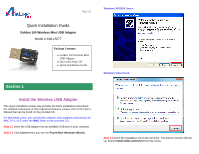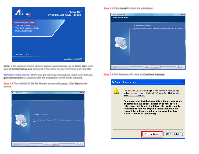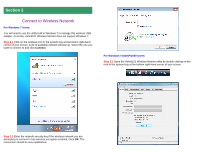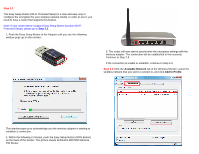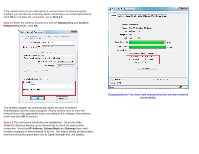Airlink AWLL5077 Quick Installation Guide
Airlink AWLL5077 Manual
 |
UPC - 658729081642
View all Airlink AWLL5077 manuals
Add to My Manuals
Save this manual to your list of manuals |
Airlink AWLL5077 manual content summary:
- Airlink AWLL5077 | Quick Installation Guide - Page 1
Guide Golden 150 Wireless Mini USB Adapter Model # AWLL5077 Package Contents: • Golden 150 Wireless Mini USB Adapter • Driver & Utility CD • Quick Installation Guide Section 1 Install the Wireless USB Adapter This Quick Installation Guide only provides the basic installation instructions - Airlink AWLL5077 | Quick Installation Guide - Page 2
(where D is the letter of your CD drive) and click OK. Windows Vista Users: When you get warning message(s), make sure that you give permission to continue with the installation of the driver software. Step 1.4 The Airlink101 WLAN Monitor screen will popup. Click Next at the screen. Step 1.6 For - Airlink AWLL5077 | Quick Installation Guide - Page 3
Step 1.8 Select Yes, I will restart my computer now. Click Finish to complete the installation. Please wait when Windows is installing the driver for Airlink101 Wireless Adapter and the utility, Airlink101 Wireless Monitor. The driver and utility have been installed. Please continue to Section 2. - Airlink AWLL5077 | Quick Installation Guide - Page 4
7 Users: You will need to use the utility built in Windows 7 to manage this wireless USB adapter. Currently, Airlink101 Wireless Monitor does not support Windows 7. Step 2.1 Click on the wireless icon in the system tray at the bottom right-hand corner of your screen. A list of available network - Airlink AWLL5077 | Quick Installation Guide - Page 5
to connect to, and click Add to Profile. This window pops up to acknowledge you the wireless adapter is starting to establish a connection. 2. Within the following 2 minutes, push the Easy Setup Button (WPS Button) on the back of the Router. The picture shows Airlink101 AR570W Wireless 150 Router. - Airlink AWLL5077 | Quick Installation Guide - Page 6
Enter the wireless security key into the Network Key and Confirm Network Key boxes. Click OK. The wireless adapter will automatically detect settings of the wireless router and click OK to connect. Step 2.5 The connection should be now established. Under the utility Airlink101 Wireless Monitor, go - Airlink AWLL5077 | Quick Installation Guide - Page 7
comes with the router. Section 3 Technical Support E-mail: [email protected] Toll Free: 1-888-746-3238 Website: www.airlink101.com *Theoretical maximum wireless signal rate derived from IEEE standard 802.11g and draft 802.11n specifications. Actual data throughput will vary. Network conditions

Quick Installation Guide
Golden 150 Wireless Mini USB Adapter
Model # AWLL5077
Install the Wireless USB Adapter
This Quick Installation Guide only provides the basic installation instructions.
For detailed instructions of other advanced features, please refer to the User’s
Manual that can be found on the provided CD.
For Macintosh users, you can find the software and installation instructions for
MAC 10.4, 10.5 under the
MAC
folder on the provided CD.
Step 1.1
Insert the USB adapter into an available USB port of your computer.
Step 1.2
Click
Cancel
when you see the
Found New Hardware Wizard
.
Section 1
Ver. 1.0
Package Contents:
•
Golden 150 Wireless Mini
USB Adapter
•
Driver & Utility CD
•
Quick Installation Guide
Windows XP/2000 Users
:
Windows Vista Users
:
Step 1.3
Insert the Installation CD in the CD drive. The Autorun screen will pop
up. Select
Install Utility and Driver
from the menu.